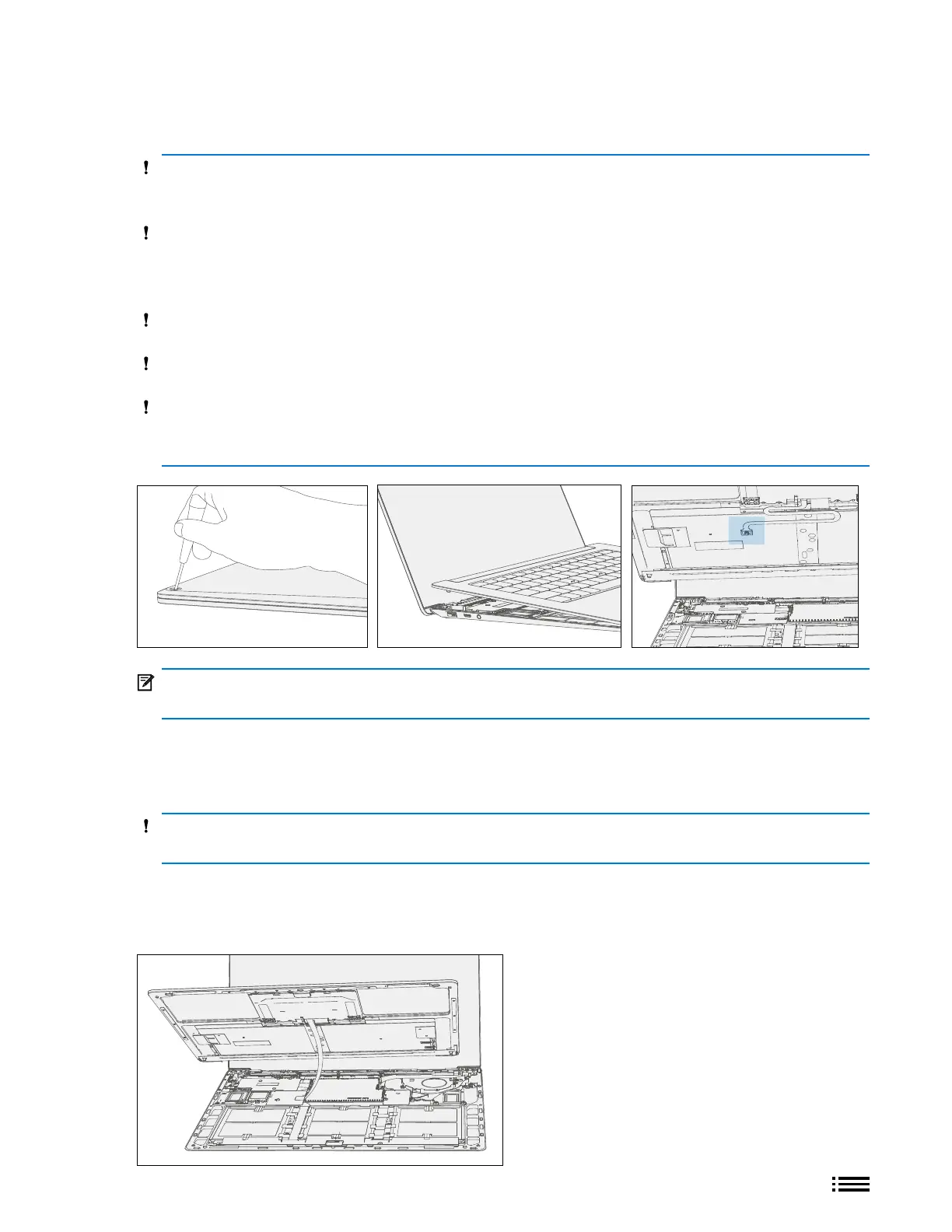25 M1179886
Procedure – Removal (C-cover Keyboard Metal Type)
1. Remove C-cover screws – Using a 5IP (Torx plus) driver, uninstall 1 screw from each foot socket (4).
CAUTION: Take care to prevent from depressing the keyboard power button during this step. If power
button is accidentally depressed and device turns on, shut down device as normal through OS Start
menu.
CAUTION: Prior to unscrewing, ensure the driver is seated correctly in the screw recess by lightly turning
the driver clockwise until it can be felt engaging fully with the screw. Also be sure the driver remains
perpendicular to the device surface as much as possible during removal. Otherwise, there is a risk of
stripping the screw heads.
CAUTION: Ensure all (4) screws are removed from the enclosure before starting C-cover removal,
otherwise there is a high risk of irreversibly damaging the C-cover.
CAUTION: Remove C-Cover exactly as described in this step to avoid damaging the Flexible Printed
Circuit (FPC) connected between the C-Cover and the Main Board.
CAUTION: Remove C-cover and hold in a hover position as described below to avoid damaging the
display glass. Never rest the rear edge of the C-cover on the device at the display hinge point or allow
the C-cover to impact or touch the display during this step.
IMPORTANT: In addition to the (4) C-cover screws, the C-cover is further secured to the device body
with magnets. Further separation of the C-cover should be carried out per the following steps.
2. Separate C-cover from device – Turn device over into standard use position and open the AB-cover display
exposing the C-cover keyboard. Grab the C-cover edge closest to display and slowly remove the C-cover at
an angle as shown in drawing.
CAUTION: Do not pull the C-cover apart beyond 45 degrees otherwise damage to C-cover FPC could
occur.
3. Position C-cover for FPC removal – After lifting the C-cover completely from the magnets on the device,
angle and hover the C-cover so that the antenna side is facing down towards the device and C-cover FPC is
accessible.