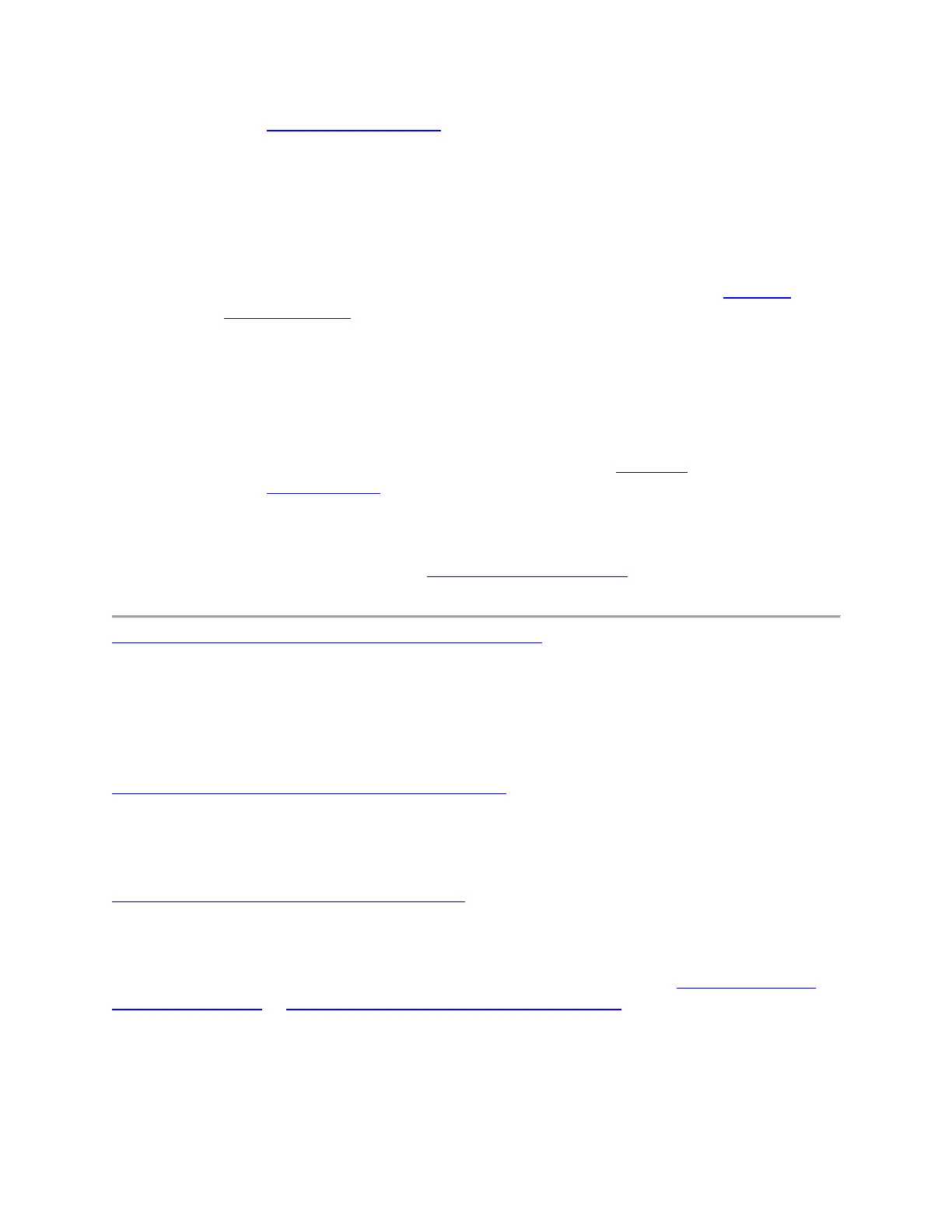o Go to Device service and repair.
o Sign in to your Microsoft account.
o If you haven't registered a Surface, select Register new device, then follow the
instructions. You'll need your Surface serial number to register your device.
o Under Device service and repair, select the name of your registered device.
o Under Send us your device for service, select Start a Service Order.
o Under Pick a Category, select Accessories.
o Under Select Issue Type, select Pen Tips, then select Next.
o Enter or confirm your name, address, contact information, agree to the Microsoft
Privacy Statement, and then select Next.
o If you see an address validation message, select the recommended address.
o Select Continue and follow the steps to confirm your order.
Buy pen tips from the Microsoft Store or other sources
Note: If you have a Surface Slim Pen or other pen model, please contact us.
o Go to Surface Pen Tips in the Microsoft Store to purchase a set of three tips for Surface
Pen with no Clip and Surface Pen with Single Button on Flat Edge.
o Purchase your pen tips from your reseller or from independent retailers for the
Microsoft Classroom Pen.
For more on using your pen info, see How to use your Surface Pen.
My pen runs out of battery more often than previous pens
Your Surface Slim Pen is a rechargeable accessory. When you're not using your pen, we
recommend charging it in your USB-C charging base or in the storage tray of your Surface Pro X
Signature Keyboard. It takes up to 90 minutes to fully charge your pen. Once the battery is
charged, your pen will ink for 14 hours of active use or remain in sleep mode for up to 2 weeks.
I haven't used my pen in a while, and it isn't working
Your Slim Pen will hold a charge for up to two weeks. After two weeks, you'll need to charge it
before you can use it again.
I have a pen, but I don't have a way to charge it
Your Slim Pen comes with either a Surface Pro X Signature Keyboard or a USB-C charging
base. Either of these accessories can charge your pen, and there are no other charging options
available right now. For more info on how to set up your accessories, go to Use Surface Pro X
Signature Keyboard or Use the USB-C charging base with Slim Pen.
