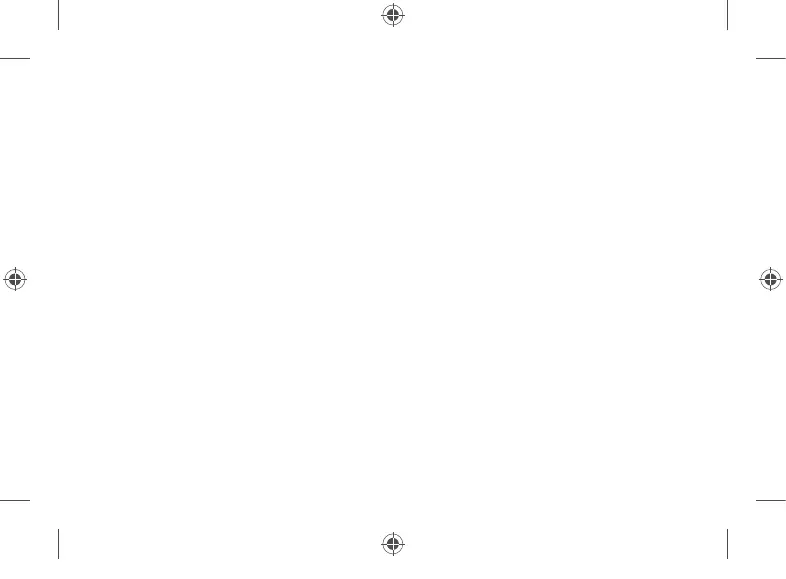Windows Hello
If you haven’t already, set up Windows Hello using the integrated camera on Surface Pro.
1. Swipe in from the right and select All settings.
2. Go to Accounts > Sign-in options.
3. Under Manage how you sign in to your device, select Windows Hello Face > Set up,
and then follow the instructions.
To troubleshoot or learn more
Visit aka.ms/SurfaceProHelp to learn more about your Surface Pro.
If you’d like to learn more about Windows, visit aka.ms/WindowsHelp.
To learn more about the accessibility features of your Surface Pro, go to the online user guide
at aka.ms/Windows-Accessibility.
M1151453-001_BKT.indd 5 26.08.20 05:08