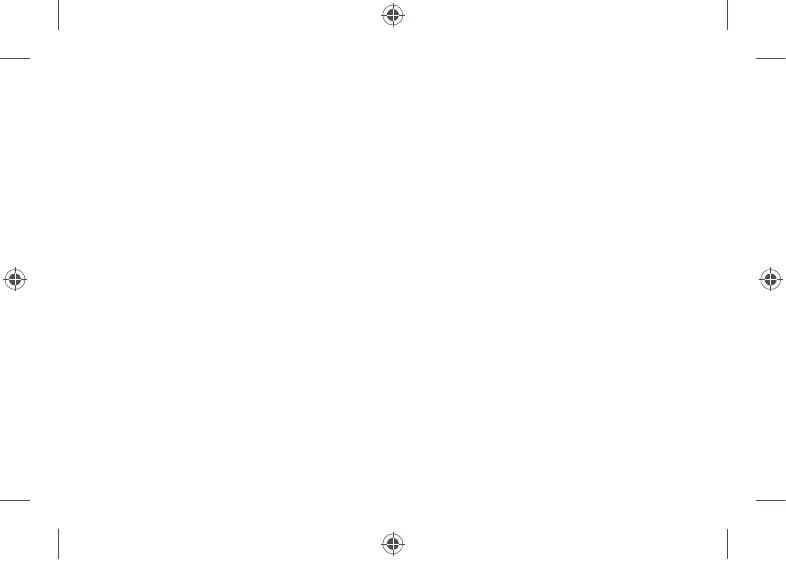Option 2: Use the embedded SIM (eSIM)
1. Make sure you have an internet connection.
2. Select Start > Settings > Network & Internet > Cellular. For Use this SIM for cellular
data, select eSIM, then select Connect with a data plan.
3. When the Mobile Plans app opens, select your mobile operator if they’re listed. If you
select a new operator, you’ll go to their website to set up a new account and buy a
new plan.
4. On the taskbar, select the Network icon, select the cellular network, and then follow any
additional steps to get connected.
Note: For more help with using an eSIM, go to support.microsoft.com. Data plans may not
be available in all countries or regions—please contact your mobile operator.
1-182477.indd 7 26/08/2020 03:08