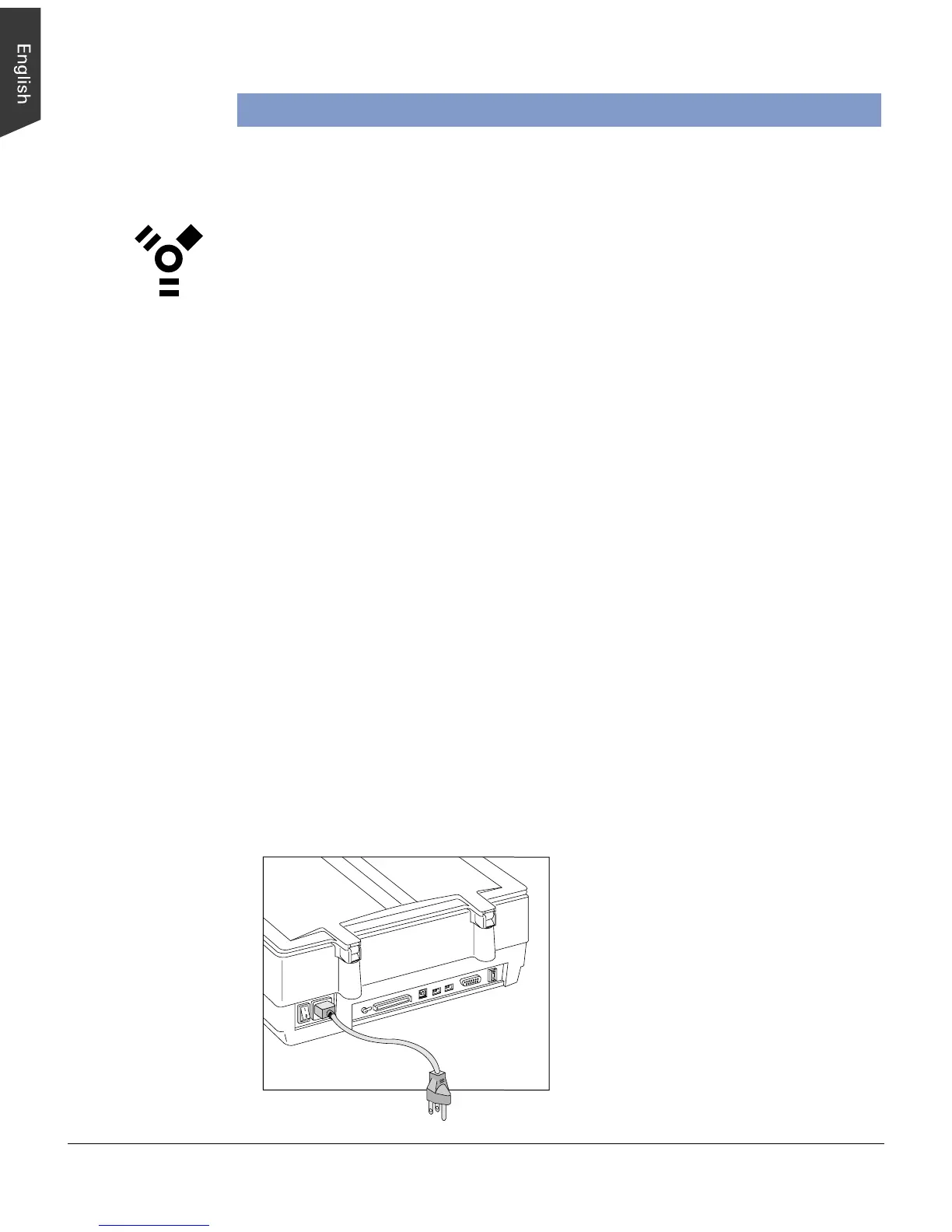6 ScanMaker 9800XL Installing and Getting Started
Connecting the Scanner to Your Computer
The ScanMaker 9800XL comes with three built-in interfaces: FireWire, USB, and
SCSI. You may choose any of the three interfaces to make the connection between
the scanner and computer. (You should use only one interface at a time.)
Using the FireWire cable
Before connecting the scanner, check to see if your computer system is FireWire-
ready. FireWire-ready means you can connect the scanner to your computer using a
provided FireWire cable.
System is FireWire-ready
• For Macintosh users, your computer should have been equipped with a built-in
FireWire port. This port should be designated with the FireWire symbol shown to
the left.
• For PC users, the FireWire card should be installed and work properly in your
computer.
System is Not FireWire-ready
If your system is not FireWire-ready, you will need to install a FireWire card. For
more details on how to install the FireWire card, please refer to the “FireWire
Installation Guide” on a separate documentation included with your scanner
package. Alternatively, you can use the USB or SCSI interface to connect your
scanner.
For FireWire-ready systems:
Follow the steps below to make the FireWire connection.
1. Connect the power cord to your scanner.
Plug the power cord into the back of the scanner, and plug the other end into a
power source (power surge protector highly recommended). Make sure no other
cable is connected to the scanner except the power cord at this point.
