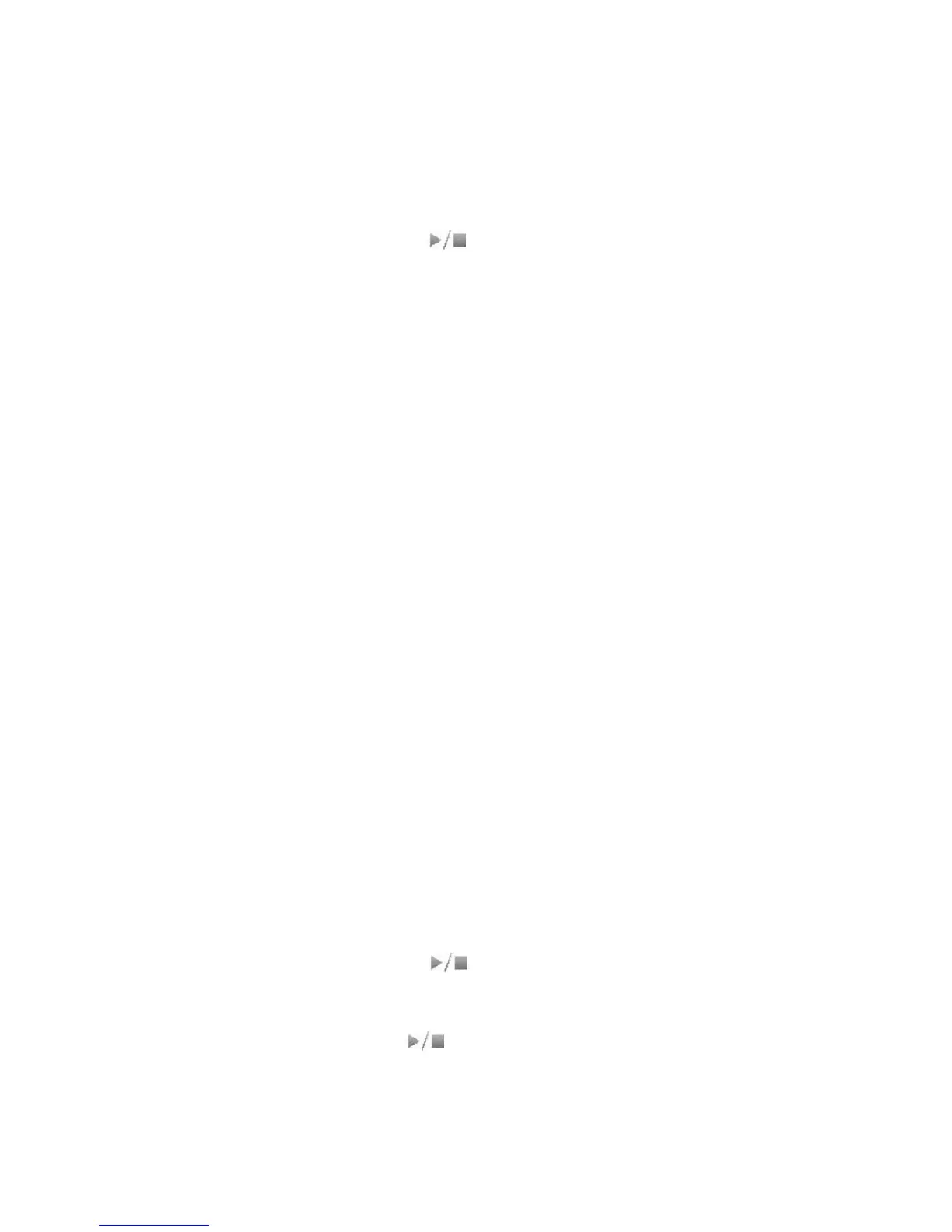2.3. Using the metronome
2.3.1. Start and stop
1. Press [Click] button.
2. Turn the [value knob] or [+], [-] button to select the metronome.
3. Press the Start / Stop button [ ] to play or stop the metronome.
2.3.2. Adjust the tempo
1. Press [CLICK] button lights.
2. Turn the [value knob] or [+], [-] button to select the playback.
3. Then press the [Edit] button, after the lights, press [CLICK] button to select Volume
/Tempo option.
4. Turn the [value knob] or [+], [-] button to adjust the tempo.
5. Setup is complete then press [Edit] button, you can put out the lights.
Chapter3. Drum group editor
3.1. Create your own original sound group
3.1.1. Enter edit mode
1. Press [Kit] button lights.
2. Then press the [Edit] button, after the lights, enter edit mode.
3.1.2. Select Edit item
Use [Kit] key to select (Voice / volume / Pan / pitch / Reverb /MIDI note) item.
3.1.3. Select Edit part
Knock panel to select the editing position, you can also press [Record] / [Play] option.
(Kick,Snare,Tom1,Tom2,Tom3,Hihat,Hihat-ctrl,Crash,Ride…)
3.1.4. Changing values
By rotating [value knob] or [+], [-] button, to increase its value set.
3.1.5. Storage edit
1. Press the Start / Stop button [ ], the screen will display the Store data to?
2. Use the [value knob] or [+], [-] key to select To set the user-defined groups (USER
KIT 1 ~ 10)
3. Press the start / stop key [ ], the screen will display saving.......
4. The complete storage.
3.1.6. End edit mode
Press [Edit] button lights out, exit edit mode.
