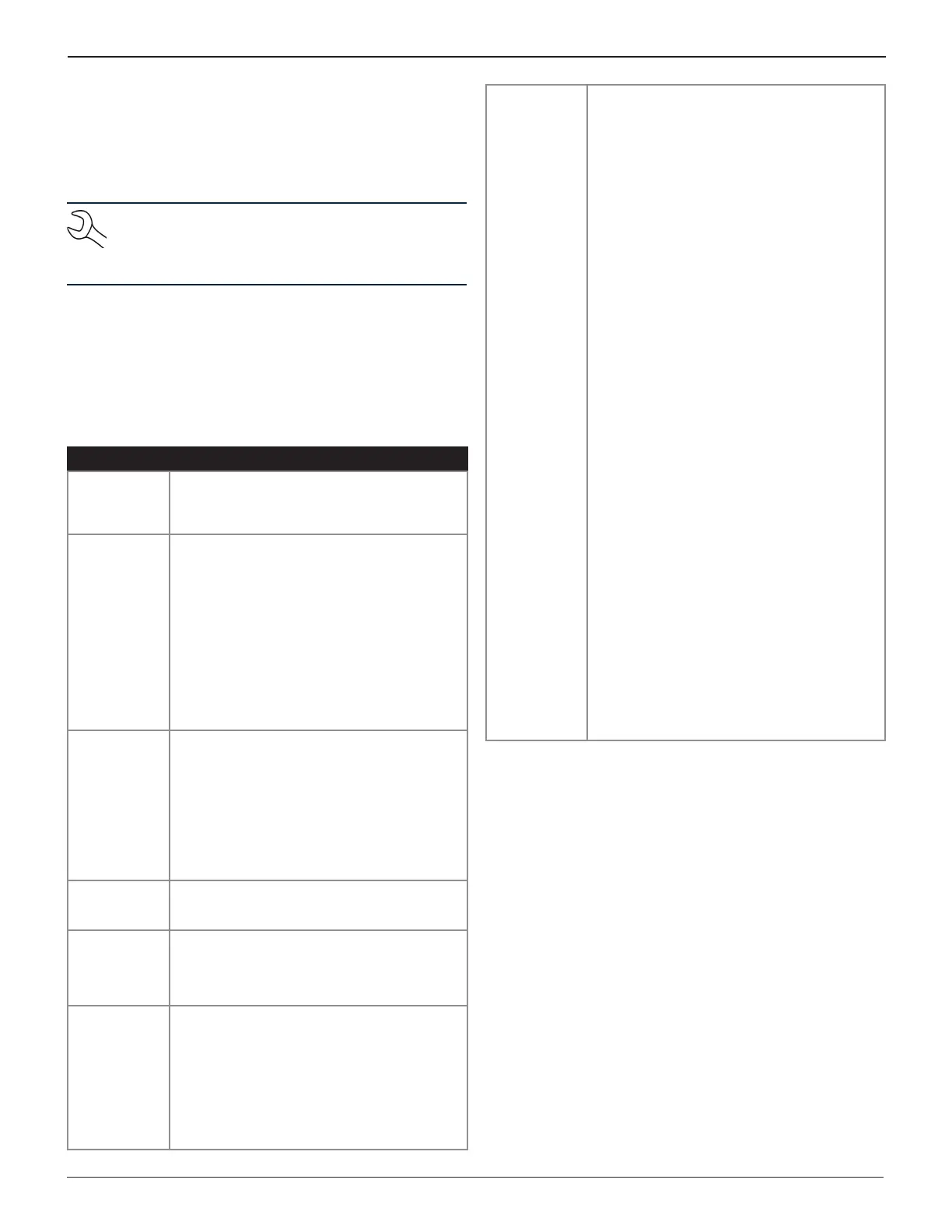31
Chapter 7: Software Update (MUW)GR8
The charge life of the battery pack is approximately 6000
lines (59 ft or 18 m) of continuous printing, depending on
how often they are used and how well they are maintained.
When they fail to hold a charge or last only a short time after
charging, replacement AA NiMH rechargeable batteries are
generally available anywhere batteries are sold.
NOTE: Be sure to purchase rechargeable batteries
as specied. Using the printer charger with regular
alkaline batteries will damage the batteries and the
printer and will void your warranty.
For more printer troubleshooting information, refer to the
following troubleshooting guide.
Printer Troubleshooting
The STATUS light indicates the source of most printer
problems. If troubleshooting doesn’t solve the problem, call
Midtronics Customer Service at 1.800.776.1995.
Problem Solution
Printer will not
print. STATUS
light is off.
• Turn on the printer by pressing and holding the
MODE button. The STATUS light should be on
(green). If the STATUS light does not illuminate,
follow the instructions in the next box.
STATUS light
remains off
after pressing
the MODE
button.
• The batteries must be installed and partially
charged to print.
• Make sure the batteries are properly installed
and that they are the correct batteries (1.2
V, 1600 mAH, NiMH rechargeable only).
Regular AA batteries will not supply enough
power for the printer to function properly
and will damage the printer if used with
the supplied charger. Remember: THE
CHARGER IS NOT A POWER SUPPLY!
• If the batteries are of the correct type
and properly installed, charge the printer
overnight.
STATUS light
is on, but
printer won’t
print.
• Open the paper cup and ensure that the roll
is installed correctly and that there are no
foreign objects inside the paper cup. If the
paper looks OK, try removing the roll and
reinstalling the paper.
• If the printer still doesn’t print, press the
MODE button to turn off the printer. Run a
self-test on the printer by pressing the MODE
button for three seconds. Once you release
the button, the printer should print a self-test.
STATUS light
ashes
continuously.
• Replace the paper.
STATUS
light ashes
three times
and pauses
(ongoing).
• Make sure batteries are installed correctly,
and charge the printer overnight.
Printout
has missing
information,
or other
characters.
• Something may be interfering with the IR
data transmission. Make sure that the printer
and tester are not in direct sunlight or directly
below a uorescent light and try printing
again.
OR
• Charge the printer overnight. Batteries with
an insufcient charge may cause inconsistent
printouts.
Printout is
gibberish.
• If the batteries become weak, printing will
become faint, erratic, or not possible at all.
Turn off the printer and charge the batteries
for at least 15 minutes before attempting
further printing.
• Check to see what conguration your printer
is in. The printer is set up at Midtronics to
operate in IrDA mode, which is compatible
with the charger’s communications protocol.
Run a self-test on the printer by pressing the
MODE button for three seconds. Once you
release the button, the printer will print out a
self-test. Near the top of the printout, under
the heading INFRARED PORT, it should say
IRDA PHYSICAL LAYER.
If it says 33Khz ENCODED, congure your
printer for IrDA mode by following these
steps:
1. Make sure the printer is off.
2. Press and hold the MODE button. After about
ve seconds the STATUS light will ash ve
times.
3. Now release the MODE button and briey
press it once. Wait until the light ashes once.
4. Next, briey press the MODE button twice,
then wait. After a short delay, the STATUS
light should ash twice and the printer should
power on.
5. Turn the printer off again by briey pressing
the MODE button.
6. Press and hold the MODE button. After about
ve seconds the STATUS light will ash ve
times.
7. Release the MODE button and briey press
it four times. Wait until the light ashes four
times.
8. Briey press the MODE button once, and
then wait. After a short delay, the STATUS
light should ash once and the printer should
power on in IrDA mode.
9. Line up the IR port of the tester with the IR
receiver port on the printer. Make sure the
printer is on, and try printing again.
