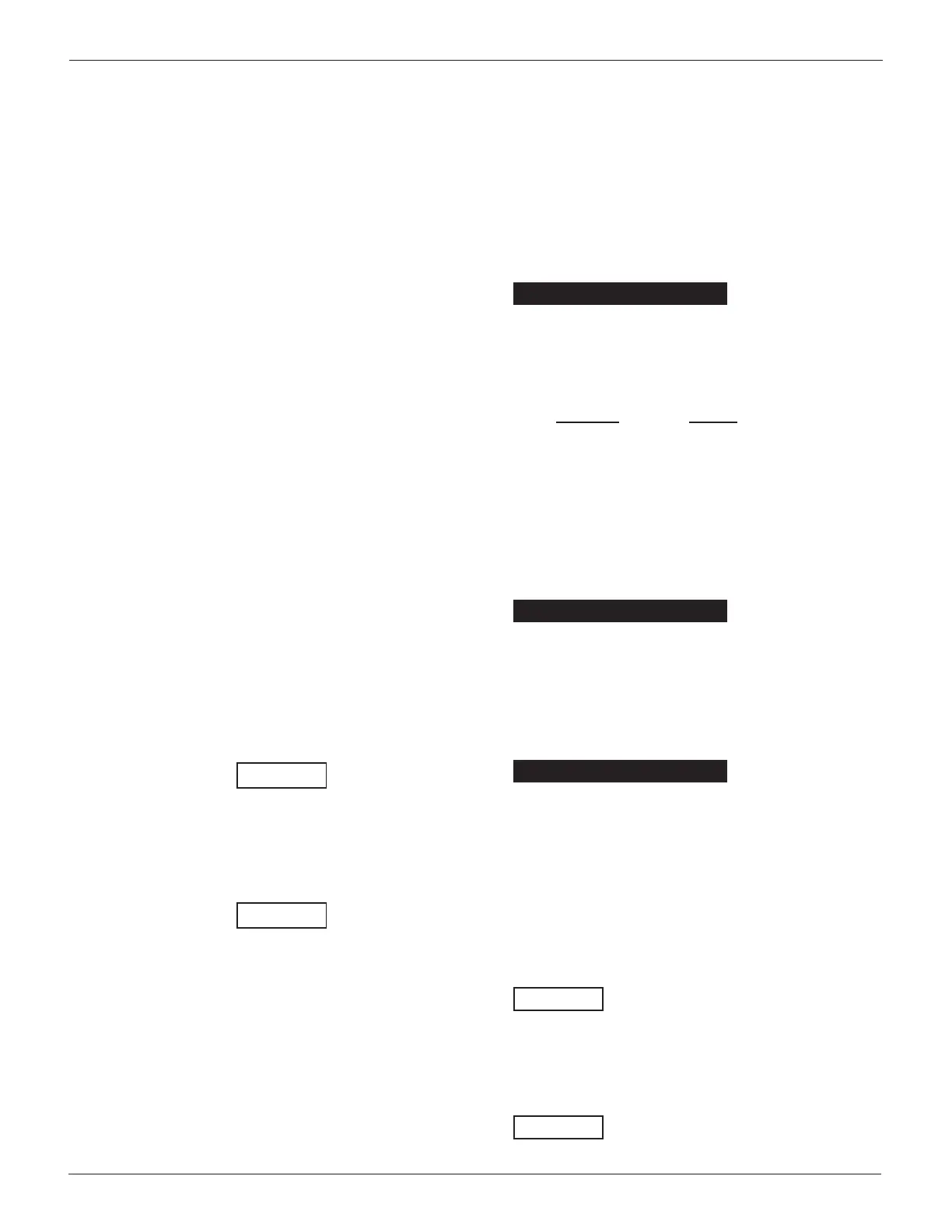5:/057
0LWL,06WWL,
LWL
KDSWHULDRVWLFKDUL
The Battery Diagnostic Station is initially set to require a
default USER ID to access the Main Menu. The instructions in
this section will help you quickly put your Battery Diagnostic
Station to work.
/Rl,
When you turn on the Control Module, it takes approximately
eight seconds to boot up while testing the integrity of its
software.
%RRWXS
After the logo appears, the rst selection screen to appear
enables you to set the language for the display and printed
test results.
1. Use the UP/DOWN ARROWS, or press the corresponding
numerical key to move the dot to the option button of
your choice.
1
ENGLISH
2
ESPAÑOL
3
FRANÇAIS
2. Press the NEXT soft key to continue.
WHUlRU6WRUH,1PEHUDGlSRGH
The next screen asks you to enter your store ID number.
1. Insert a character by pressing the alphanumeric key asso-
ciated with the character as many times as needed.
ENTER STORE ID#
2. Press the NEXT soft key to continue.
3. Use the alphanumeric keypad to enter your store’s zip
code.
ENTER ZIP CODE
4. Press the NEXT soft key to continue.
The next time you log in, you will not be asked for your store
ID and zip code. The Battery Diagnostic Station saves stores
them in memory until you change them using the STORE ID#
option in the Admin / Utility Menu. An administrator password
is required to access the menu.
/RllDVD8UHlVWHUHG8VHU
The default setting requires a user name and password to
display the Main Menu. You can log in as an unregistered user
or you can create a new user ID.
1. To log in as an unregistered user, press the NEXT soft key
to select the highlighted UNREG.
815(
86(5
2. The “Hello” screen appears with the total tests performed
under the User ID since the total was last reset to 0. Press
the NEXT soft key to navigate to the Main Menu.
86(5, 727/
815(
6,1(
$GGLD8VHU
1.
Use the DOWN ARROW key to scroll to ADD USER. Press the
NEXT soft key to continue.
815(
86(5
2. Use the UP or DOWN ARROW keys to scroll to the ID
placeholder you want to use. Scrolling past the rst line
displays the previous screen. Scrolling past the fourth line
displays the next screen. To display more placeholders,
continue scrolling or use the LEFT or RIGHT ARROW key
to jump up or down through the list ve lines at a time.
86(5
86(5
86(5
86(5
Press the NEXT soft key to continue.
3. To clear the default characters, press the LEFT ARROW
key. To add a space, move the cursor forward by pressing
the RIGHT ARROW key.
ENTER USER ID
86(5
4. Insert a character by pressing the alphanumeric key asso-
ciated with the character as many times as needed. Press
the SAVE soft key.
ENTER USER ID
1/
KDSWHULDRVWLFKDUL
