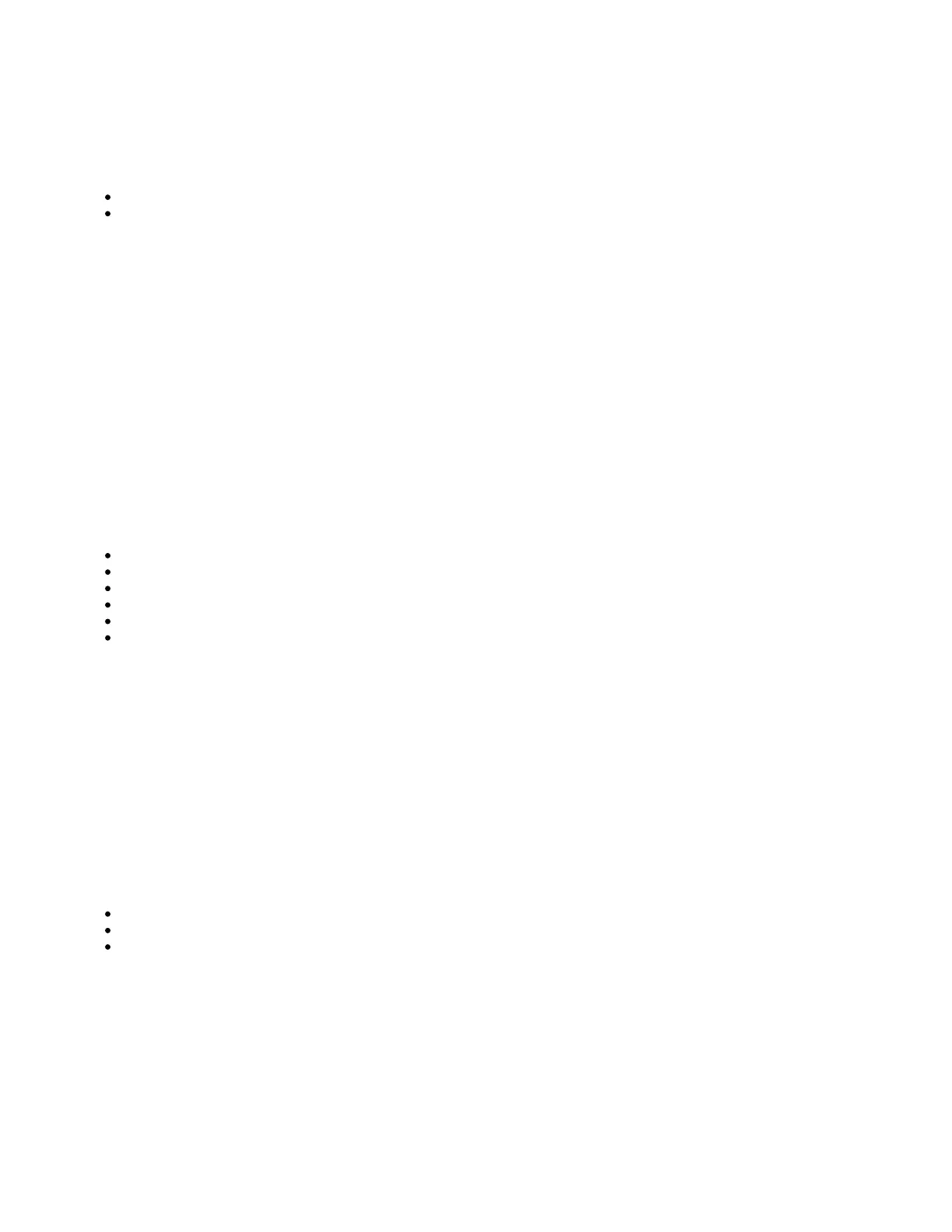Configuration
The device is set up as a switch, with 192.168.88.1 as the management IP of the bridge interface. The switch supports booting RouterOS (for routing and
switching configuration) or SwOS (for only using as a switch). By default, the device will boot RouterOS, but you can reboot into the other operating system
in the following ways:
From SwOS: In the System menu, click the "Boot RouterOS" button on the bottom of the page.
From RouterOS: in the System, RouterBOARD menu, click "Settings" and there select "Boot OS".
It is also possible to select the OS and configure other boot settings via the serial console menu.
Serial console for configuration for RS-232 serial port, set by default to 115200 bit/s, 8 data bits, 1 stop bit, no parity. Standard RJ45 to COM cable can be
used. To find detailed serial console configuration and pinout please visit serial console section in our wiki pages here: https://wiki.mikrotik.com/wiki
/Manual:System/Serial_Console
RouterOS includes many configuration options in addition to what is described in this document. We suggest starting here to get yourself accustomed to
the possibilities: . In case the IP connection is not available, the Winbox tool ( ) can be used to connect to the MAC https://mt.lv/help https://mt.lv/winbox
address of the device.
For recovery purposes, it is possible to boot the device from the network, see the section.Reset button
Powering
The device accepts power from two alternative current inputs at range AC 100-240 V. Dual power supplies for redundancy with IEC power connectors.
The power consumption under maximum load can reach 60 W.
Expansion slots and ports
1x RJ45 console port (set at 115200bits/s, 8 data bits, 1 stop bit no parity).
1x 10/100Mbit Ethernet port for management access.
Eight 2.5G/5G/10G Ethernet ports.
Four 10g Ethernet / SFP+, combo ports.
One USB type-A slot.
Four cooling fans with automatic fan speed control.
Combo interface
The four combo interfaces each have two physical connectors of which the only one can be used at the same time. The ports will be automatically
represented as combo 1-4 in RouterOS. It is possible to select which physical port will be used in the RouterOS software ethernet menu. If left to default
"auto", and both F/T have cables plugged in, SFP will take priority. For example, if you have plugged an Ethernet cable into the 1T port and an SFP
module in the 1F port, you will have to choose in RouterOS which one to use. Double click the respective combo interface in RouterOS GUI to see which
socket is used.
Reset button
The RouterBOOT reset button has the following functions. Press the button and apply the power, then:
Release the button when green LED starts flashing, to reset RouterOS configuration to defaults.
Release the button when the LED turns solid green to clear all configuration and defaults.
Release the button after LED is no longer lit (~20 seconds) to cause a device to look for Netinstall servers (required for reinstalling RouterOS over
the network).
Regardless of the above option used, the system will load the backup RouterBOOT loader if the button is pressed before power is applied to the device.
Useful for RouterBOOT debugging and recovery.
Operating system support
The device supports dual boot SwOS software version 2.9 and RouterOS v6. The specific factory-installed version number is indicated in the RouterOS
menu /system resource. Other operating systems have not been tested.
