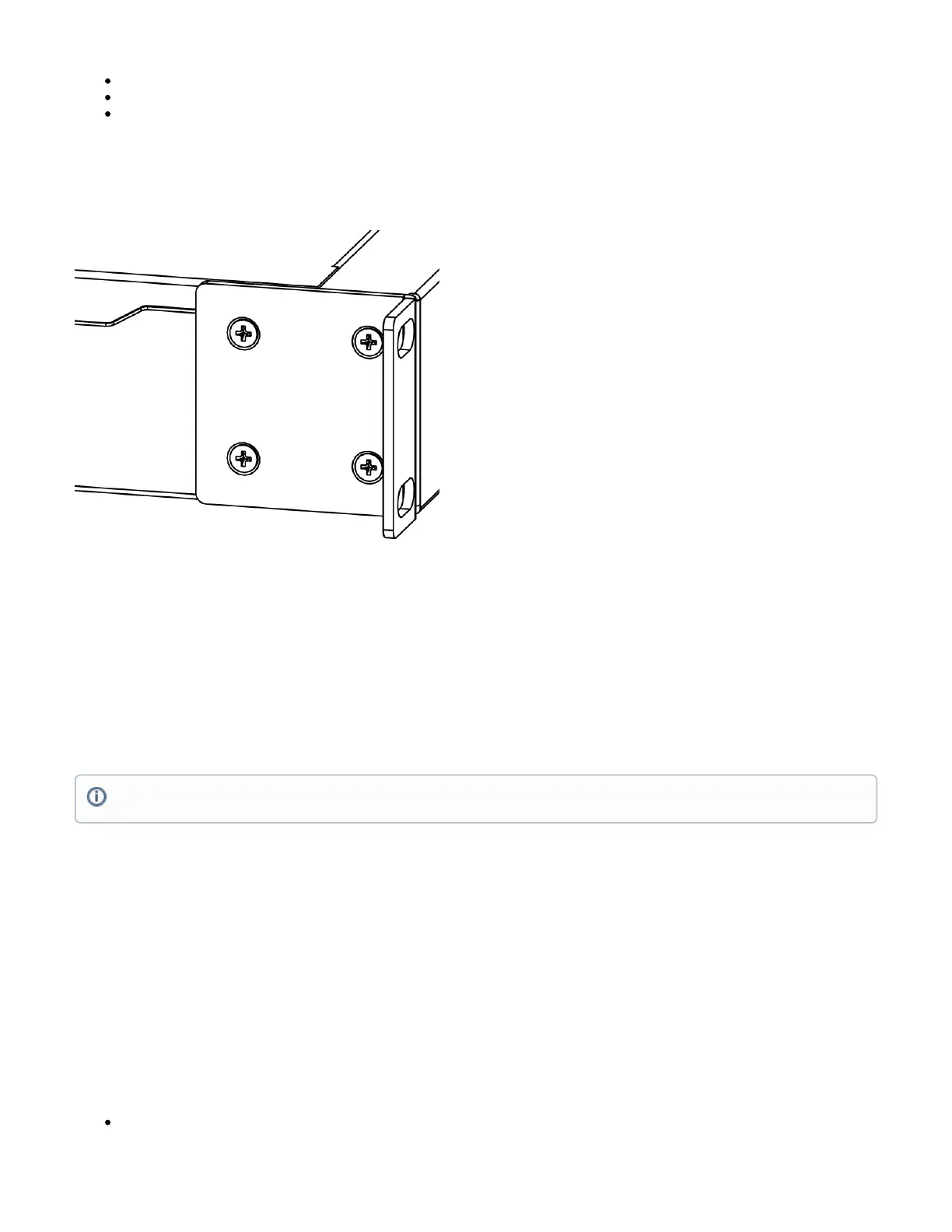1.
2.
3.
LCD panel.
SFP port for SFP module.
The Ether10 port supports PoE output, with the auto-detection feature. This means you can connect Laptops and other non-PoE devices without
damaging them. The PoE on Ether10 outputs approximately 2 V below input voltage and supports up to 0.7 A (So provided 24 V PSU will provide
22V/0.7 A output to the Ether10 PoE port).
Mounting
The device is designed to use indoors and it can be mounted in a rackmount enclosure using provided rack mounts, or it can be placed on the desktop.
Please attach rubber pegs on the bottom of the router if the desired placement is on the flat surface or use a Phillips screwdriver to attach rackmount ears
on both sides of the device if designated use is for rackmount enclosure:
attach rack ears to both sides of the device and tighten four screws to secure them in place, as shown on the picture to the right,
place the device in rackmount enclosure and align with the holes so that the device fits conveniently,
tighten screws to secure it in place.
The IP rating scale for this device is IPX0. The device has no protection from water contamination, please ensure the placement of the device in a dry and
ventilated environment.
We recommend Cat5/6 cables for our devices.
Mounting and configuration of this device should be done by a qualified person.
Configuration
Once logged in, we recommend clicking the "Check for updates" button in the QuickSet menu, as updating your RouterOS software to the latest version
ensures the best performance and stability. For wireless models, please make sure you have selected the country where the device will be used, to
conform with local regulations.
RouterOS includes many configuration options in addition to what is described in this document. We suggest starting here to get yourself accustomed to
the possibilities: . In case IP connection is not available, the Winbox tool ( ) can be used to connect to the MAC address https://mt.lv/help https://mt.lv/winbox
of the device from the LAN side (all access is blocked from the Internet port by default).
For recovery purposes, it is possible to boot the device from the network, see a section .Reset button
Reset button
To use the reset button, hold it and then turn on the device, while still holding the button.
Release the button when the green LED starts flashing, to reset the RouterOS configuration. To not load the backup bootloader, you can start
holding the button after power is already applied.
Operating humidity can be from 5% to 95% non-condensing.
