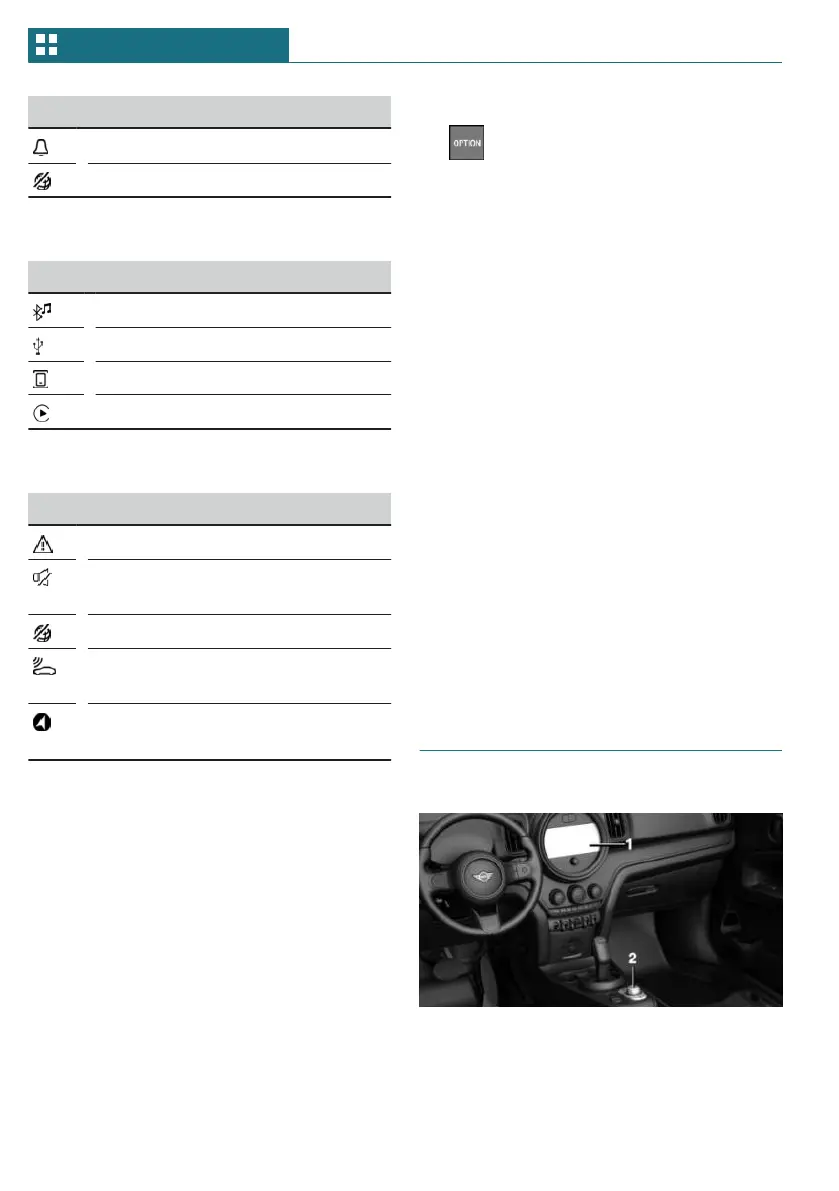Icon Meaning
Reminder.
Sending not possible.
Entertainment
Icon Meaning
Bluetooth audio.
USB audio interface.
Mobile phone audio interface.
Apple CarPlay.
Other icons
Icon Meaning
Check Control message.
The sound output has been
switched off.
Encrypted connection not active.
Request for the current vehicle po-
sition.
Checking the current vehicle posi-
tion.
Split screen
General information
Additional information can be displayed on
the right side of the split screen, for in-
stance information from the on-board com-
puter.
In the divided screen view, the so-called
split screen, this information remains visi-
ble even when changing to another menu.
Switching the split screen on/off
1.
Press the button.
2. "Split screen"
Selecting the display
The display can be selected in menus which
support the split screen function.
1. Tilt the Controller to the right until the
split screen is selected.
2. Press the Controller.
3. Select the desired setting.
Specifying the number of displays
It is possible to specify the number of dis-
plays.
1. Tilt the Controller to the right until the
split screen is selected.
2. Press the Controller.
3. "Personalize menu"
4. Select the desired setting.
5. Tilt the Controller to the left.
Control elements
Overview
1 Control display
2 Controller
Seite 38
AT A GLANCE Central Information Display (CID)
38
Online Edition for Part no. 01405A7DAD4 - II/23
