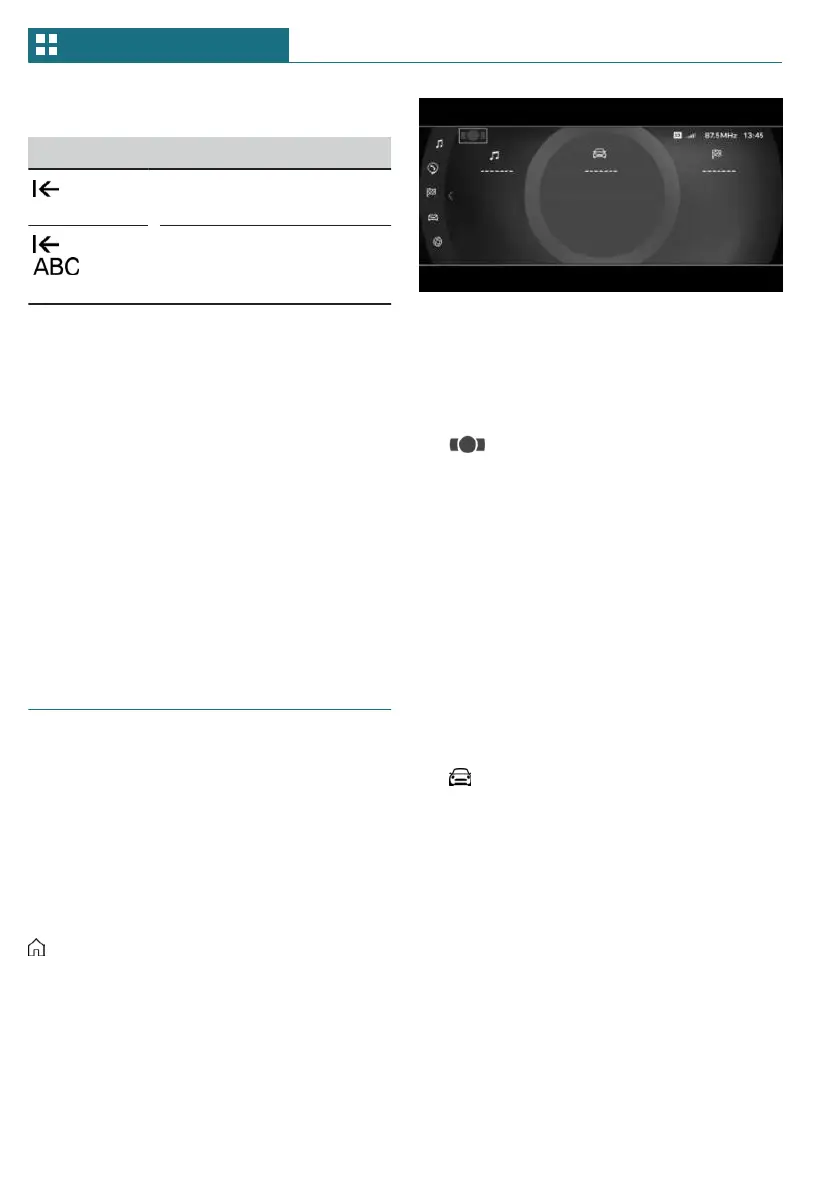Deleting
Icon Function
Press the Controller: de-
lete letters or number.
or
Hold the Controller down:
delete all letters or num-
bers.
Using alphabetical lists
For alphabetical lists with more than 30 en-
tries, the letters for which there is an entry
are displayed at the left edge.
1. Turn the Controller to the left or right
quickly.
All letters for which there are entries
are displayed on the left edge.
2. Select the first letter of the desired en-
try.
The first entry of the selected letter is
displayed.
Operation via touchscreen
General information
Depending on the equipment version, the
control display is equipped with a touch-
screen.
Touch the touchscreen with your fingers.
Do not use any objects.
Opening the main menu
Tap on the icon.
The main menu is displayed.
All Central Information Display (CID) func-
tions can be called up via the main menu.
Adjusting the main menu
1. Tap on the icon.
2. Drag the menu item to the desired posi-
tion on the right or left.
Selecting menu items
Tap the desired menu item.
Dynamic contents
You can display dynamic contents within
the menu items. The contents of the menu
items update automatically, e.g., the active
destination guidance in the navigation.
Via the Central Information Display (CID):
1. "My MINI"
2. "Contents of main menu"
Changing between displays
After a menu item is selected, a new display
opens.
An arrow indicates that additional displays
can be opened.
– Swipe to the left.
– Tap arrow.
The new display opens.
Seite 42
AT A GLANCE Central Information Display (CID)
42
Online Edition for Part no. 01405A7DAD4 - II/23
