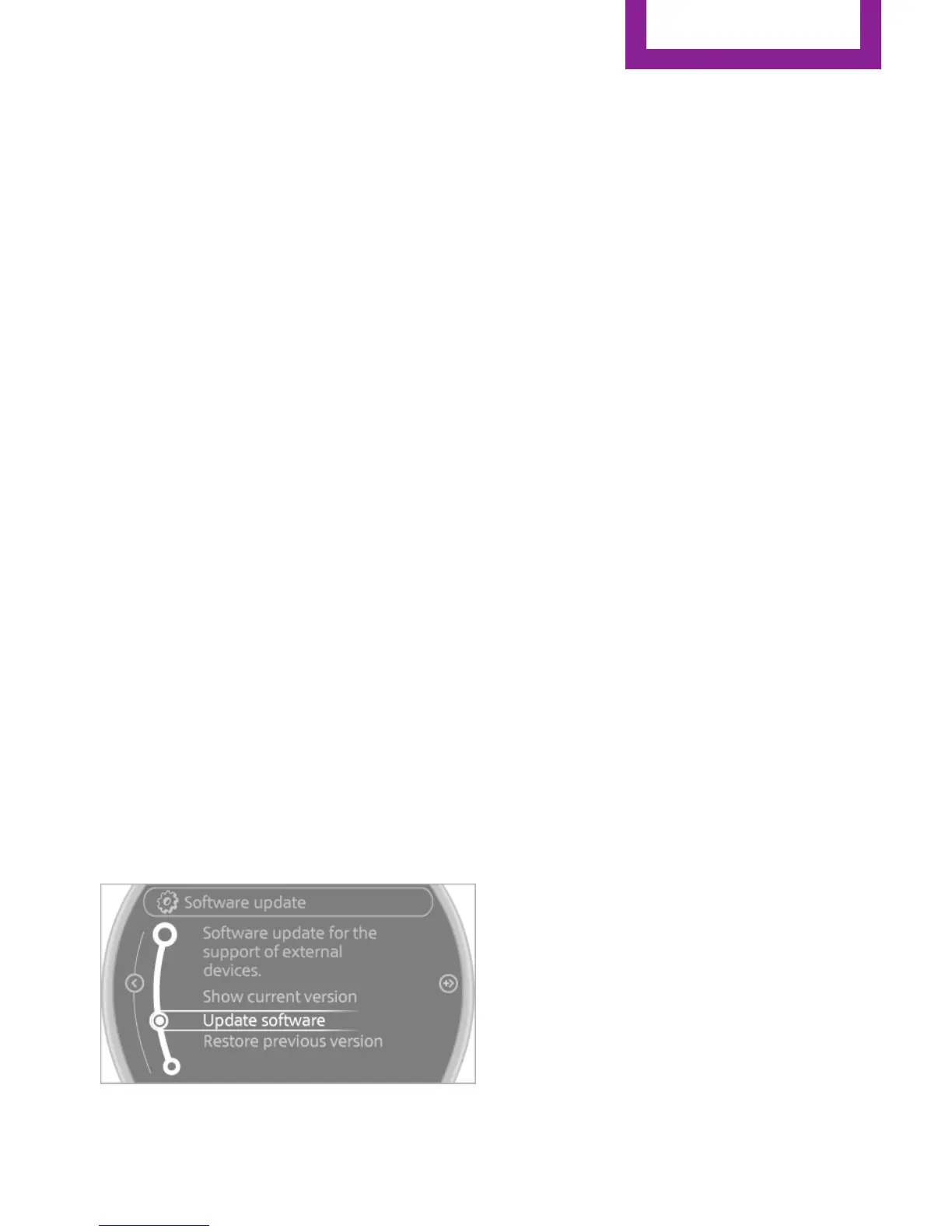center or another qualified service center or re‐
pair shop.
Software Update
The vehicle supports various external devices
depending on the current software version.
With a software update, the vehicle can support
new mobile phones or new external device, for
example.
Software updates and related current informa‐
tion is available at www.mini.com/connectivity.
Displaying the current version
The currently installed software is displayed.
1.
"Settings"
2. "Software update"
3. "Show current version"
Updating the software
The software may only be updated when the
vehicle is stationary.
1.
Store the file for the software-update in the
main director of a USB flash drive.
2. Insert the USB flash drive into the USB au‐
dio interface in the center console. An up‐
date via the USB interface in the glove com‐
partment is not possible.
3. "Settings"
4. "Software update"
5. "Update software"
6. "Start update"
7. "OK"
All listed software updates are installed.
Restoring the previous version
The software version prior to the last software
update can be restored.
The previous version can only be restored when
the vehicle is stationary.
1. "Settings"
2. "Software update"
3. "Restore previous version"
4. "OK" Double-click.
All listed software updates are removed.
Note
While the software is being updated or a previ‐
ous version is being restored, MINI Connected,
Office functions, and the connected devices are
temporarily unavailable. Wait several minutes
for the functions to become available again.
Seite 175
CD/multimedia
ENTERTAINMENT
175
Online Edition for Part no. 01 40 2 964 459 - VI/15