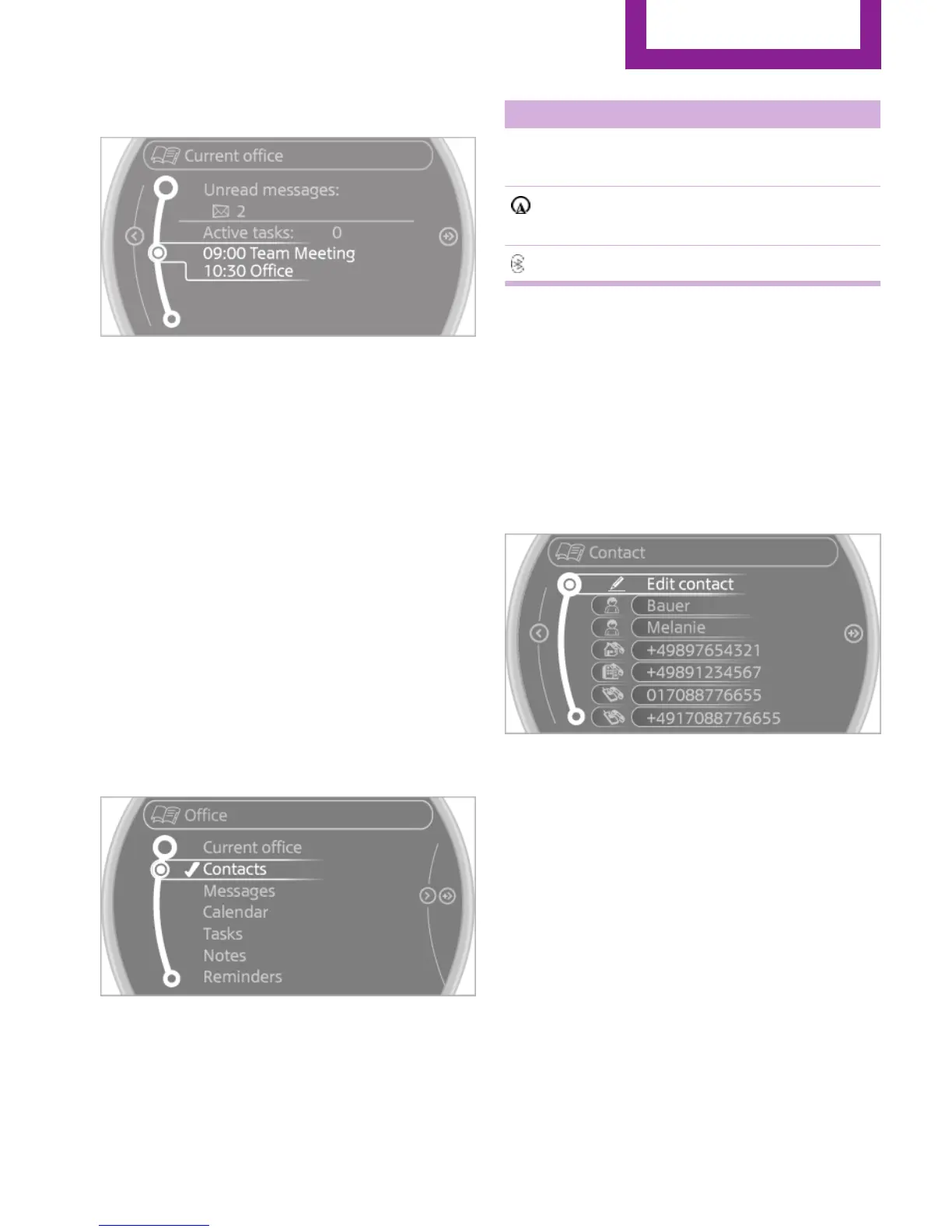3. Select the desired entry to display details.
Contacts
Overview
Contacts can be created and edited. The con‐
tacts from the mobile phone are displayed as
well if this function is supported by the mobile
phone.
The addresses can be adopted as destinations
for navigation and the phone numbers can be
dialed.
Displaying contacts
General information
1.
"Office"
2. "Contacts"
All contacts are listed in alphabetical order. De‐
pending on the number of contacts, an A-Z
search is offered.
A symbol indicates the storage location of the
contacts.
Symbol Storage location
No sym‐
bol
In the vehicle; the address has not
been checked as a destination.
In the vehicle; the address has
been checked as a destination.
Mobile phone.
Dialing a phone number
1. Select the desired contact.
2. Select the phone number.
The connection is established.
Editing a contact
1.
Select the desired contact.
2. "Edit contact"
3. Change the entries.
4. "Store contact in vehicle"
When a contact is edited, the changes are not
stored on the mobile phone. A copy of the en‐
try is stored in the vehicle.
Selecting the contact as a navigation
destination
1.
Select the desired contact.
2. Select the address.
When contacts from the mobile phone are
used, the address may need to be matched
to the navigation data contained in the ve‐
hicle. In this case:
Seite 201
Office
COMMUNICATION
201
Online Edition for Part no. 01 40 2 964 459 - VI/15