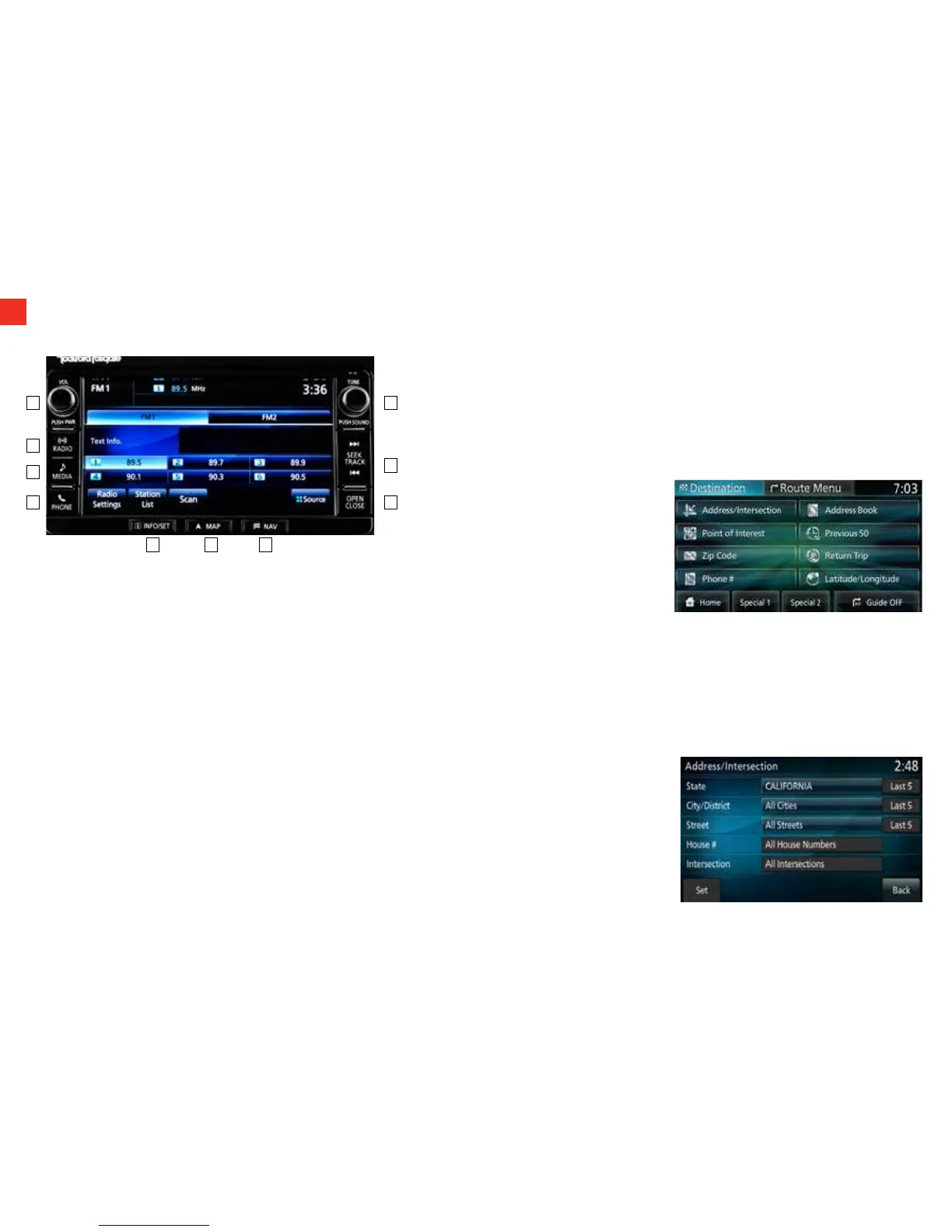NAVIGATION AUDIO (if equipped)
MMCS Audio Setting an Address
Setting a Home Address
14
1. Click on the NAV button at the bottom right of the screen
2. Click on Address/Intersection
3. If the state is correct – touch on All Cities. If not correct, touch on the
State displayed and type in the correct state
4. Touch in All Cities and type in the correct city
5. Touch All Streets and type in the correct street
6. Touch All House Numbers and type in the correct house #
7. Touch Set
1. Click on the NAVI button at the bottom right of the screen
2. Click on Home button on bottom left of screen. If Home Location not
set, it will ask if you want to jump to Personal Settings to register –
Select Yes
3. Click on Address/Intersection – New
4. If the state is correct – touch on All Cities. If not correct, Touch on the
State showing and type in the
correct state
5. Touch in All Cities and type in
the correct city
6. Touch All Streets and type in
the correct street
7. Touch All House Numbers and
type in the correct house #
8. Touch Set
A - PWR – Turns Audio on or off and Volume Control
B - Radio – Select between AM/FM/ & Sirius stations
C - Media – Selects CD/SD/USB / & BT Audio
D - Phone – Controls Your Phone
E - Tune – Tune stations or push knob for Sound Control
F - Seek / Track – Locate stations or CD tracks up or down
G - Open / Close – Eject CD or Gain Access to SD cards
H - Navi Control – Access a variety of Navi functions
I - Map - Provides Real Time Map & Location
J - Info set – Provides other information or setting functions
A
F
B
G
C
D
H
E
I J
