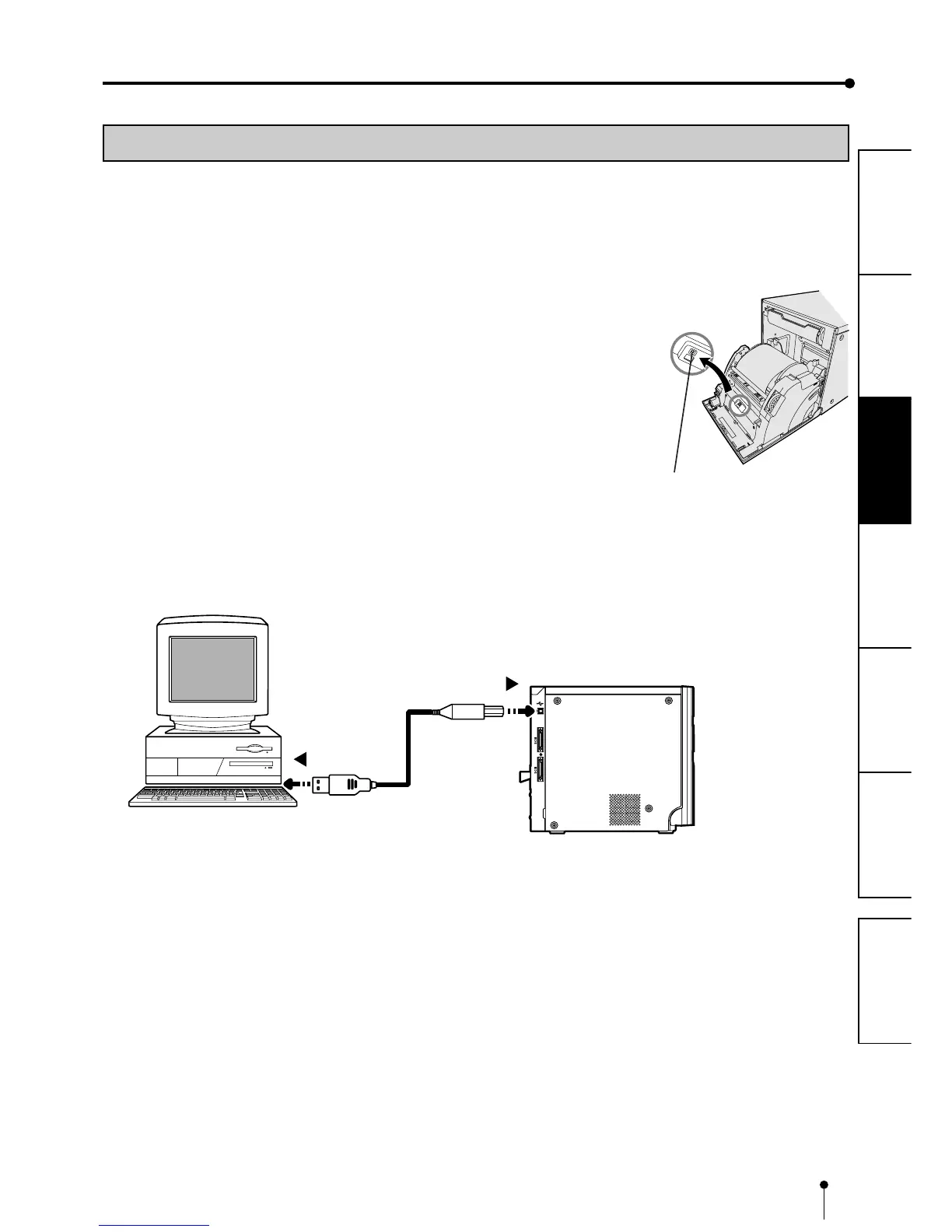10
CONNECTIONS
OTHERS
PRECAUTIONS FEATURES
PREPARATION
TROUBLE-
SHOOTING
CONTENTS
CONNECTIONS
CONNECTION WITH USB DATA SIGNAL EQUIPMENT
To USB port
Personal computer
Digital color printer
To USB port
22
22
2 CONNECTING TO PERSONAL COMPUTER (EXAMPLE)
Input select switch
11
11
1 Press the POWER button to turn on the power.
22
22
2 Press the DOOR OPEN button to open the door.
33
33
3 Set the input select switch inside this unit to USB.
Push the center of the door to close.
44
44
4 Press the POWER button to turn off the power.
55
55
5 Connect the unit and the personal computer with a USB cable.
Connect this unit to a personal computer as shown below.
66
66
6 After verifying the connection, press the POWER button to
turn on this unit.
77
77
7 Turn on the power of the personal computer.