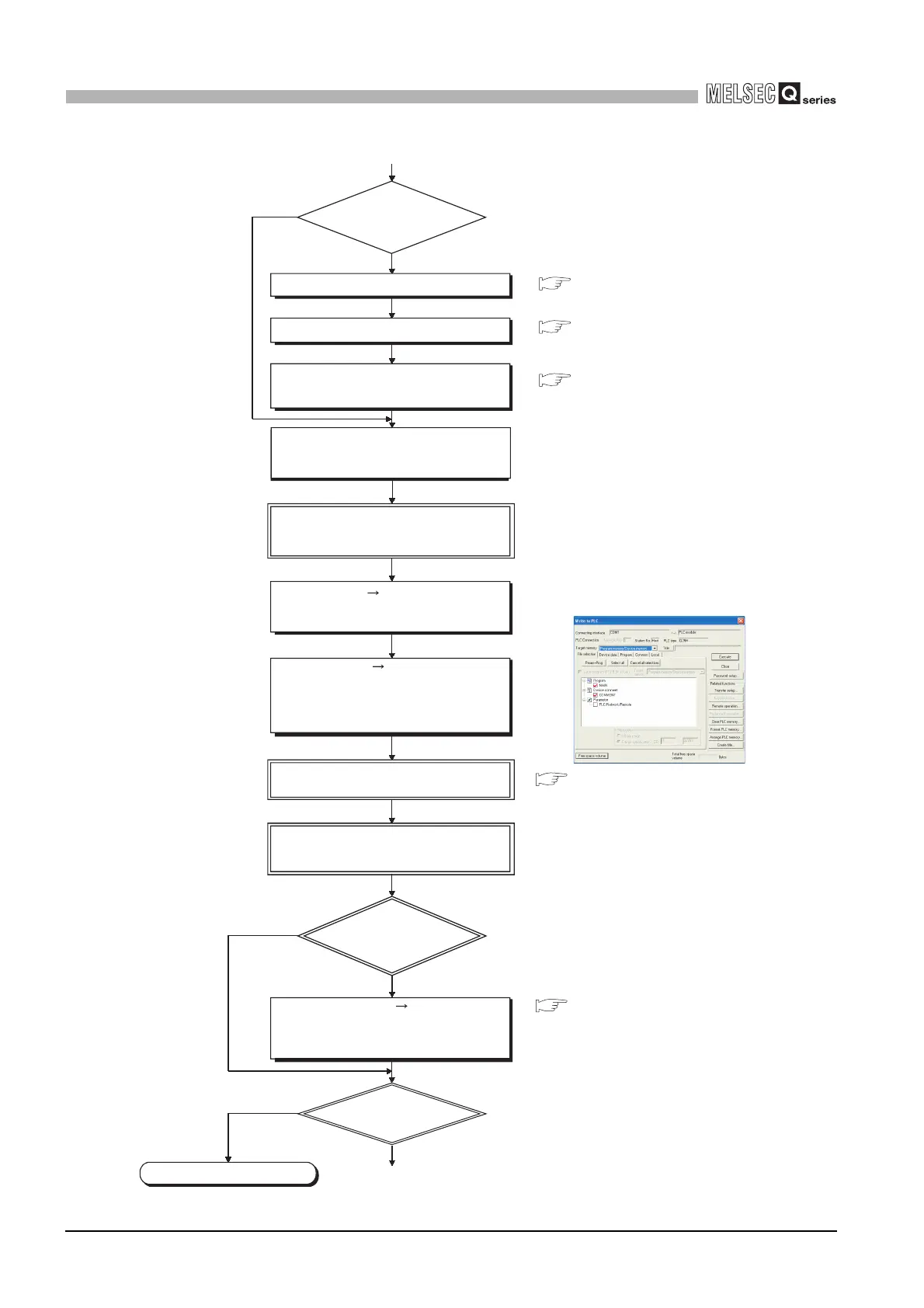12 - 5
12.1 Basic Model QCPU
12.1.3 Procedure for writing program
12
PROCEDURE FOR WRITING PROGRAM TO CPU
MODULE
Figure 12.2 Flowchart for writing program
1)
Set the device initial value range.
In the PLC file setting of the PLC
parameter dialog box, set the device
initial value to "Use"
Set the RUN/STOP/RESET switch to the
STOP position, and power ON the PLC
(the ERR. LED turns on).
Set the device memory.
Use the device
initial value?
YES
NO
Power the PLC OFF and then ON, or
reset the CPU module.
Set the RUN/STOP/RESET switch to
the RUN position to place the CPU
module in the RUN status.
End
Is the ERR. LED
of the CPU module
on (flickering)?
YES
NO
Is boot run
executed?
YES
NO
Choose [Online] [Write to PLC] on GX
Deveoper, select "Program memory",
and write the parameters, created
program and device initial values to the
program memory.
Choose [Online] [Format PLC memory]
on GX Deveoper, and format the program
memory or standard RAM.
Choose [Diagnostics] [System Monitor]
on GX Developer or perform [PLC
Diagnostics] to check the error factor, and
remove the error factor.
QCPU User's Manual
(Hardware Design, Maintenance
and Inspection)
QCPU User's Manual
(Hardware Design, Maintenance
and Inspection)
Write to PLC screen
Connect the personal computer, which is
installed with GX Developer, to the CPU
module.
............
Section 6.26
Section 6.26
Section 6.26
To Section 12.1.4
