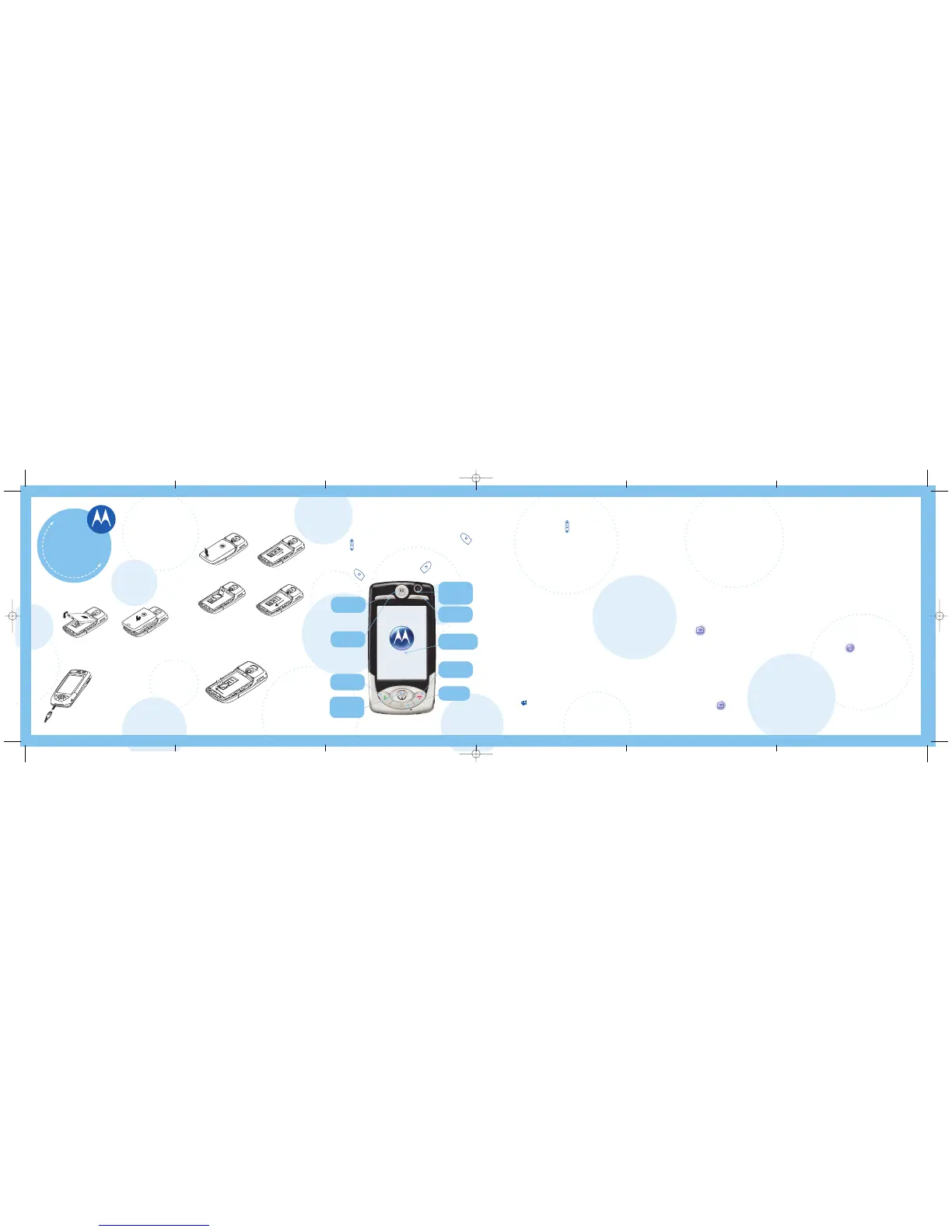CHANGE WALLPAPER
• Open Application Launcher
• Tap View > Appearance > Background and
select wall paper from list
• Select Find image if you want to select a
stored image
•
Tap Done
TAKE A PICTURE USING
CAMERA
• Tap on Camera Icon in Application Launcher
• The camera viewfinder displays the image
viewed by the camera lens
•
Point camera lens at subject and press center
key to take picture
• To save picture, press the center key
•
To delete picture, press right arrow on navigation
keys or tap the camera icon
GETTING
STARTED
Install/Remove USIM
1.
2.
3.
Touchscreen
KNOW YOUR MOTOROLA A1000
2 way
video
camera
End
Key
Customer
Key
Send
Key
Install/Remove Memory Card
TURNING PHONE ON
Slide switch down and hold for 1 second
to turn on or off.
METHODS TO CONSERVE
BATTERY LIFE
• Switching Bluetooth, AGPS and status LED off
• Tap Bluetooth & AGPS icon on status bar to
bring up menu options to turn off and on
• Tap launcher control panel, power, and uncheck
the status LED box
CHANGING YOUR RINGTONE
• Open the Phone Icon in Application Launcher
• Tap Settings > Tones
• Select the ring tones you want for line 1 and line 2
(if applicable), video, voicemail and videomail
•
To hear the selected ring tone, tap the
sound icon
• Select a setting for Keypad tones
• Tap Done
4.
Game B
Key
Game A
Key
Earpiece
1.
1.
Making a voice/video call
•
Dial a number and press
End a voice/video call
•
Press
2.
8-Way
Navigation
Key
SEND A MESSAGE AND
A PICTURE USING MMS
• Tap the MMS account in the list of accounts
• Tap Message > New
• Tap Text Only or Text & Media, then tap Done
• In the To field, enter the recipient’s phone
number or email address. For stored numbers,
tap To
• Select file type in the Type field and tap Done
• Tap the stored file to attach and tap Add
•
When complete tap Send
INSTALLING APPLICATIONS
Installing from Launcher
• Open Web Browser
• Follow the instructions on the web page to
download .SIS file
• Once downloaded, the communicator will
automatically start to install
Installing from Desktop Suite
• Desktop Suite must be installed prior to use of
external devices, such as Bluetooth
• The A1000 desktop Suite is located on the in-box
CD Follow the on-screen prompts for instructions
*Insert the battery under the tab and push down
•
Plug the travel charger,
release tab end, into the
bottom end of the handset
with the release tab up
•
Plug the other end into the
electrical outlet
Install the Battery
Charge the Battery
Turn on/off phone
•
Slide Switch Down and
Hold
Answering a
voice/video call
•
Press
