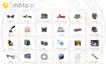




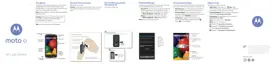

Do you have a question about the Motorola Moto e and is the answer not in the manual?
Learn about the physical components and their functions.
Instructions for managing SIM and SD card insertion and removal.
Learn how to set up emergency information and services.
Understand the layout and elements of your phone's home screen.
Guidance for new smartphone users transitioning to Android.
Understand the meaning of icons displayed in the status bar.
Customize your phone's home screen, widgets, shortcuts, and folders.
Learn to set up and customize your phone's lock screen features.
Steps to turn on and connect to available Wi-Fi networks.
Manage your phone's data usage, set warnings, and restrict background data.
Troubleshoot issues if your phone is performing slowly or is unstable.
Steps to resolve issues when your phone fails to start or power on.
Learn about the physical components and their functions.
Instructions for managing SIM and SD card insertion and removal.
Learn how to set up emergency information and services.
Understand the layout and elements of your phone's home screen.
Guidance for new smartphone users transitioning to Android.
Understand the meaning of icons displayed in the status bar.
Customize your phone's home screen, widgets, shortcuts, and folders.
Learn to set up and customize your phone's lock screen features.
Steps to turn on and connect to available Wi-Fi networks.
Manage your phone's data usage, set warnings, and restrict background data.
Troubleshoot issues if your phone is performing slowly or is unstable.
Steps to resolve issues when your phone fails to start or power on.
| Display diagonal | 4.3 \ |
|---|---|
| Touch technology | Multi-touch |
| Touchscreen type | Capacitive |
| Display resolution | 540 x 960 pixels |
| ROM capacity | 4096 MB |
| Processor cores | 2 |
| Processor model | 200 |
| Processor family | Qualcomm Snapdragon |
| Processor frequency | 1.2 GHz |
| Processor architecture | ARM Cortex-A7 |
| RAM capacity | 1 GB |
| Compatible memory cards | MicroSD (TransFlash) |
| Maximum memory card size | 32 GB |
| Internal storage capacity | - GB |
| Auto focus | - |
| Rear camera type | Single camera |
| Rear camera resolution (numeric) | 5 MP |
| 2G standards | EDGE, GPRS, GSM |
| 3G standards | HSPA+, UMTS |
| SIM card type | MicroSIM |
| Wi-Fi standards | 802.11b, 802.11g, Wi-Fi 4 (802.11n) |
| Bluetooth version | 4.0 |
| 3G bands supported | 850, 900, 1900, 2100 MHz |
| SIM card capability | Dual SIM |
| 2G bands (primary SIM) | 800, 850, 900, 1800, 1900 MHz |
| Mobile network generation | 3G |
| USB connector type | Micro-USB B |
| Headphone connectivity | 3.5 mm |
| Form factor | Bar |
| Product color | White |
| Platform | Android |
| App distribution platform | Google Play |
| Operating system installed | Android 4.4 |
| Audio formats supported | AAC, AAC+, AMR-NB, AMR-WB, eAAC+, FLAC, MIDI, MP3, OGG, PCM |
| Image formats supported | JPG |
| Video formats supported | DIVX, H.263, H.264, MP4, WMV |
| Multimedia Messaging Service (MMS) | Multimedia Messaging Service (MMS) is a standard way to send messages that include multimedia content to and from a mobile phone over a cellular network |
| Talk time (3G) | - h |
| Battery capacity | 1980 mAh |
| Depth | 12.3 mm |
|---|---|
| Width | 64.8 mm |
| Height | 124.8 mm |
| Weight | 142 g |