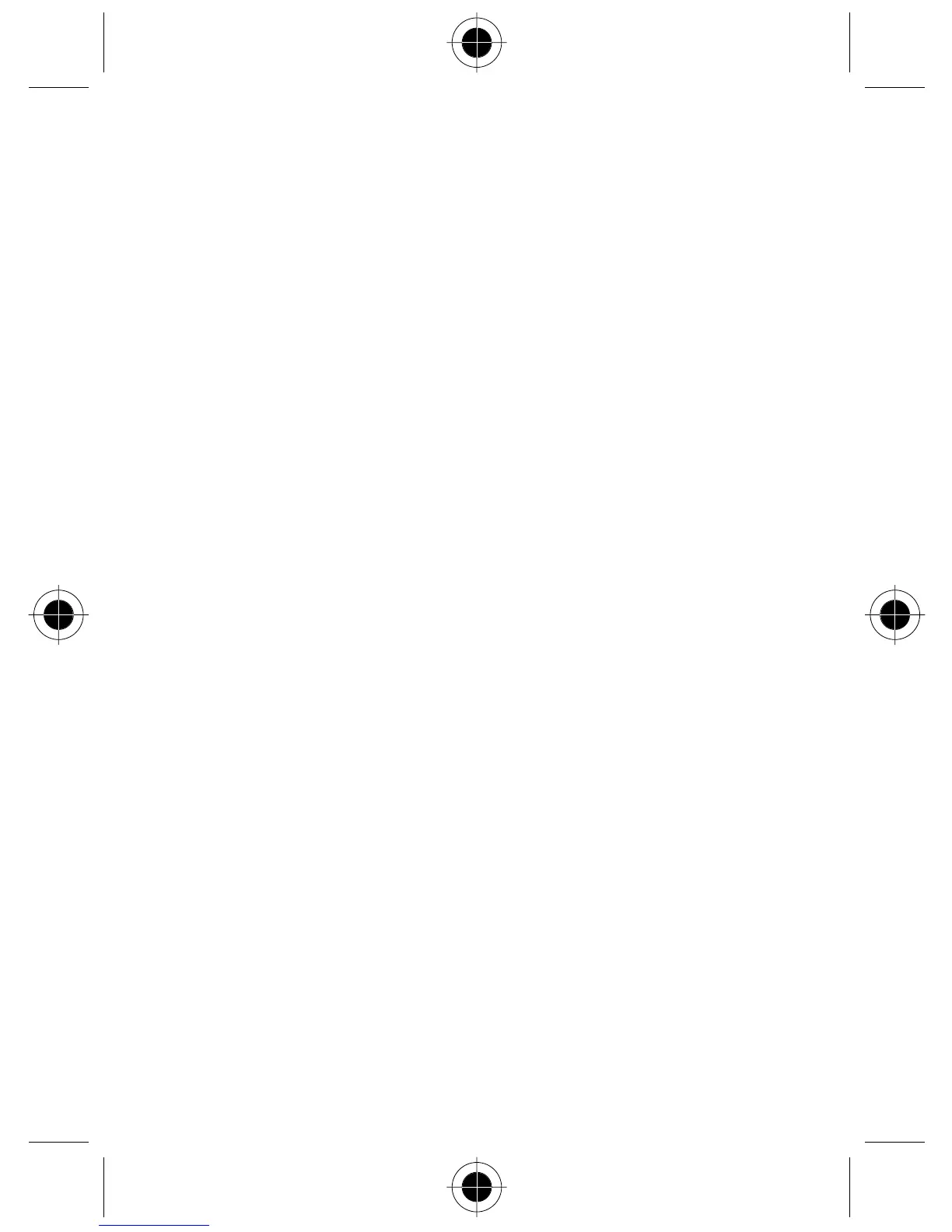Input Modes - 41
The word changes as you type letters - disregard what is on the screen
until you type an entire word.
If the word displayed is not the one you want after typing it completely,
press
#
for the next word candidate. You can also press
S
for the
next/previous candidate. When the desired one appears, press
+
(
OK
)
or
M
to put it inside the text frame, then a space will appear automatically
between the word and the cursor. So you can type the next word directly
without having to leave a space for it.
After you enter a word in the text area, you can press
S
once to move
the cursor to the insertion point of the next/last character; long press to
move the cursor continuously.
In the text area, press
-
(
DELETE
) once to clear one character;
long press
-
to clear all text.
To Enter Punctuation and Symbols
You can long press
*
to display a bar of available punctuation and
symbols at the bottom of the screen. Press
S
to scroll the symbols one
by one; long press
S
to scroll page by page. Press
+
(
OK
) or
N
to
enter a highlighted symbol, or press a corresponding number key for a
desired symbol directly.
Press
-
(
QUIT
) or
P
to exit the punctuation & symbol bar.
ABC Input
ABC Input is the factory default input mode that appears automatically
with the editor screen. If Smart Input (iTAP) doesn’t provide the word you
want, you also can press
M
or long press
N
for the input menu, and
select
ABC Input
.
