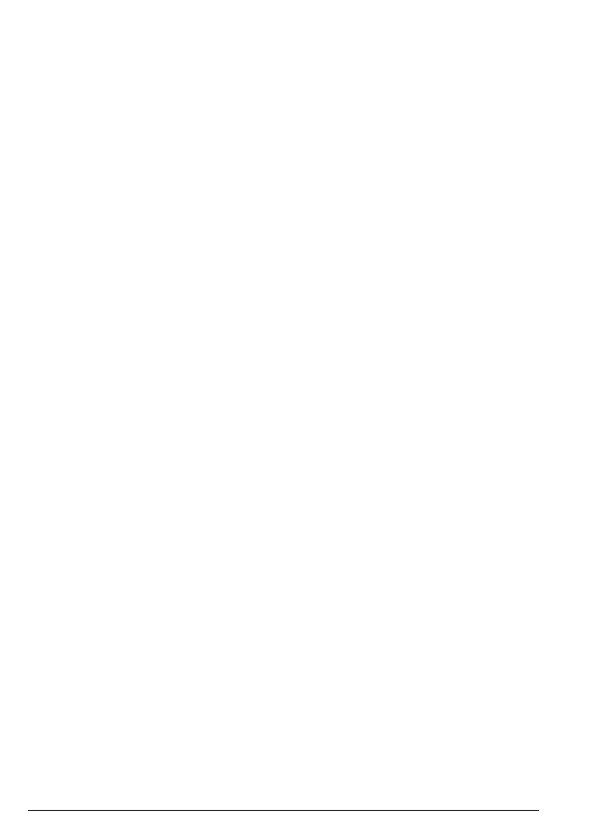22 Phonebook
4.3 Edit a name and number
1. Press M. The display shows
Phonebook
.
2. Press
M.
3. Scroll
d to
Edit
and press M.
4. Scroll
i or d to the entry you want to edit, or search alphabetically and
press
M. The existing name is displayed.
5. Press u to delete the name if required, then enter the new name and press
M. The existing number is displayed.
6. Press u to delete the number if required, then enter the new number and
press
M to save.
4.4 Delete an entry
1. Press M. The display shows
Phonebook
.
2. Press
M.
3. Scroll
d to
Delete
and press M.
4. Scroll
i or d to the entry you want to delete, or search alphabetically and
press
M
. The display shows
Confirm?
.
5. Press
M to confirm or u to cancel.
4.5 Delete all entries
1. Press M. The display shows
Phonebook
.
2. Press
M.
3. Scroll
d to
Delete all
and press M.
4. The display shows
Confirm?
.
5. Press
M to confirm or u to cancel.
4.6 Store a quickdial number
Your phone can store 2 quickdial numbers for key 1 and 2. If a number is stored
in the phonebook, it cannot be stored as a quickdial number.
The quickdial number can be up to 24 digits.
1. Press
M. The display shows
Phonebook
.
2. Press
M.
3. Scroll
d to
Edit
and press M.
4. Scroll
i or d to select the
Key 1
or
Key 2
you want to store the number
under and press
M
.
5. Enter the number and press
M to save.
Note
If you want to change the quickdial number follow the first 4 steps in 4.6 above
and then delete the number there by pressing u and enter the new number,
press
M to save.
