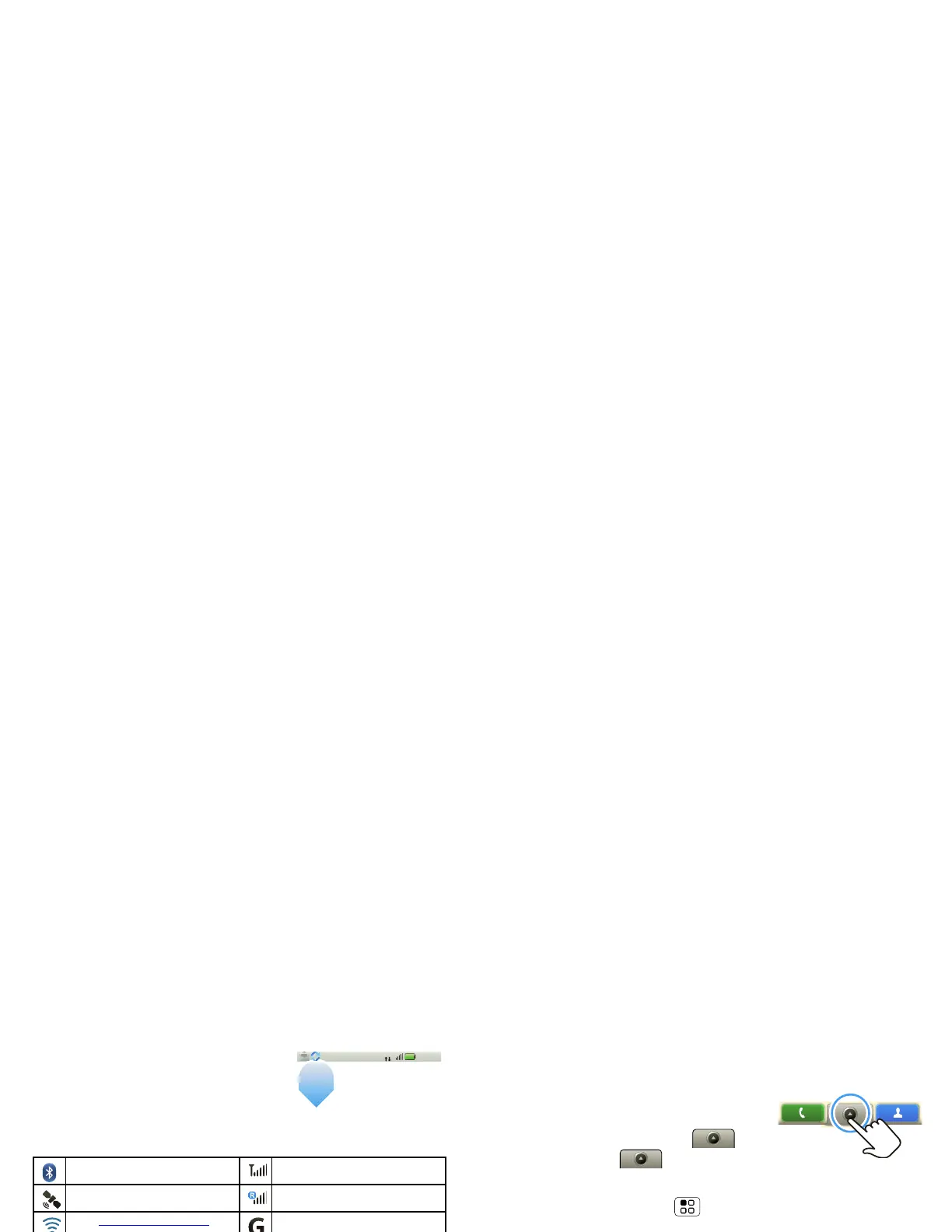9App menu
Phone status & notifications
At the top of the screen, icons
on the left notify you about new
messages or events (flick the bar
down for details). Icons on the
right tell you about phone status:
Tip: To see today’s date, touch and hold the status
indicators.
Bluetooth™ active network (full signal)
GPS active network (roaming)
Wi-Fi™ active GPRS (fast data)
downloading EDGE (faster data)
vibrate 3G (fastest data)
silent flight mode
mute call battery (charging)
speakerphone active battery (full charge)
Google™ sync
active
alarm set
11:35
3G
App menu
Quick start: App menu
The app menu shows you all of
your applications. To open it from
the home screen, touch . To
close it, touch again.
Tip: To find an app in the menu, open your phone (or
press and hold Menu to open a display keypad),
then type the app name.
Recent apps
Press and hold Home to see the last few apps you
used, then touch the app you want. Press Home to
return to the home screen.
