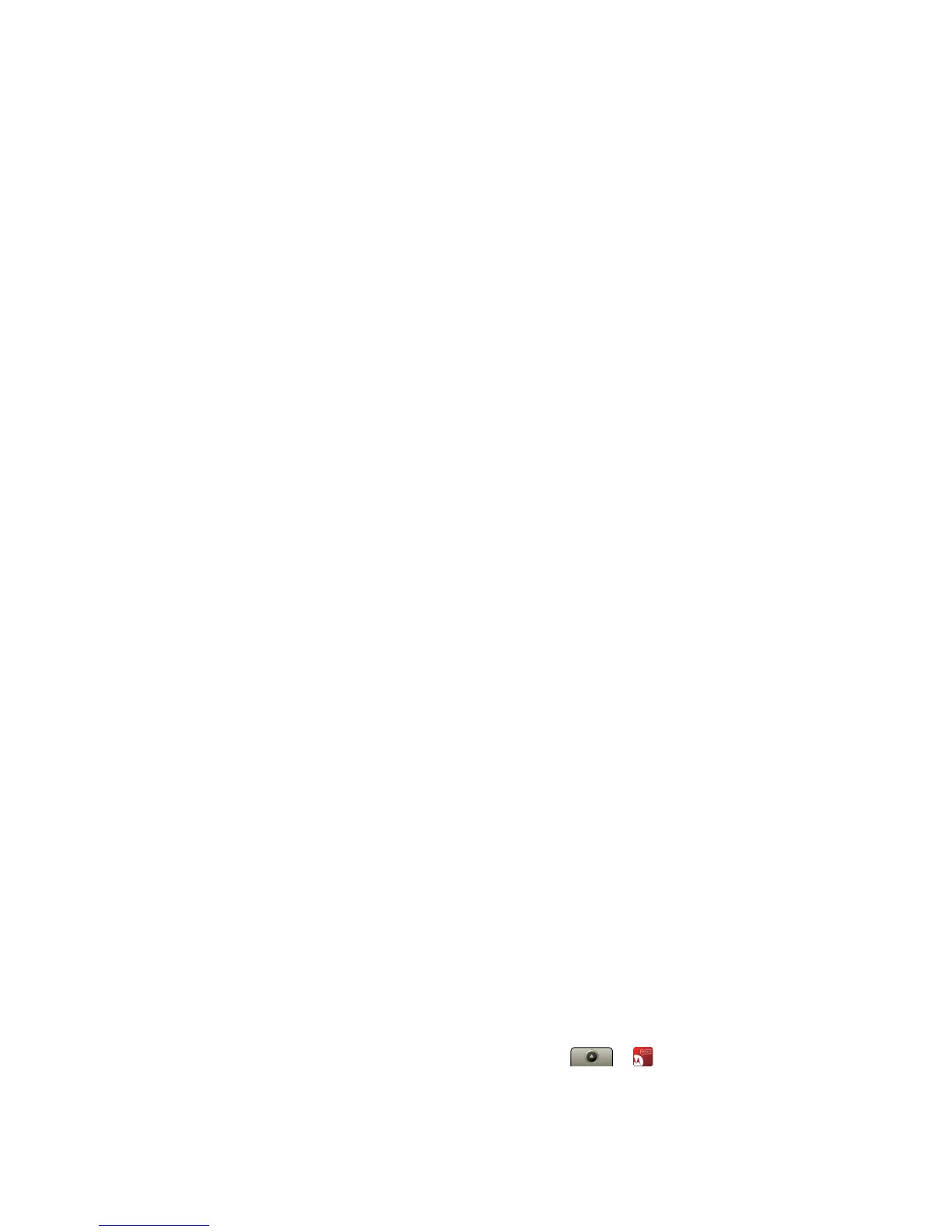11Social networking
When you sign into social networking accounts, you’ll
see your friends and contacts in your
Contacts list, and
your status and updates can appear in
Social Status
and
Happenings widgets.
Twitter and MySpace messages will always appear
as “read” on your phone, but your phone notifies you
when you receive a new message. MySpace marks
your messages as “read” online.
For email accounts, see “Set up messaging” on
page 19.
Tip: To download updates faster, use “Wi-Fi™
connections” on page 42.
View account updates & features
After you add a social networking account, you can see
and respond to friends’ updates with the
Happenings
widget on your home screen. If you don’t see one, set
one up in “Widgets” on page 26.
When you touch the
Happenings widget to open an
update, you can touch to open the full update, then
touch the social network’s icon to open its Web site.
Note: Your network or other factors might affect the
speed of widget updates.
Edit & delete accounts
Find it: > Accounts
Touch and hold an account, then touch Open account
to edit it, or touch
Remove account to remove it (along
with its contacts and messages).
