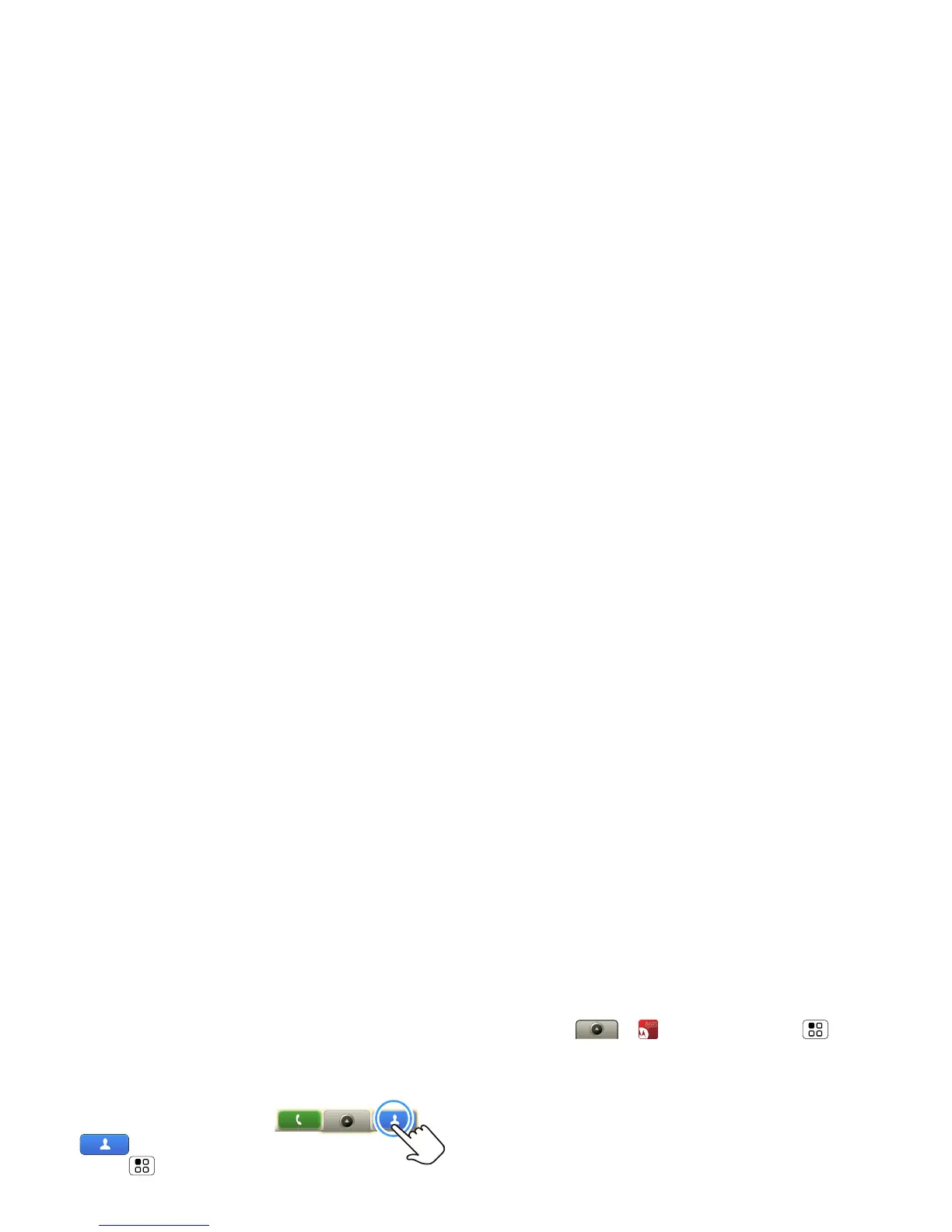16 Contacts
Import contacts from your SIM
Note: You might have already done this during “Set up
& go” on page 4.
If you need to import the
contacts from your SIM card,
touch
Contacts, then
press Menu >
Settings >
Import from SIM card.
Call, text, or email contacts
Find it: Contacts
For Call, Send Text Message, Email, View contact, or
other options, touch and hold the contact.
View & use contacts
With a MOTOROLA DEXT with MOTOBLUR, you’ll
know what everybody’s up to and when. Every time
you pick up a call, check a message, or look up a
friend’s contact info, sure, you’ll see their name and
number, but you’ll see their social network status and
smiling face, too.
Find it:
Contacts
• To filter the contacts by group (All, Facebook, and so
on) touch the filter name at the top.
Tip: To change which account provides the pictures
for your
Contacts, from the home screen
touch > Accounts > Menu > Picture
source
.
• To change the list view, touch
History (recently
used),
A-Z (list without status), or Status (list with
status) at the bottom.
• To find a contact, just type the name.
Touch a contact to open their details. To start a call
or message, just touch their phone number or other
info. You can touch
History, Info, or Happenings at
the bottom of the screen to see more.
Edit or delete contacts
Find it: Contacts
Touch the contact, then press Menu > Edit or
Delete. You can set a ringer, address, and other details
that will be saved on your phone and your MOTOBLUR
account.
Where are contacts edited or deleted? Your phone
edits the contacts in its memory, and also updates
your MOTOBLUR account. Your changes won’t affect
your SIM card.
Link contacts
You might have two Contacts for the same person;
maybe a Facebook friend who is also stored on your
