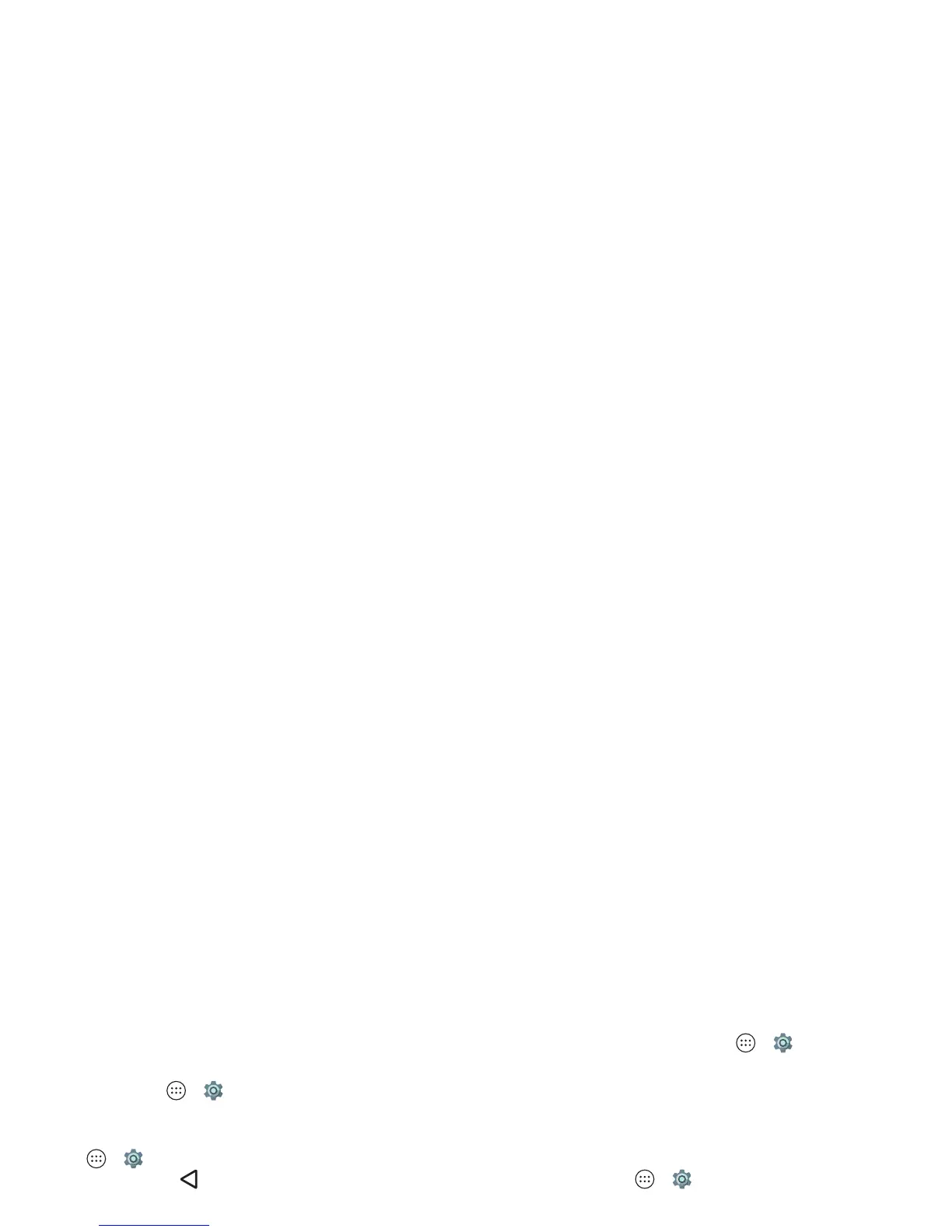17Control & customize
• Notifications: Double tap a notification in the lock screen to
open it. You’ll be prompted to enter your passcode.
Tip: To prevent notifications from appearing in the lock
screen, tap Apps >
Settings
>
Sound & notification
>
When device is locked
>
Don’t show notifications at all
.
• Owner info: To add a message to your lock screen, tap
Apps >
Settings
>
Security
>
Owner info
. To set your
message, tap Back .
Tip: Don’t put your mobile number as your contact info
unless you can access your voicemail from another device.
• Screen timeout: To change your timeout (screen locks
automatically), tap Apps >
Settings
>
Display
>
Sleep
.
Customize sounds and appearance
Customize your phone’s sounds and display settings:
• Ringtone and notifications: Tap App s >
Settings
>
Sound & notification
.
• Vibrate or silent: To make your phone vibrate for incoming
calls, tap Apps >
Settings
>
Sound & notification
>
Also vibrate for calls
. To turn off ringtones for incoming
calls, tap Apps >
Settings
>
Sound & notification
>
Phone ringtone
>
None
.
•Ringtone for a contact: To set a personal ringtone for a
contact, tap Apps >
Contacts
, tap the contact, then
tap > Menu >
Set ringtone
.
• Display settings: To change brightness, animation, and
other display settings, tap Apps >
Settings
>
Display
.
•Rotate: In many apps, the touchscreen switches from
portrait to landscape when you rotate your phone. To turn
this on or off, swipe the status bar down with two fingers and
tap
Auto-rotate
or
Portrait
.
• Language and region: To set your menu language and
region, tap Apps >
Settings
>
Language & input
>
Language
.
Redecorate your home screen
For quick access to your favorite things, customize your home
screen the way you want.
• Change wallpaper: Touch and hold an empty spot on the
home screen, then tap
WALLPAPERS
.
• Add a home screen page: Drag an app to the right side of
the home screen until you see a white bar. You can add
multiple pages.
• Add shortcuts: Tap Apps , touch and hold an app, then
drag it to one of your home screen pages. To see all your
apps, tap Apps and swipe to the left.
• Create shortcut folders: Drag one shortcut onto another.
Add more shortcuts by dragging them onto the first
shortcut. To name the folder, tap it and enter a name below
the apps.
