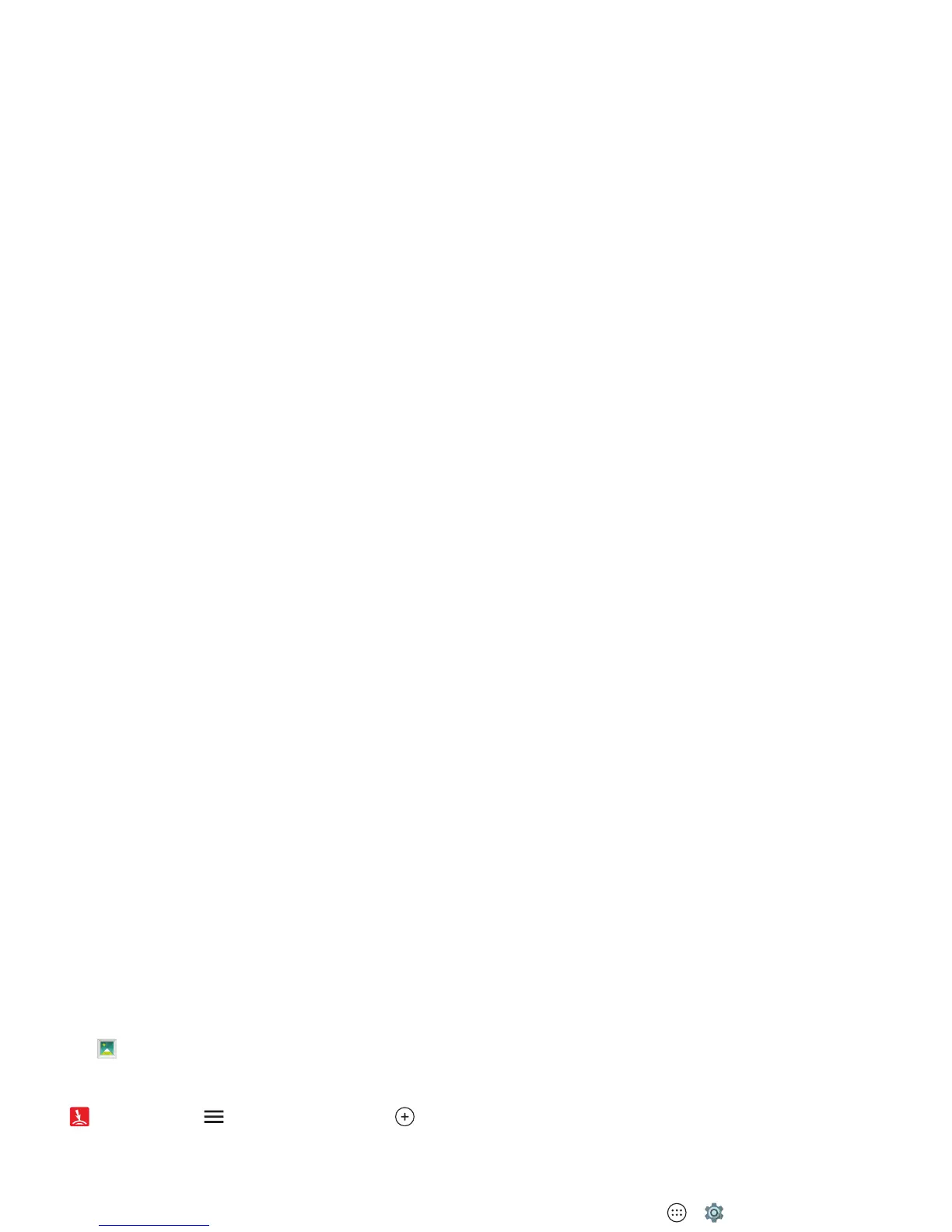53Connect & transfer
Zap it
From the Gallery: Select the picture or video you want to
share. Then place two fingers on the picture and swipe up to
send it. Don't forget to tell your friends that you’re sending.
From Droid Zap: Tap >
Zap Activity
, then tap to
choose up to ten pictures you want to send.
Receive Zaps
From the home screen: When your friends tell you they’ve
sent a picture, place two fingers on an empty space on your
home screen and swipe down to receive it.
From Droid Zap: Tap >
Zap Activity
, then tap to
receive all active zaps.
Wireless display
Mirror your phone’s screen on an HDTV without any
cords—with minimal setup.
Find it: Tap Apps >
Settings
>
Display
>
Cast screen
Your phone scans for compatible wireless display devices.
Select a device to show your phone’s screen on the big screen.
Wireless display requires either a Miracast™-enabled HDTV or
a wireless display adapter to work. If your TV or monitor doesn’t
support wireless display, you can purchase a Miracast or
Chromecast™ accessory device to enable it.
Tip: To quickly find a wireless display device, swipe the status
bar down with two fingers and tap
Cast screen
.
Yo u r c l o u d
One account with access to everything, everywhere—phone,
tablet, computer.
Sync your Google™ account
When you log in to the same Google account, all devices can
get to all the same apps, movies, books, and music from
Google Play™—plus you share the same Gmail™, Google
Calendar™, and Google Mobile™. To add Google accounts
to your phone, tap Apps >
Settings
>
Accounts
>
Add
account
>
Google
.
Phone & tablet
Your Android™ phone and tablet can work together to help
you get the most out of both:
• Transfer media and files: Copy files to your phone and
transfer them to other devices—see “Transfer files” on
page 48.
• Phone hotspot: If you have a Wi-Fi tablet, turn your phone
into a Wi-Fi hotspot to let your tablet access the Internet
anywhere—see “Wi-Fi hotspot” on page 49.
• Bluetooth® accessories: If you have a Bluetooth keyboard
or other accessories to use with your tablet, remember you
can use them with your phone too. To connect them, see
“Bluetooth® wireless” on page 47.
