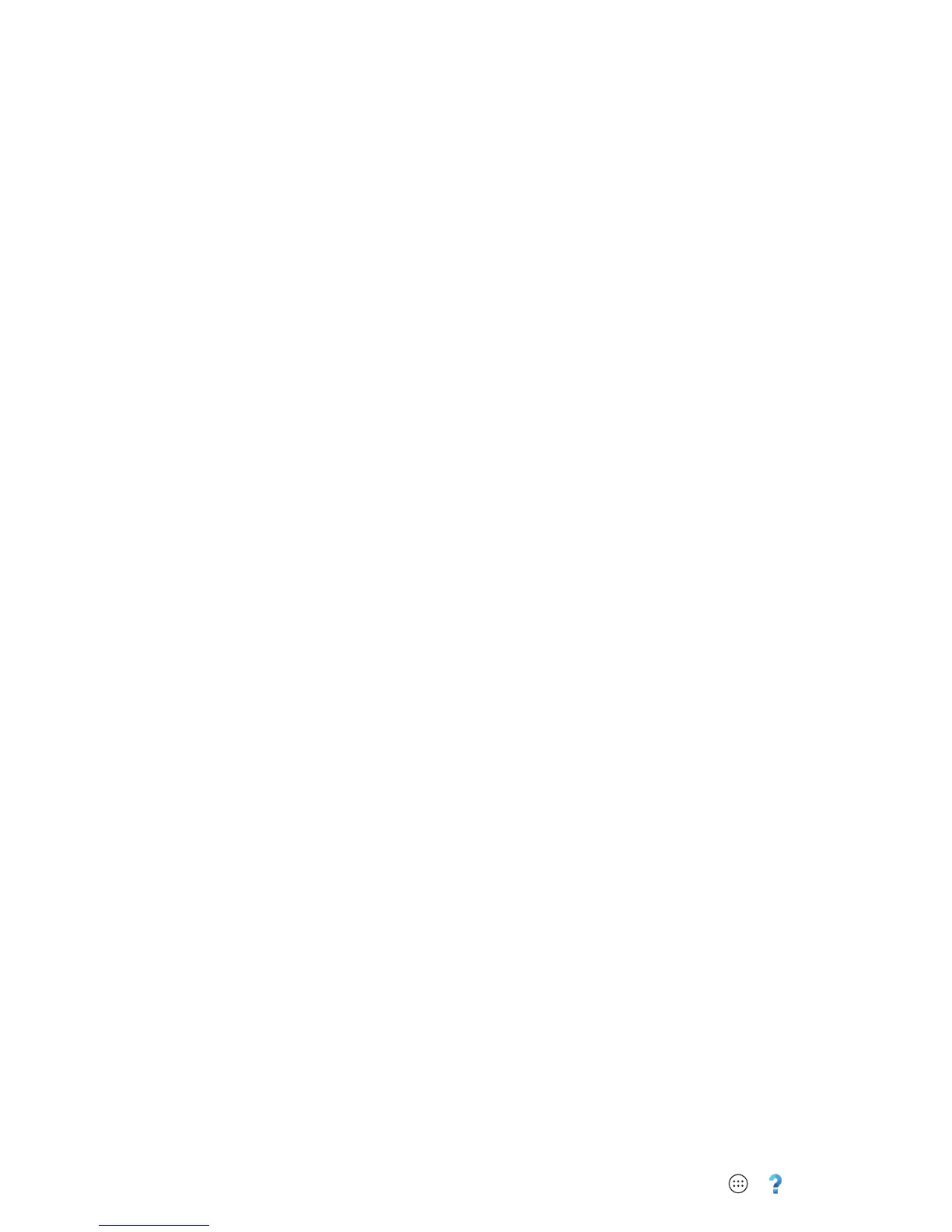2 At a glance
At a glance
First look
Let’s get started. We’ll guide you through startup and tell you a
bit about your phone’s features.
Note: Software updates happen frequently, so your phone may
look a little different.
Tips & tri c ks
•Start: The SIM card is pre-installed in your phone. Just
charge up and power on, then follow the screen prompts to
set up your phone. See “Start” on page 4.
•Top topics: Just want a quick list of what your phone can
do? See “Top topics” on page 3.
•Help: All your questions about your new phone answered
right on your phone. Tap Apps >
Help
. Want even
more? See “Get help & more” on page 58.
Note: Certain apps and features may not be available in all
countries.
This product meets the applicable national or
international RF exposure guidance (SAR guideline)
when used normally against your head or, when worn
or carried, at a distance of 1.5 cm from the body. The SAR
guideline includes a considerable safety margin designed to
assure the safety of all persons, regardless of age and health.
Caution: Before using your phone, please read the Legal
Guide provided with the phone.
