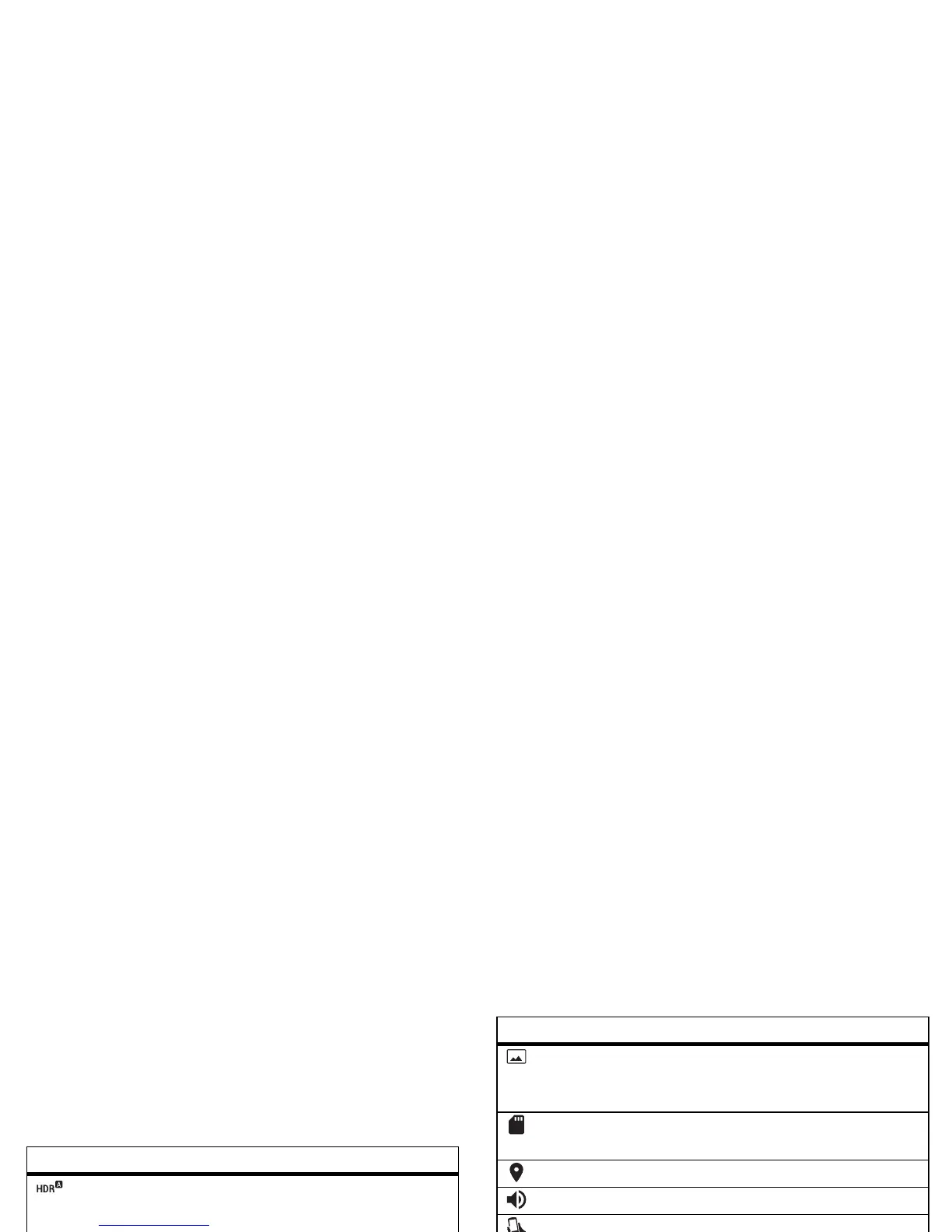42 Photos & videos
The perfect shot
Point, tap, and you’re done. But when you want something a
little different, play with these camera options.
Tip: To open camera options, swipe the camera screen right.
Rotate the dial to see more options.
Options
HDR
Turn on HDR (high dynamic range)
effect for better pictures in
challenging lighting situations, such
as outdoors.
Flash
Set
On
,
Off
, or
Auto
.
Control focus
and exposure
Drag the brackets over the object
you want to focus on (turns green
when in focus). Tap the screen to
take the photo. Slide the dial around
the circle to adjust the exposure.
Night Mode
Take photos in low light situations.
Video
Take a
Full HD
or
SloMo
(slow
motion) video.
Photo
Set resolution to
Widescreen
or
Standard
.
Timer
Set a timer to delay the shutter
release for three seconds or
10 seconds after you tap the screen.
Smart camera
Find it:
Camera
Your camera can read QR codes, barcodes, and business
cards. Point your camera at the code or card. When the smart
camera icon appears, tap it and choose which action to
take, like
Add to contacts
,
Share
,
Copy
, and more.
View, share, & use photos & videos
Find it: Apps >
Gallery
> >
Camera roll
• Play, share, or delete: Tap a thumbnail to open it, then
tap to share, to delete, or Menu for more options.
Tip : To select multiple files, open a folder, touch and hold a
photo, then tap others.
Panorama
Take a wide-angle shot. Use the
on-screen guide to slowly pan while
you are taking the photo.
Storage
Set photo/video storage location
to
Phone
or
SD card
.
Location
Tag your photos with a location.
Shutter sound
Turn the shutter sound on or off.
Quick Capture
Twist your wrist twice to turn the
camera on. Twist twice again to
switch to front camera.
Options
