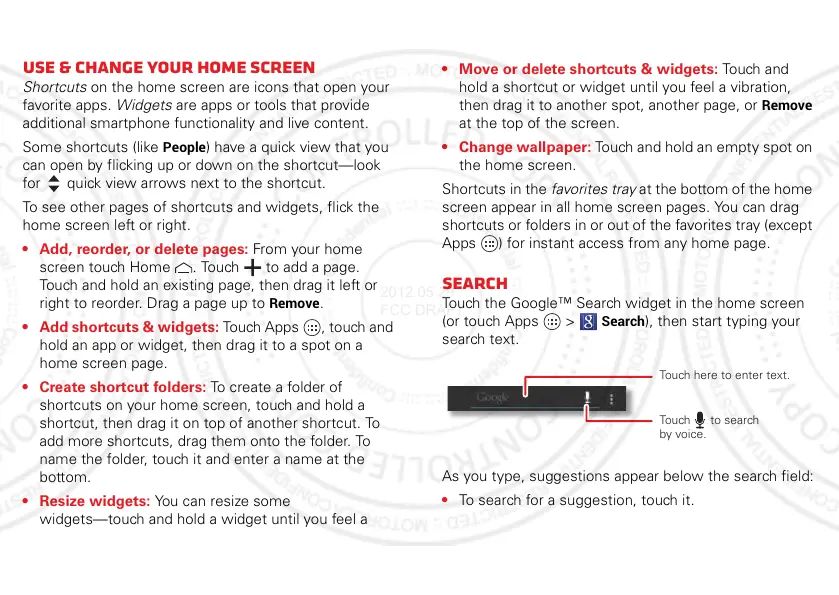12 Home screen
Note: Your home screen might look a little different.
Use & change your home screen
Shortcuts on the home screen are icons that open your
favorite apps. Widgets are apps or tools that provide
additional smartphone functionality and live content.
Some shortcuts (like
People
) have a quick view that you
can open by flicking up or down on the shortcut—look
for quick view arrows next to the shortcut.
To see other pages of shortcuts and widgets, flick the
home screen left or right.
• Add, reorder, or delete pages: From your home
screen touch Home . Touch to add a page.
Touch and hold an existing page, then drag it left or
right to reorder. Drag a page up to
Remove
.
• Add shortcuts & widgets: Touch Apps , touch and
hold an app or widget, then drag it to a spot on a
home screen page.
• Create shortcut folders: To create a folder of
shortcuts on your home screen, touch and hold a
shortcut, then drag it on top of another shortcut. To
add more shortcuts, drag them onto the folder. To
name the folder, touch it and enter a name at the
bottom.
• Resize widgets: You can resize some
widgets—touch and hold a widget until you feel a
vibration, then release. Drag the blue diamonds at the
edges to resize.
• Move or delete shortcuts & widgets: Touch and
hold a shortcut or widget until you feel a vibration,
then drag it to another spot, another page, or
Remove
at the top of the screen.
• Change wallpaper: Touch and hold an empty spot on
the home screen.
Shortcuts in the favorites tray at the bottom of the home
screen appear in all home screen pages. You can drag
shortcuts or folders in or out of the favorites tray (except
Apps ) for instant access from any home page.
Search
Touch the Google™ Search widget in the home screen
(or touch Apps >
Search
), then start typing your
search text.
As you type, suggestions appear below the search field:
• To search for a suggestion, touch it.
Touch here to enter text.
Touch to search
by voice.
