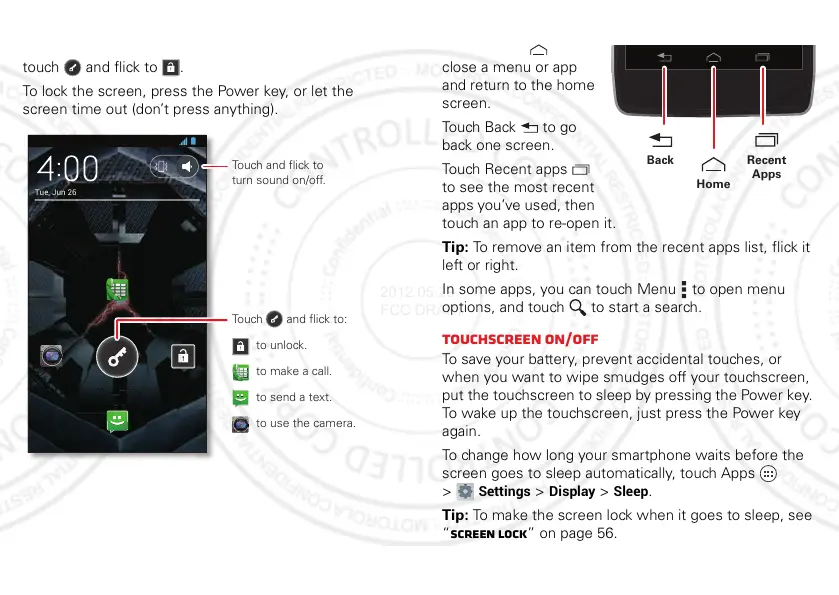7Control
Unlock & lock touchscreen
To unlock the screen, press the Power key, then
touch and flick to .
To lock the screen, press the Power key, or let the
screen time out (don’t press anything).
Tue, Jun 26
Touch and flick to
turn sound on/off.
Touch and flick to:
to unlock.
to use the camera.
to make a call.
to send a text.
Home, back, recent apps, and menu
Touch H om e t o
close a menu or app
and return to the home
screen.
Touch Back to go
back one screen.
Touch Recent apps
to see the most recent
apps you’ve used, then
touch an app to re-open it.
Tip: To remove an item from the recent apps list, flick it
left or right.
In some apps, you can touch Menu to open menu
options, and touch to start a search.
Touchscreen on/off
To save your battery, prevent accidental touches, or
when you want to wipe smudges off your touchscreen,
put the touchscreen to sleep by pressing the Power key.
To wake up the touchscreen, just press the Power key
again.
To change how long your smartphone waits before the
screen goes to sleep automatically, touch Apps
>
Settings
>
Display
>
Sleep
.
Tip: To make the screen lock when it goes to sleep, see
“Screen lock” on page 56.
Recent
Apps
Home
Back
