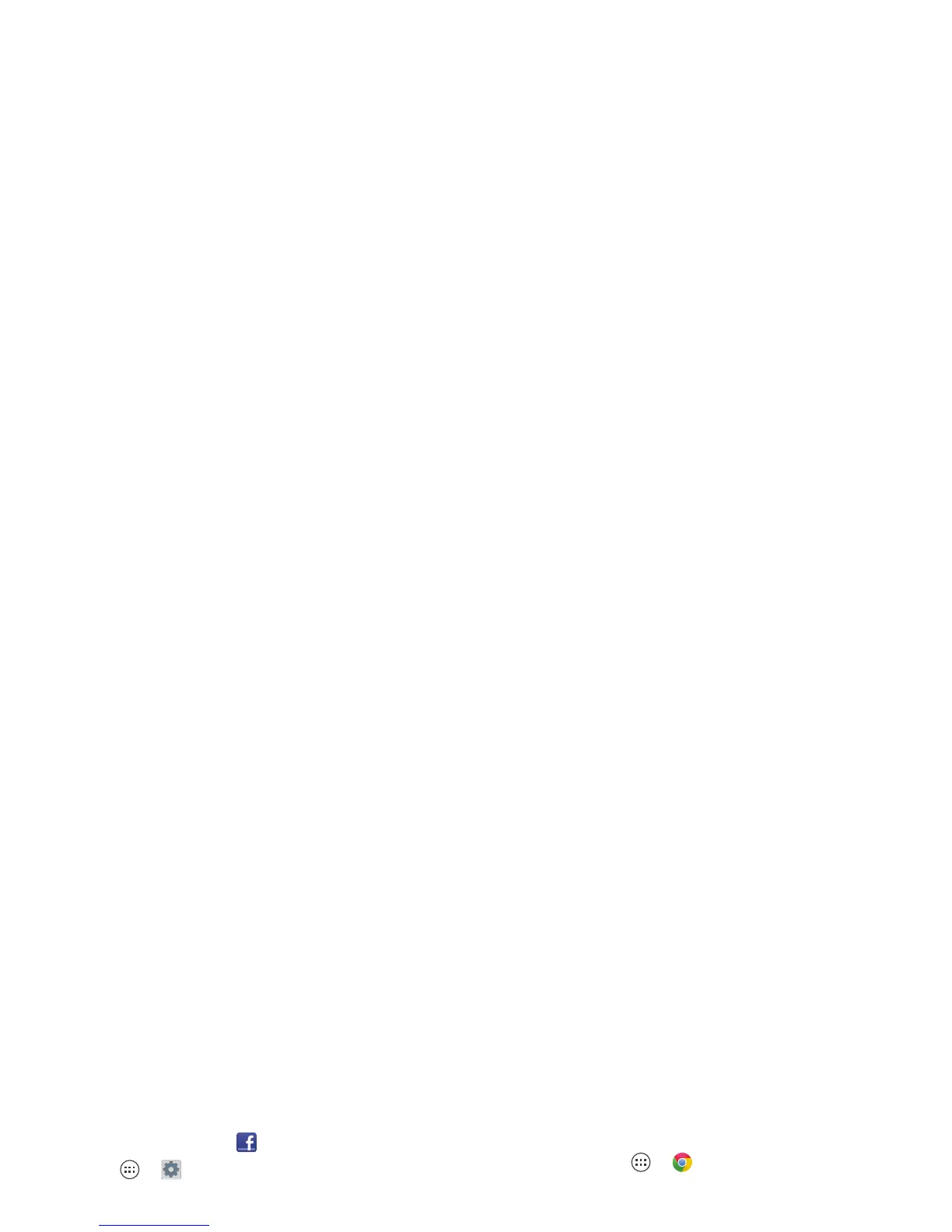37Browse
Add or delete accounts
The first time you turned on your smartphone, you
probably set up or logged in to your Google™
account—that sets up the
Google+
app for social
networking.
To add your account for the
Facebook
app:
1 Tap Apps >
Settings
>
Accounts & sync
>
ADD
ACCOUNT
>
Facebook
.
2 Sign into your account with the user name or email
and password that you set up at www.facebook.com
.
Your Facebook® friends will appear in your
People
list.
If you don’t see your Facebook friends in
People
,
choose your account in the
Accounts & sync
list and
make sure
Contacts
is checked. In your
People
list, tap
Menu >
Contacts to display
>
Customize
and make
sure your Facebook account has
All contacts
checked.
To delete an account (along with its contacts and
messages on your smartphone), tap Apps
>
Settings
>
Accounts & sync
, tap the account, then
tap Menu >
Remove account
.
Browse
Quick start: Chrome™
Use a browser that combines minimal design with
sophisticated technology to make the web faster, safer,
and easier:
Find it: Tap Apps >
Chrome
• Go to a webpage: Tap the address bar at the top of a
page and enter an address.
Chicago, IL - Update precise location
Sign in
See open browser tabs,
or open a new tab.
If you don’t see the URL bar at
the top, drag the page down.
Touch a link to open it. Touch &
hold for more options.
Open options for the
browser and page.
