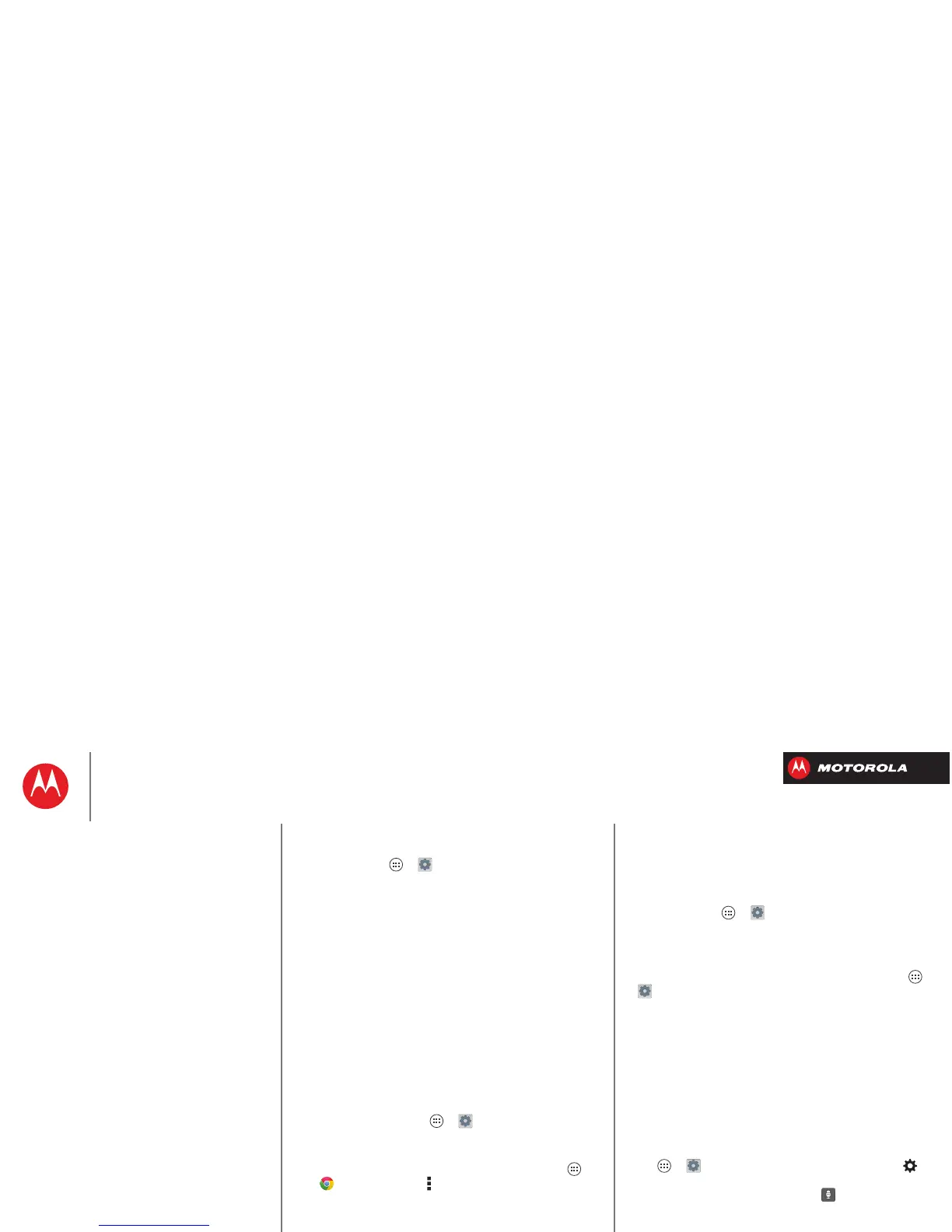Control & customize
Volume & vibrate
Find it: Tap Apps >
Settings
>
Sound
>
Volumes
or
Vibrate and ring
•
Volumes
opens sliders that let you set different
volumes for your music or videos, ringtone, text or
email notifications, and alarms.
•
Vibrate and ring
determines whether your smartphone
vibrates for incoming calls (even if the ringer is silent).
Zoom
Get a closer look.
• Pinch to zoom: Pinch to zoom on maps, web pages,
and photos: To zoom in, touch the screen with two
fingers and then drag them apart. To zoom out, drag
your fingers together.
Tip: To zoom in, you can also double-tap.
•Big text: Show bigger text throughout your
smartphone: tap Apps >
Settings
>
Accessibility
>
Large text
.
•Browser: Choose zoom, text size and other
accessibility settings for your browser: tap Apps
>
Chrome
>Menu >
Settings
>
Accessibility
.
Tip: Use
Force enable zoom
to allow zooming on all
webpages.
Display brightness
Your smartphone automatically adjusts the screen
brightness when you’re in bright or dark places. But you
can set your own brightness level instead:
Find it: Tap A pps >
Settings
>
Display
>
Brightness
Uncheck
Automatic brightness
to set your own level.
Touchscreen & keys
To hear or feel when you touch the screen, tap Apps
>
Settings
>
Sound
:
•Touchscreen: To hear screen touches (clicks), select
Touch sounds
.
•Keys: To feel screen keyboard touches (vibrate), select
Vibrate on touch
.
•Screen lock: To hear when you lock or unlock the
screen (click), select
Screen lock sound
.
Messages
To make text entry even easier, use features like
auto-complete, auto-correct, and auto-punctuate—tap
Apps >
Settings
>
Language & input
, then tap
next to a keyboard type. Of course if you don’t want to
type at all, then use your voice—tap on the
touchscreen keyboard.
Control & customize
Quick start: Control & customize
On, off, lock & unlock
Touch
Press
Speak
Customize
Quick settings
SMARTACTIONS™
Accessibility
