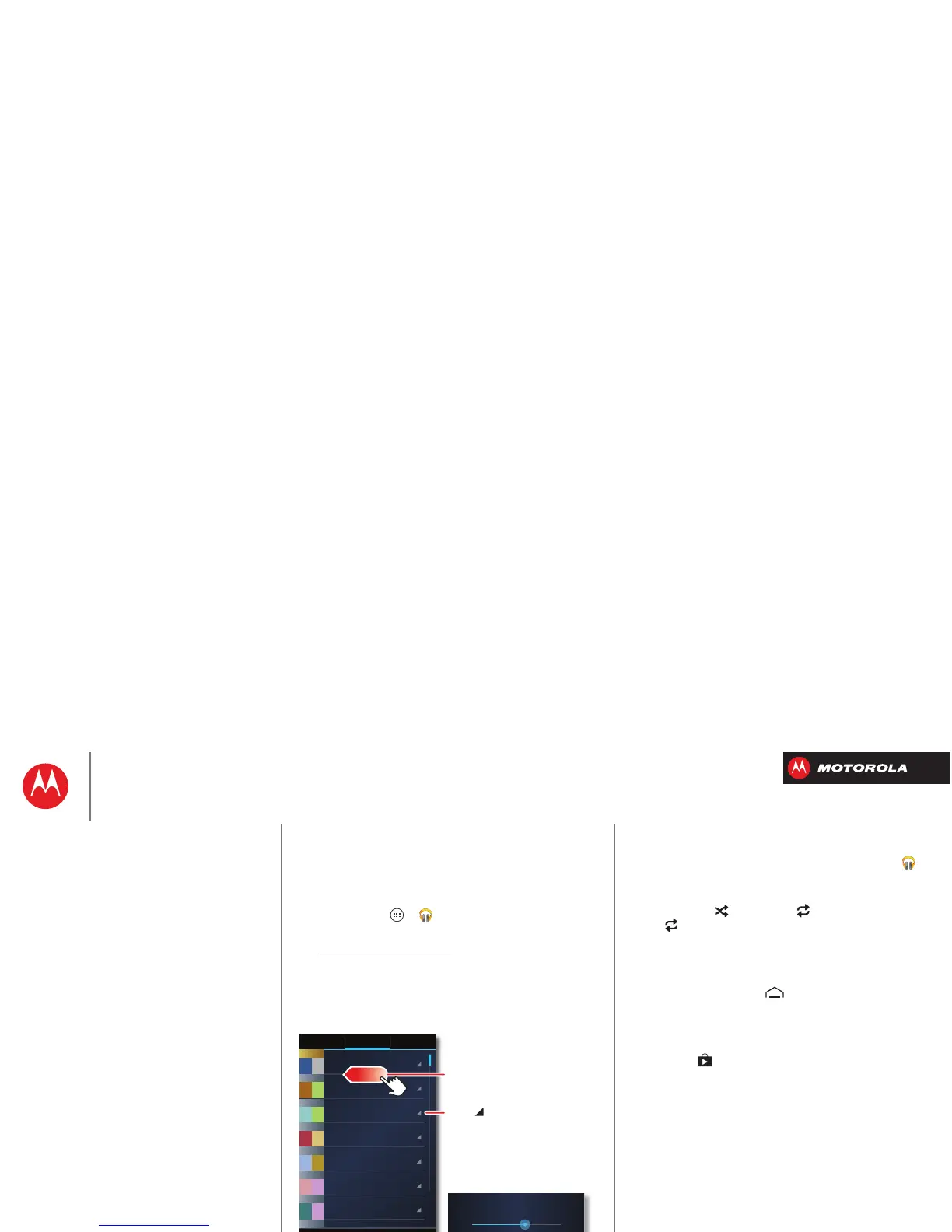Music
when life needs a soundtrack
Quick start: Music
Music everywhere, literally—stream it, buy it, save it,
play it. Listen and create playlists anytime, with music on
your smartphone.
Find it: Tap Apps >
Play Music
To access your Google Play™ Music with a computer,
visit www.google.com/music
.
Tips & tricks
• Go back: When you open a song or artist list, tap in
the top left to go back.
• Shuffle or repeat: During a song, tap the screen to
show shuffle and repeat at the bottom.
Tap once to repeat the current song list, or twice
to repeat only the current song.
• Volume: Press the volume keys.
• Hide the music player: To use another app while your
music plays, tap Home . To return to the music
player, drag down the status bar and tap the song title.
•Home screen: Control music playback from the home
screen by adding the
Google Play Music
widget.
• Shop: Tap to shop for more music.
• Playlists: Tap and hold a song in your library to add it
to a playlist or show other options. To edit, delete and
rename a playlist, tap and hold its name in the music
library.
• During a flight: Press and hold the Power key
>
Airplane mode
to turn off all your network and
wireless connections and listen to music during a
flight.
•File types: Your smartphone can play MP3, M4A, AAC,
ACC+, MIDI, and WAV files.
Music
Quick start: Music
