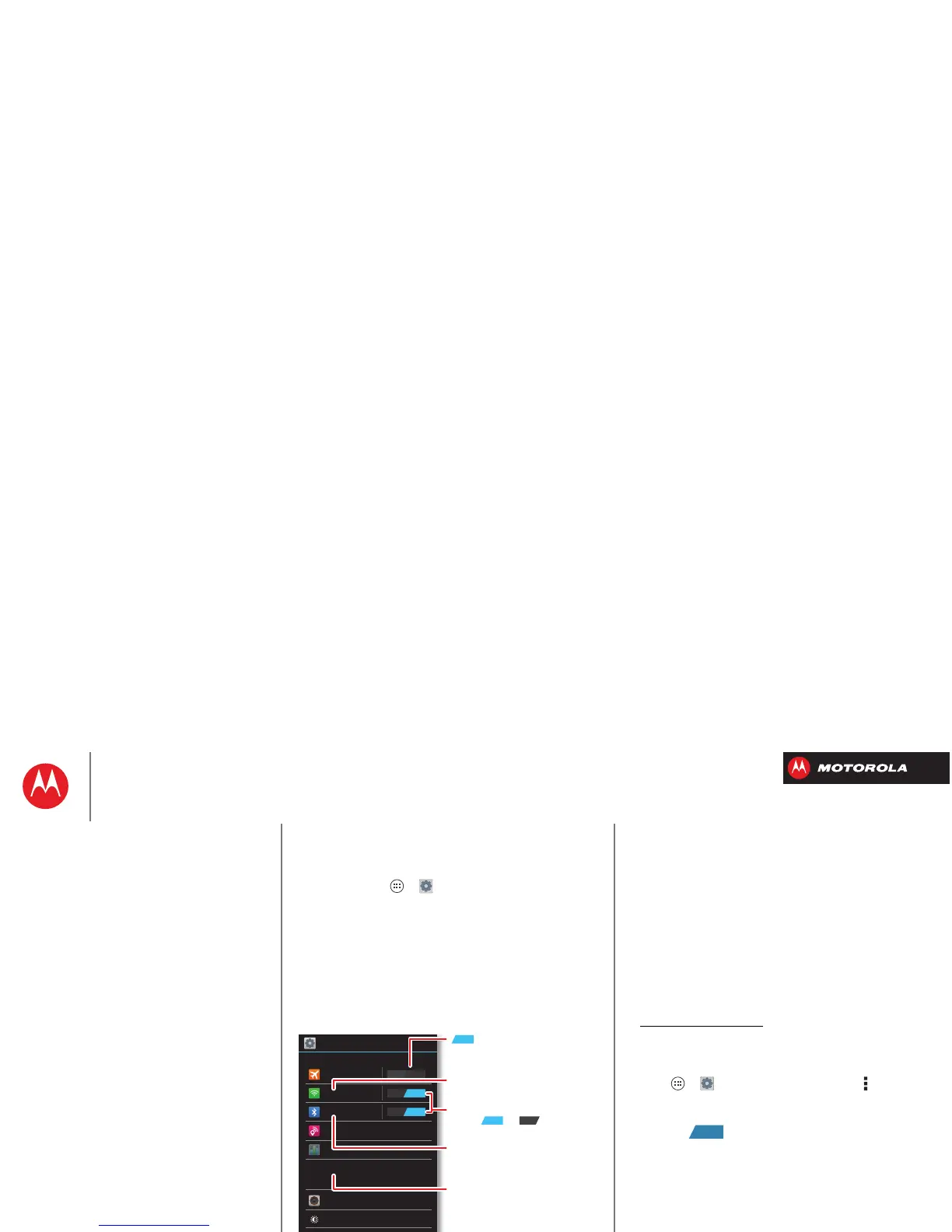Connect & transfer
wired up or wireless
Quick start: Connect & transfer
Connect accessories, computers, networks, and more.
Find it: Tap Apps >
Settings
Wi-Fi
WIRELESS & NETWORKS
DEVICE
Bluetooth
Tethering & Mobile Hotspot
Data usage
More...
Sound
Display
Storage
ON
OFF
ON
Settings
Airplane mode
Change Wi-Fi settings.
disables all wireless
connections.
ON
Turn Wi-Fi or Bluetooth
power or .
Change Bluetooth settings.
Change connection & sharing
settings.
Move pictures, music, & other
media to an optional microSD
memory card.
ON OFF
Tips & tricks
• Bluetooth® devices: To connect a Bluetooth headset,
keypad, or other device, tap
Bluetooth
.
• Wi-Fi networks: To connect, tap
Wi-Fi
.
• Wi-Fi hotspot: To make your smartphone a hotspot,
tap
Tethering & Mobile Hotspot
, then check
Mobile
Hotspot
. You can change hotspot security.
• Google Drive™: Upload files to the web, so that you
can access them from the browser in
Microsoft™ Windows™ or Apple™ Macintosh™
computers, as well as other Android™ devices. Visit
http://drive.google.com
.
•USB cable: Your smartphone’s micro USB port lets
you exchange media and other files with a connected
computer. To change the type of USB connection, tap
Apps >
Settings
>
Storage
>Menu >
USB
computer connection
.
• Automatic connections: When Bluetooth® or Wi-Fi
power is , your smartphone automatically
reconnects to available devices or networks it has
used before.
Connect & transfer
Quick start: Connect & transfer
Bluetooth® wireless
Wi-Fi Networks
USB cables
Memory card & file management
Share your data connection
Data use
Share with NFC
Your cloud
Smartphone & tablet
DLNA™ media devices
Virtual Private Networks (VPN)
Mobile network
Airplane mode
