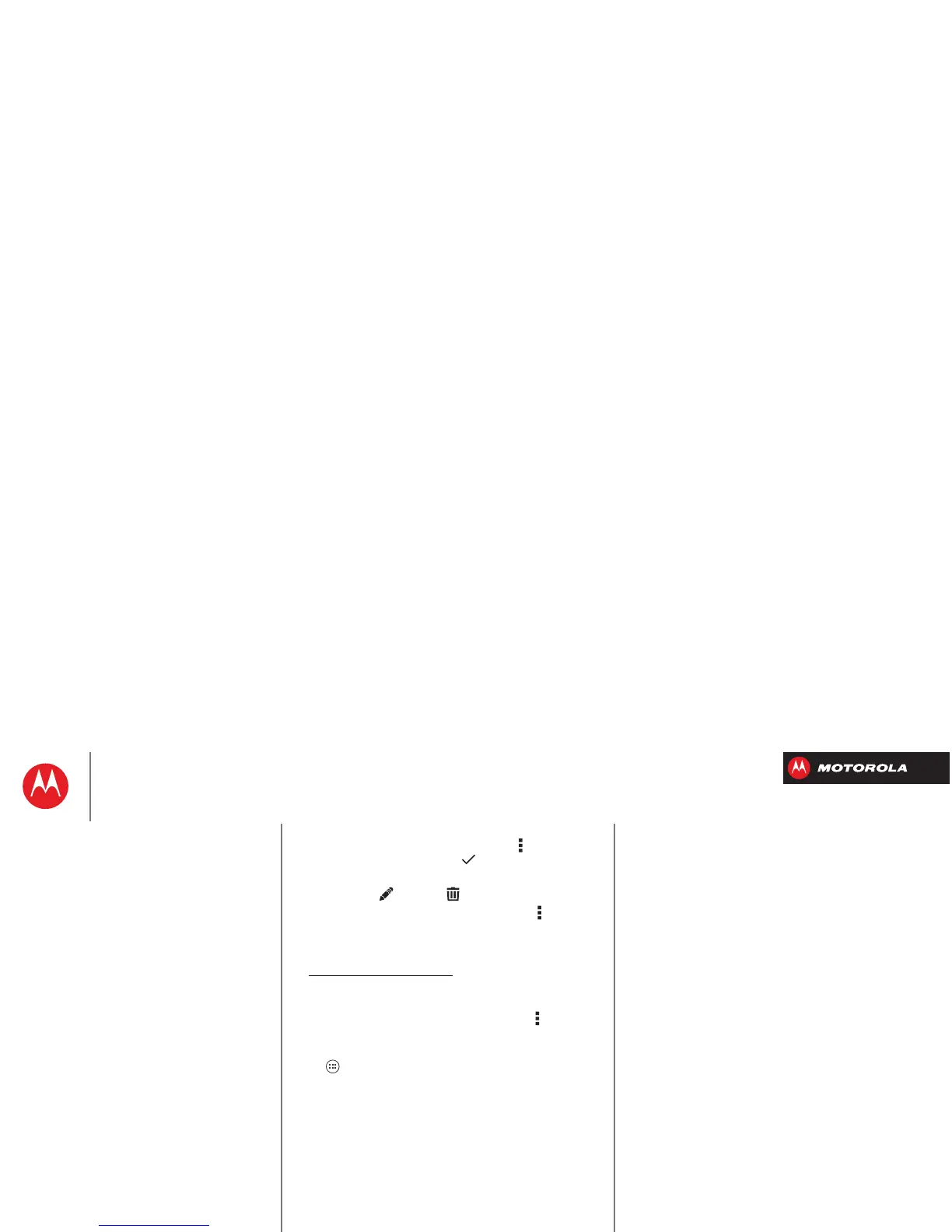Work
• Add events: From any view, tap Menu >
New event
,
enter event details, then tap
SAVE
.
• Show, edit, or delete events: Tap an event to open it,
then tap edit or delete .
• Show, hide, or add calendars: Tap Menu
>
Calendars to display
to show or hide calendars from
your Google™ account. You can use a computer to add
or remove calendars on your Google account at
www.google.com/calendar
.
Where are events stored and changed? Your
smartphone can store your events in your Google
account or on your smartphone: Tap Menu >
Settings
>
General settings
>
Default calendar
.
Tip: Add a
Calendar
widget to your home screen. Tap
Apps >
WIDGETS
, then tap and hold the
Calendar
widget to add it to you home screen.
Work
Quick start: Work
Corporate sync
Office network
Alarm
Calendar
