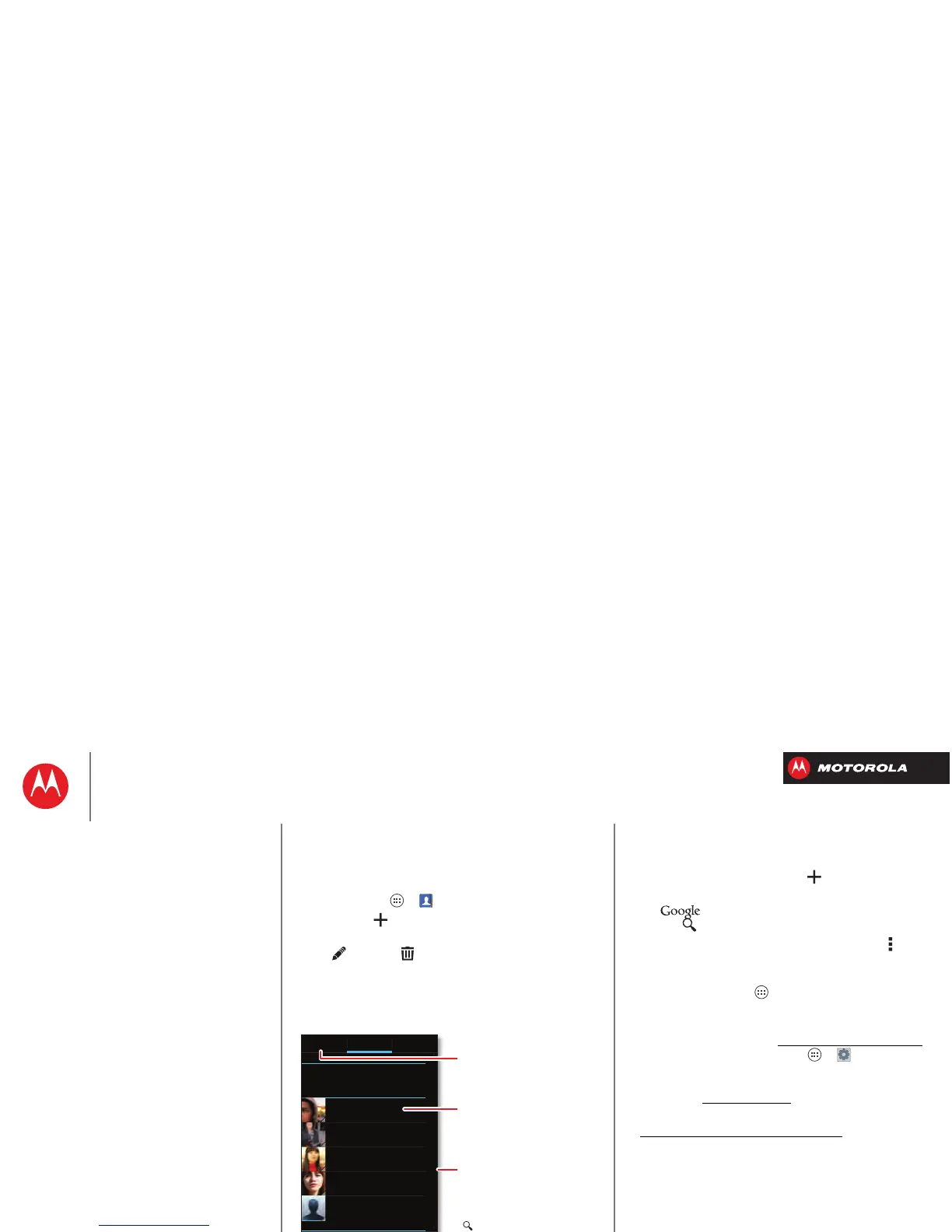Contacts
you can be a people person
Quick start: Contacts
Combine information from your Google™ contacts and
social networks for quick access to everyone.
Find it: Tap Apps >
People
• Create: Tap below the
People
list.
• Edit or delete: Tap and hold a contact, then tap
edit or delete .
• Call, text, or email: Tap a contact, then tap an option.
ME
A
B
Set up my profile
297 contacts
A
B
C
D
E
F
G
H
I
J
K
L
M
N
O
P
Q
R
S
T
U
V
W
X
Y
Z
Abe Baudo
Allie Smyth
Anna Medina
Avery Durning
Astrid Fanning
GROUPS FAVORITESPEOPLE
Create & view
groups of contacts.
Tap to view contact info,
call, send a text message,
& more.
Tap a letter to jump to
contact names that start
with that letter.
Search Your People.
Switch to dialer.
See more options.
Add a contact.
Tips & tricks
• Groups: To show or create a group of contacts, tap
GROUPS
, then tap the group or .
• Search contacts: From the home screen, just
tap and enter a contact’s name. In the
People
list, tap .
• Send contacts: Tap a contact, then tap Menu
>
Share
to send a contact’s details in a message or
over a Bluetooth® connection.
•Shortcuts: Tap Apps , tap
WIDGETS
at the top, then
tap and hold a
Contact
widget.
• Synchronize: On your computer, upload contacts to
your Google™ account at www.google.com/contacts
.
On your smartphone, tap Apps >
Settings
>
Accounts & sync
, choose your Google™ account,
then check
Sync Contacts
. You can also see these
contacts at www.gmail.com
.
For help with transferring contacts, go to
www.motorola.com/TransferContacts
.
Contacts
Quick start: Contacts
Create contacts
Call, text, or email contacts
Favorite contacts
Edit, delete, or hide contacts
Get contacts
Link contacts
Share contacts
Groups
My details
