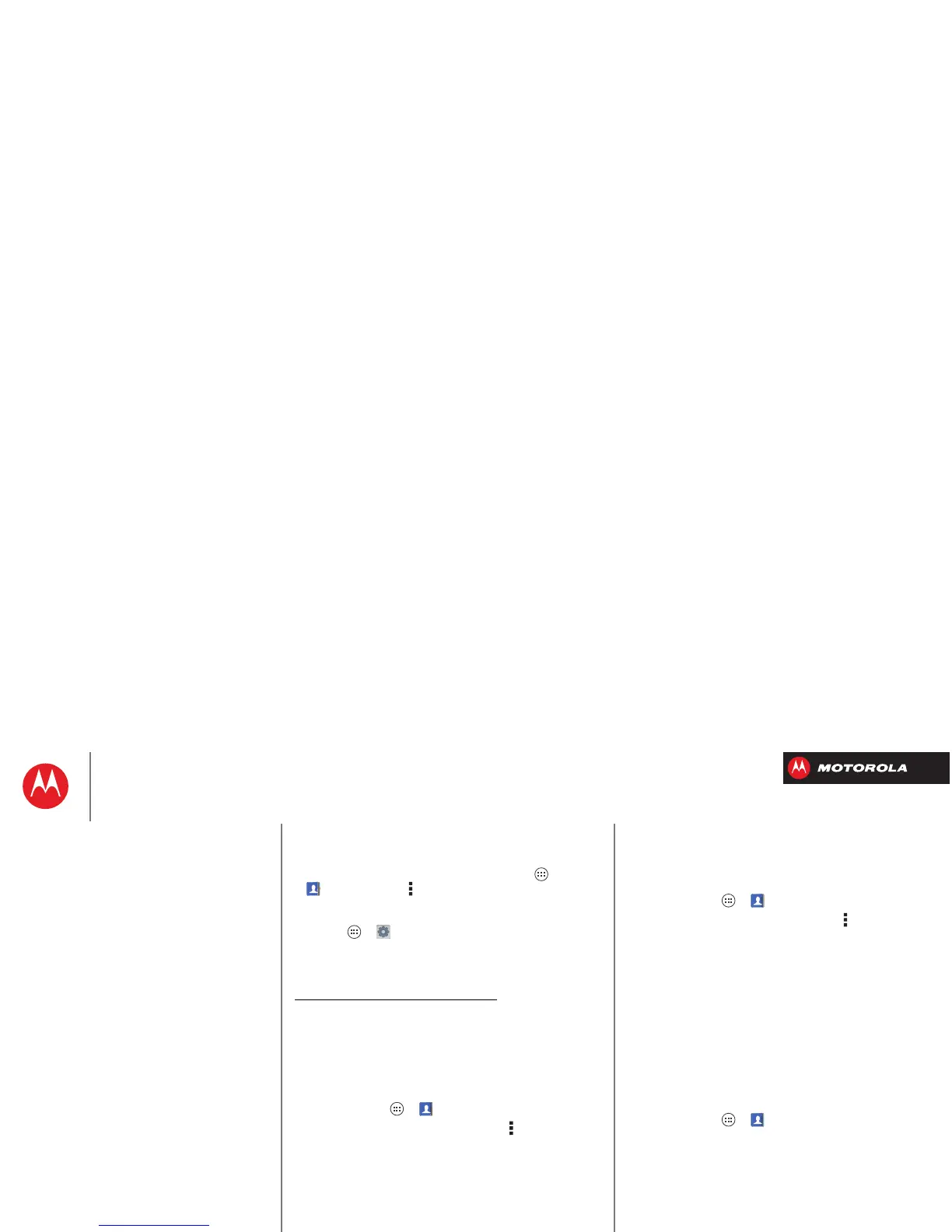Contacts
Where are contacts stored? Your smartphone can store
contacts in its memory or your Google™ account: To
choose where contacts are stored, tap Apps
>
People
>Menu >
Settings
>
Contact storage
>
Contact storage account
. If you don’t see your Google
account listed, make sure you’re syncing contacts with it:
Tap A pps >
Settings
>
Accounts & sync
, tap the
account, and check
Sync Contacts
. Contacts are not
stored on your SIM card.
For help with transferring contacts, go to
www.motorola.com/TransferContacts
.
Link contacts
You might have two
Contacts
for the same person; maybe
a Facebook® friend who is also stored on your SIM card,
or one friend with two email addresses. To combine
these two contacts:
Find it: Tap Apps >
People
Tap a contact to open it, then tap Menu >
Link contact
and tap the second entry. Your smartphone remembers
this connection.
Share contacts
Send a contact with a Bluetooth® connection, text
message, or email:
Find it: Tap Apps >
People
To send a contact, tap it, then tap Menu >
Share
and
choose how you want to send it.
Note: You can’t send your social network contacts.
Groups
Create groups of
Contacts
(like “friends,” “family,” or
“work”), then find contacts faster by showing one group.
To create or show a group in your
Contacts
, tap
Contacts:
All contacts
at the top of your screen and choose the
group name.
My details
Find it: Tap Apps >
People
The
ME
entry appears at the top of your list. If you haven’t
set it up, tap
Set up my profile
.
Contacts
Quick start: Contacts
Create contacts
Call, text, or email contacts
Favorite contacts
Edit, delete, or hide contacts
Get contacts
Link contacts
Share contacts
Groups
My details
