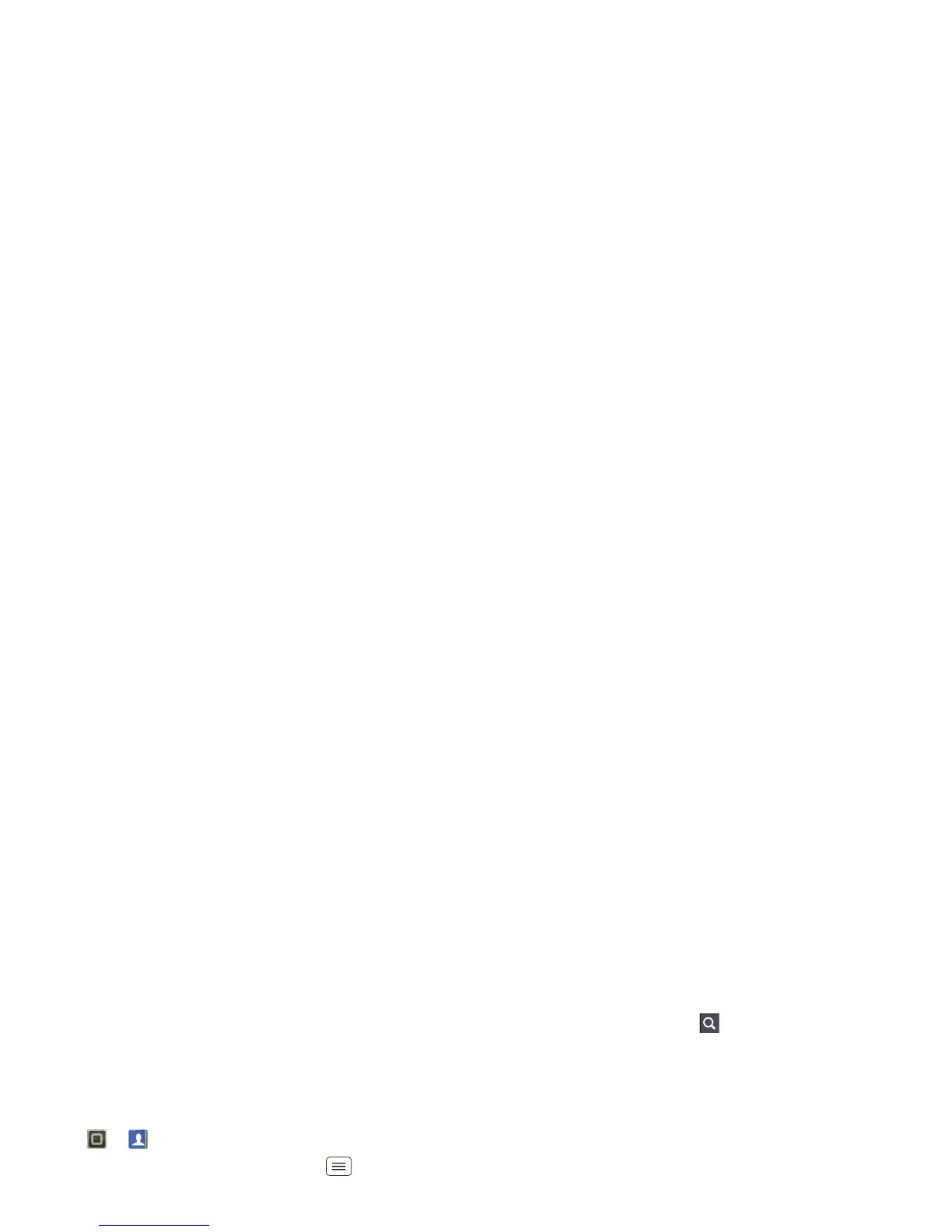18 Contacts
Link contacts
You might have two or more contacts for the same
person, maybe a Gmail contact who is also stored on
your smartphone, or one friend with two email
addresses. To combine these contacts:
Find it: >
Contacts
Touch a contact to open it, touch Menu >
Join
, then
touch the second contact.
Call or email contacts
Find it: >
Contacts
• To view contact information, touch the contact.
• To call a contact, touch it, then touch next to the
entry.
• To text, email, or see other options, touch and hold
the contact.
View & use contacts
When you set up a social networking account (see
“Social networking” on page 25), you’ll know what
everybody’s up to and when. Every time you pick up a
call, check a message, or look up a friend’s contact info,
you’ll see their name and number, but you can see their
social network status and smiling face, too.
Find it: >
Contacts
• To find a contact, touch in the
Contacts
screen and
type the contact name.
Touch a contact to open its details. While viewing
details, you can start a call or message by touching
icons next to the phone number, email address, or
social network. To see your interactions with the
person, touch
Contact History
.
• To change which group of contacts is shown (
All
,
Facebook
, and so on) touch the filter name at the top.
• To change how you view the list of contacts, touch
Menu >
Display options
.
