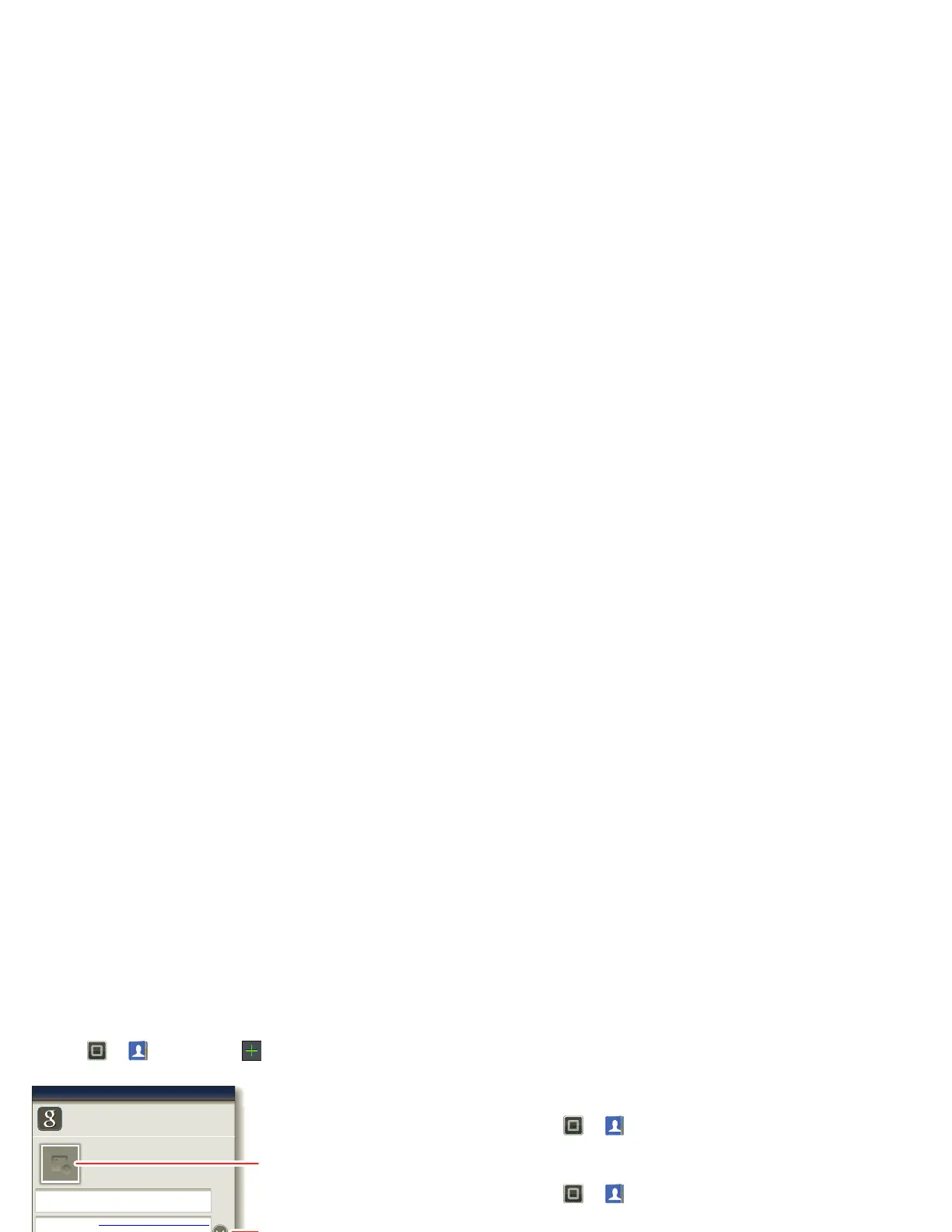19Contacts
Create contacts
Find it: >
Contacts
>
Touch any entry area to open the touchscreen keypad.
When you’re finished, touch
Save
.
Where are contacts saved? Your smartphone saves
new contacts in its memory and on the Google Server or
Backup Assistant Plus, if you have a subscription. It also
updates your social networking account.
Favorites
To add a contact to your Favorites list, touch and hold the
contact, then touch
Add to favorites
.
To see your Favorites list:
Find it: >
Contacts
>
Favorites
Edit or delete contacts
Find it: >
Contacts
Touch and hold the contact, then touch
Edit contact
or
Delete contact
.
Synchronize contacts
When you change one of your contacts, your
smartphone automatically updates your other social
networking accounts. When you change a social
networking friend, your smartphone updates your
contacts.
Personalize contacts
Find it: >
Contacts
Add a photo: Touch and hold the contact, then touch
Edit contact
>.
Set a ringtone: Touch the contact, then touch Menu
>
Options
>
Ringtone
.
