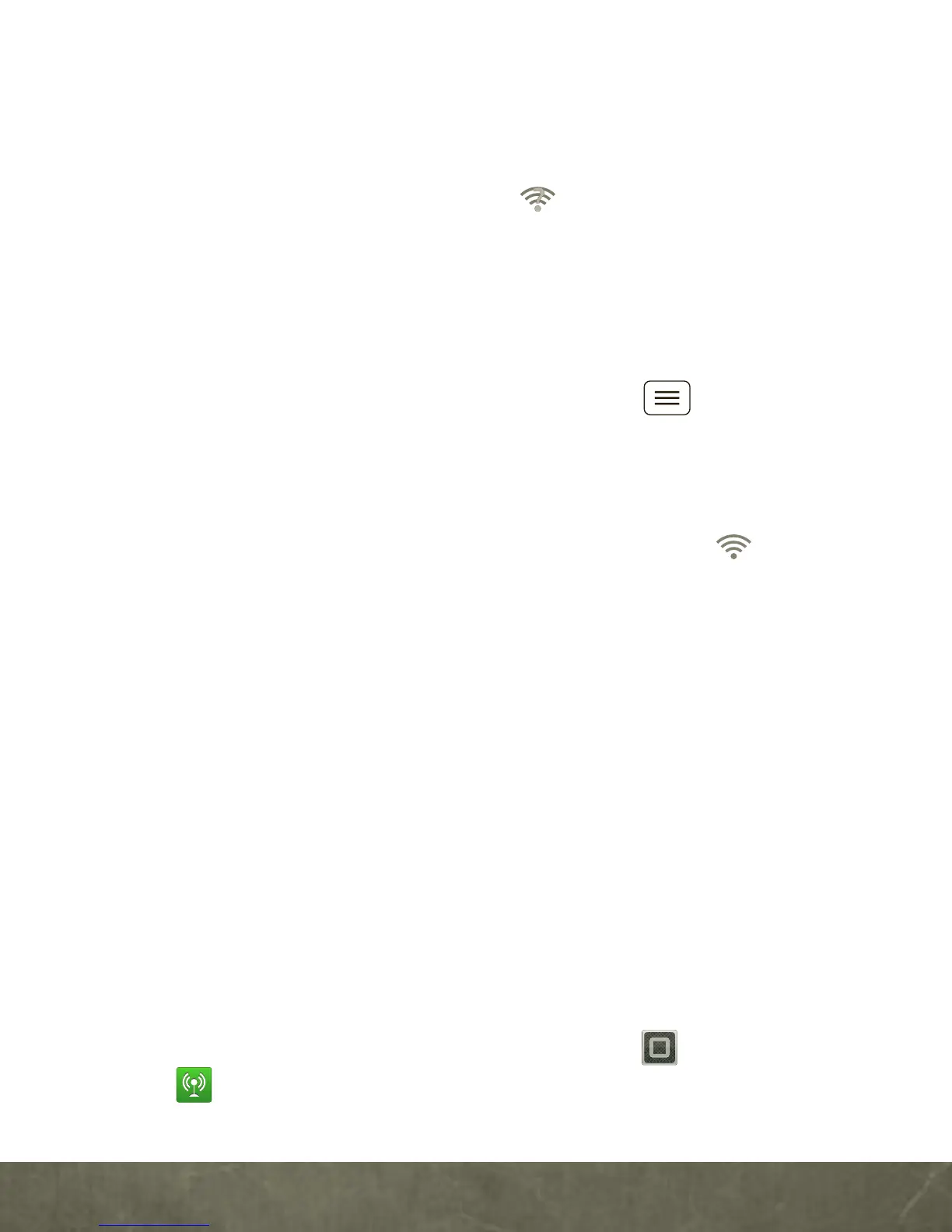BASICS
Wi-Fi
Wi-Fi SEARCH & CONNECT
The Wi-Fi in range indicator appears in the
status bar when a network is available. Drag down
the status bar and touch the
Wi-Fi networks
available
notification to select and connect to a
network.
When Wi-Fi is turned off, touch Menu
>
Settings
>
Wireless & networks
>
Wi-Fi settings
>
Wi-Fi
to turn on and scan. Touch a network to
connect. When your smartphone is connected to
the network, the Wi-Fi connected indicator
appears in the status bar.
Tip:
When you are in range and Wi-Fi is on, you will automatically
reconnect to available networks you’ve connected to before.
Wi-Fi HOTSPOT
Caution:
This application will significantly impact battery life. You
may want to run this application with the charger connected.
Note:
You need to subscribe to Wi-Fi hotspot service to use this
feature. Contact Verizon Wireless for details.
Set up your smartphone as a Wi-Fi hotspot to
provide portable, convenient internet access to
other Wi-Fi enabled devices.
To activate your Wi-Fi hotspot, touch
>
Mobile Hotspot
>
Mobile Hotspot
