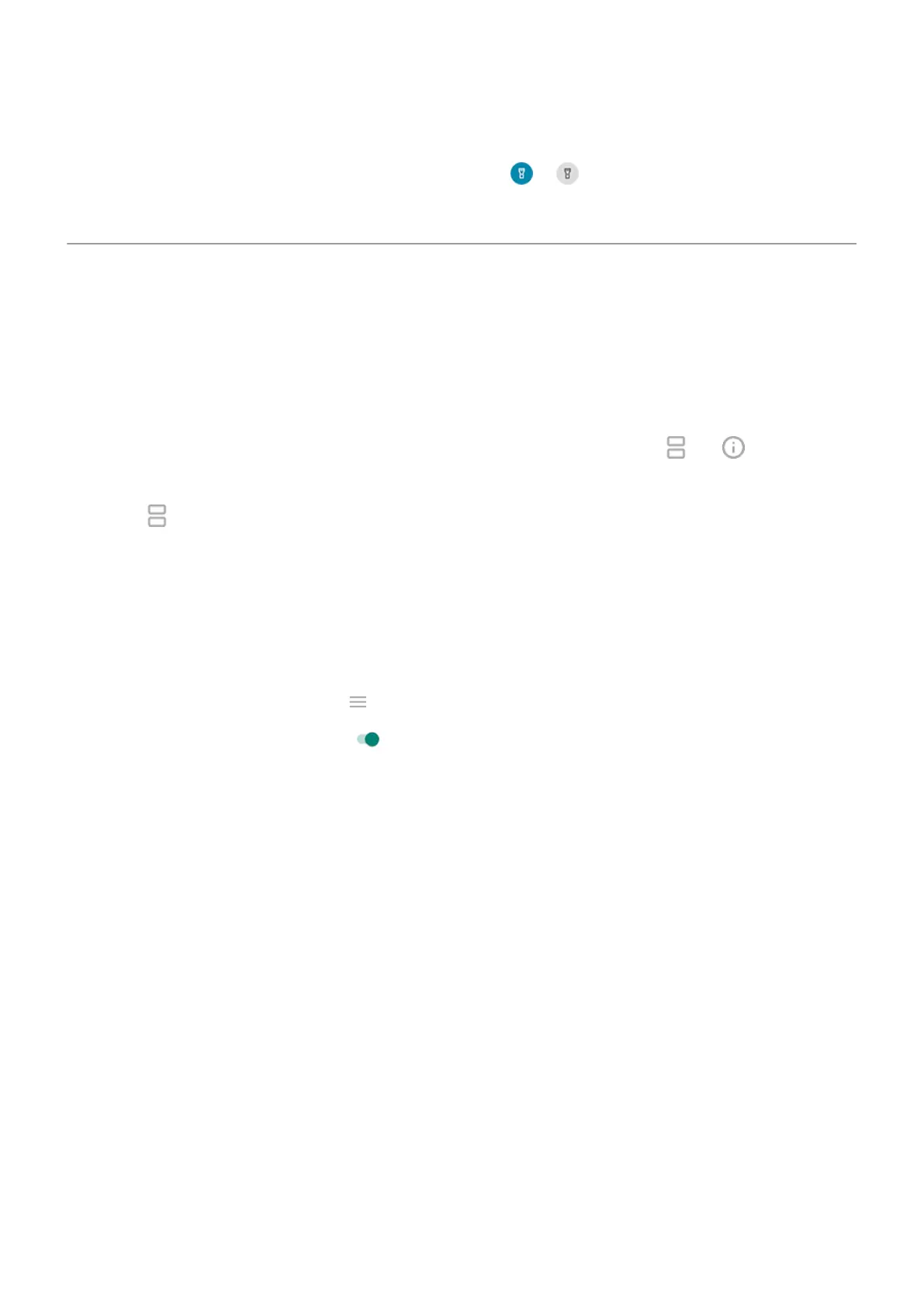•
You can organize apps into folders on your home screen and in your app list.
•
Want to turn the flashlight on or off? Use quick settings ( or ). No app required.
•
If you’re having problems with an app, try these troubleshooting steps.
View two apps on screen
Use split screen view
1. Open the first app.
2. Drag up from the bottom of the home screen, hold, then release.
3.
In the list of recent apps, touch the app's icon at the top of the preview to see and .
Be sure to touch the app's icon instead of the preview, which opens the app.
4.
Touch Split screen.
5. Select the second app to use.
Use a gesture to split the screen
To set it up:
1. Go to Settings > System > Gestures.
Or, open the Moto app and touch > Gestures.
2.
Touch Swipe to split and turn it on .
To use it:
1. In the first app you want to view in split screen, swipe once back and forth across the screen.
2. Select the second app to use.
Exit split screen view
Drag the black divider all the way up or down.
Use Picture-in-picture
With some apps, you can watch video in a small, movable frame while you do other things. Use it when
navigating with Google Maps, too.
1. When you’re playing a video or navigating with Maps, go to the home screen or app you want to use.
The video (or navigation) shrinks.
Apps
65
