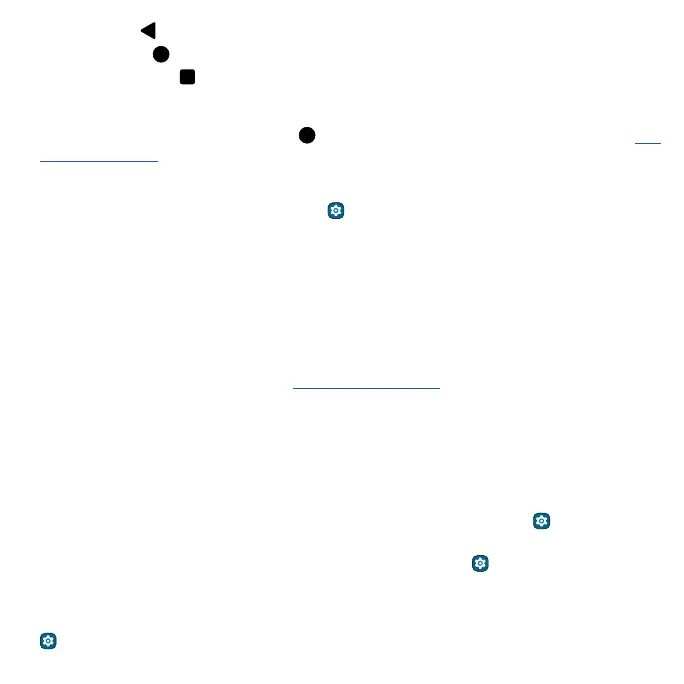Get Started
» Back: Tap Back to go to the previous screen.
» Home: Tap Home to return to the home screen.
» Recents: Tap Recents to see your recent apps, and tap an app to reopen it. Double-tap to
quickly switch between the recently used two apps. To remove an app from the recent list, swipe it
up. To scroll the list, swipe right or left.
» Google Assistant: Touch and hold Home to launch the Google Assistant. Learn more about The
Google Assistant™.
Navigation bar
Find it: Swipe up from the home screen and tap Settings > Gestures > System navigation >
Gesture navigation
» Go to the home screen: Swipe up from the bottom of the screen.
» See recent apps: Swipe up from the bottom of the screen and hold. Tap an app to reopen it. Tap
the app icon to see app info or split the screen.
» Go back a screen: Swipe toward the middle of the screen from the left or right edge.
» Switch between apps: Swipe left or right on the navigation bar.
» Launch the Google Assistant: Swipe up diagonally from the bottom corner of the screen to launch
the Google Assistant. Learn more about The Google Assistant™.
Improve battery life
Your phone processes tons of information. Depending on what apps are in use, your phone may use a
lot of power.
When your phone is not in use for a period of time, unnecessary background processes are shut
down to optimize battery life.
» To see what’s using up battery power, swipe up from the home screen and tap Settings >
Battery > Battery usage.
» To help improve battery life, swipe up from the home screen and tap Settings > Battery >
Battery Saver, then tap the switch next to Use Battery Saver to turn it on. When on, your phone’s
display changes to Dark theme.
» To limit battery use for apps that you don’t use often, swipe up from the home screen and tap
Settings > Battery > Adaptive Battery, and turn it on.
