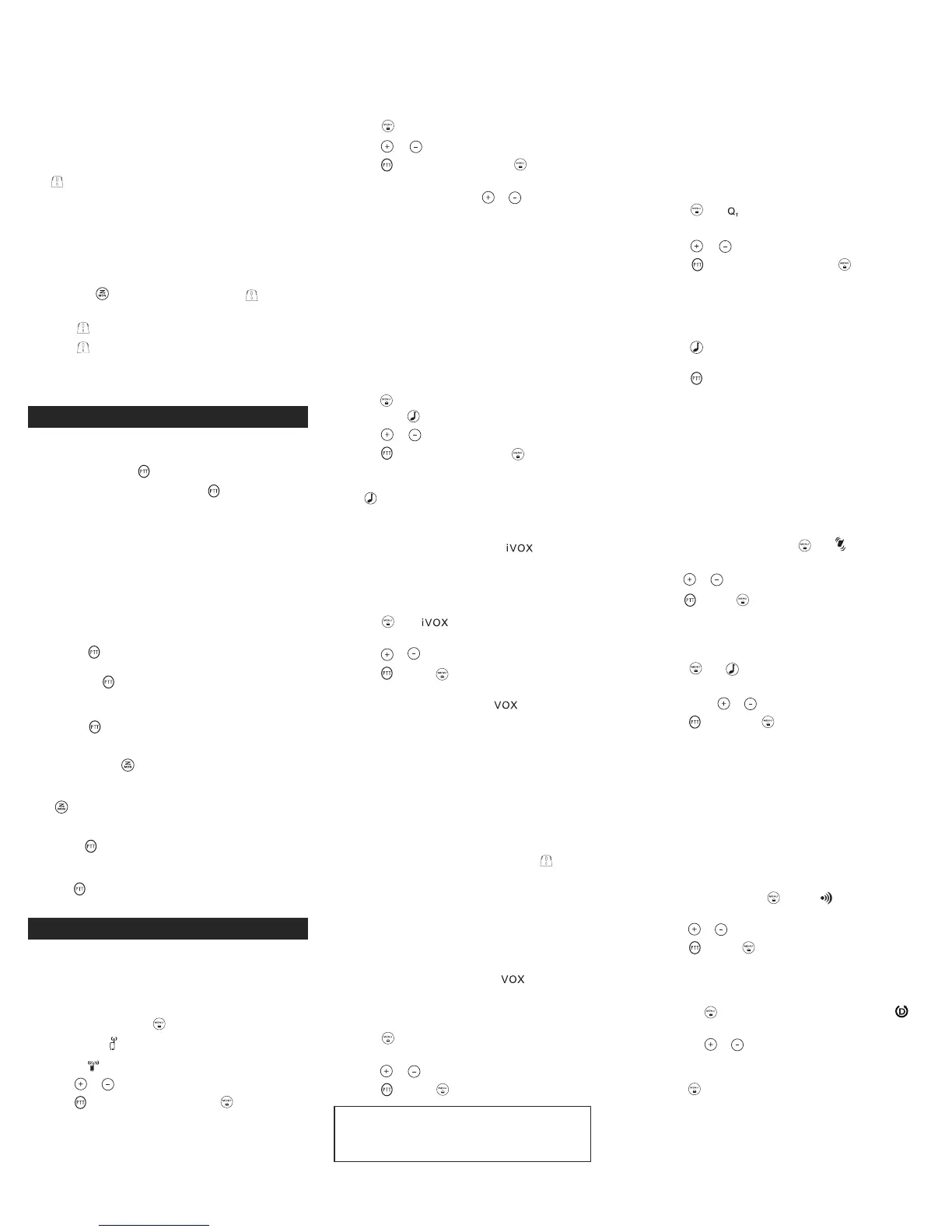1
. Follow the steps above to install a NiMH Battery Pack.
2
. Plug the AC power supply cord into the jack on the desk
s
tand.
3
. Plug the AC power supply into a standard wall outlet.
4. With a radio facing forward, slide it into one of the charging
p
ockets.
5. When charging in the battery charger, the red light on the
c
harger base will glow continuously.
T
urning your Radio On and Off
Turn clockwise to turn the radio on and counterclockwise to
turn the radio off.
1. In the ON position, the radio chirps and briefly shows all
feature icons available on the radio.
2. The display screen then shows the current channel, code
and all features that are enabled.
S
etting the Volume
P
ress and hold for three seconds, then rotate until you
reach a comfortable listening level.
1. Rotate clockwise to increase the volume.
2. Rotate counterclockwise to decrease the volume.
Do not hold the radio close to your ear. If the volume is set to an
uncomfortable level, it could hurt your ear.
Talking and Listening
To communicate, all radios in your group must be set to the
s
ame channel and Interference Eliminator Code.
1
. To talk, press and hold .
2
. When you are finished talking, release .
F
or maximum clarity, hold the radio two to three inches away
f
rom your mouth and speak directly into the microphone. Do not
cover the microphone while talking.
Talk Range
Your radio is designed to maximize performance and improve
transmission range. Do not use the radios closer than five feet
apart.
Power Boost
To boost your radio’s power up to high power, press the top
portion of the button when talking. If you know your party is
close by, you can conserve your battery’s energy by pushing the
lower part of the button to use less power.
Note:
If you are on an FRS only channel (see Channels and
Frequencies table) the radio will only use low power when either
portion of the is pressed.
Monitor Button
Pressing and holding for three seconds allows you to listen
to the volume level of the radio when you are not receiving. This
allows you to adjust the volume, if necessary. You can also
press to check for activity on the current channel before you
talk.
Push to Talk Timeout Timer
To prevent accidental transmissions and save battery life, the
radio emits a continuous warning tone and stops transmitting if
you press for 60 continuous seconds.
Menu Options
Selecting the Channel
Your radio has 22 channels. The channel is the frequency the
radio uses to transmit. Channels 8-14 are FRS 0.5 watt only and all
other channels are GMRS. (See the "Channels and Frequencies"
table on overleaf for details.)
1. With the radio on, press . When the radio is on a 0.5
watt channel, displays. When the radio is on a 1.5 watts
channel, displays. The current channel flashes.
2. Press or and select an unused or quiet channel.
3. Press to save the channel setting or to continue set
up.
Selecting the Interference Eliminator Code
Interference Eliminator Codes help minimize interference by
blocking transmissions from unknown sources. Your radio has
N
ote: When you connect a headset, the radio is automatically
set to the last chosen sensitivity level.
Q
T
N
oise Filtering
T
he Q
T
n
oise-filtering feature helps to ensure uninterrupted
c
ommunication with other Motorola radios that have this
f
eature. This feature also filters out unwanted transmissions
from other radios. This is useful in places where there is
h
eavy radio traffic, such as amusement parks or ski resorts.
N
ote: Q
T
n
oise filtering is not available when the radio is
scanning.
T
o turn Q
T
n
oise filtering on or off:
1
. Press until displays. The current setting On/Off will
flash.
2
. Press or to turn noise filtering On or Off.
3. Press to confirm your selection or to continue set
u
p.
T
o transmit to a radio that has Q
T
n
oise filtering turned on:
1. Select the same channel and Interference Eliminator
C
ode as the other radio.
2. Press to send a call tone. This allows your voice to
p
ass through the Q
T
n
oise filter on the receiving radio.
3. Press and speak normally.
Note: If you skip step 2, the beginning of your message may
not be heard on the receiving radio. For a 30-second period,
s
tarting after the last transmission, all transmissions
r
eceived on the selected channel and code will pass
through the Q
T
noise filter.
V
ibraCall
TM
A
lert
VibraCall
TM
is a vibrating alert that notifies you that your radio is
receiving a message. This is useful in noisy environments. When
the alert is on, the radio vibrates once every 30 seconds when
y
ou receive a message on the channel and code you set.
1. To turn vibrating alerts on, press until is displayed. The
current setting will flash.
2. Press or to change the setting to On/Off.
3. Press to set or to continue set up.
Keypad Tones
You may enable or disable the speaker key tones. You will hear
the key tone each time a button is pushed.
1. Press until appears. The current setting On/Off will
flash.
2. Press either or to turn On or Off.
3. Press to confirm or to continue set up.
Note: When the key tone feature is off, the following are not
disabled:
• Transmit timeout alert tone
• Call tone
• Low battery alert tone or
• The transmitted talk confirmation tone
Transmitting a Talk Confirmation Tone
You can set your radio to transmit a unique tone when you finish
transmitting. It is like saying “Roger” or “Over” to let others
know you are finished talking.
1. With the radio on, press until the appears. The
current setting On/Off flashes.
2. Press or to turn On or Off.
3. Press to set or to quit menu mode.
Dual Watch Scan
This feature allows you to monitor two channels at the same
time.
1. Press the button until the Dual Channel Scan icon
displays.
2. Press the or buttons to select the second channel for
Dual Watch reception. (if you want to disable the Dual
Watch function, set it to ‘OFF’).
3. Press or the PTT button to confirm the channel selection.
When the Dual Watch feature is activated, the radio will switch
sequentially between the primary and the Dual Watch channels.
The active channel will display for five (5) seconds after any
activity has ended on the dual channel. You may talk on the Dual
Watch channel during this period.
MON
M
ENU
Emergency Alert
Flash Light LED
Menu/ Keypad Lock
Scan/Monitor
Speaker
Accessory Port
LED Indicator
Call Tone
Microphone
Flash Light
Button
Volume
Push to Talk
(High)
Push to Talk
(Low)
Scroll/Weather
Mini-USB
Charging Port
Numbers for Codes
Numbers for Channel,
Call Tone
—Battery Meter
—Channel Power
Indicator
(see menu Options)
—Keypad Lock
—Talk Confirmation
Tone (Roger Beep)
—Noise Filtering
—On/Off for each
feature
—Scan
—Call Tone,
Keypad Tone
—Weather Alert
—Hands-Free Use
Without
Accessories
—Hands-Free Use
With Accessories
—Dual Scan
—Vibrate
Numbers for Codes
Numbers for Channel,
Call Tone
—Battery Meter
—Channel Power
Indicator
(see menu Options)
—Keypad Lock
—Talk Confirmation
Tone (Roger Beep)
—Noise Filtering
—On/Off for each
feature
—Scan
—Call Tone,
Keypad Tone
—Weather Alert
—Hands-Free Use
Without
Accessories
—Hands-Free Use
With Accessories
—Dual Scan
—Vibrate
Emergency Alert
Flash Light LED
Menu/ Keypad Lock
Scan/Monitor
Speaker
Accessory Port
LED Indicator
Call Tone
Microphone
Flash Light
Button
Volume
Push to Talk
(High)
Push to Talk
(Low)
Scroll/Weather
M
ini-USB
Charging Port
MON
MENU
MT350
Line Drawing best fitting for UG
1
21 Interference Eliminator Codes. Codes 1 – 38 are the
standard analog codes that appear on other FRS/GMRS radios.
Codes 39 – 121 are additional digital codes added for superior
interference protection. 0 is the off position, no analog or digital
c
odes are enabled.
To set the code for a channel:
1. Press until the code starts to flash.
2
. Press or to select the code.
3
. Press to save the code setting or to continue set up.
Y
ou can set a different code for each channel using this
p
rocedure. An extended press of or allows you to scroll
t
hrough the Interference Code rapidly so you can quickly reach
t
he code you want.
N
ote: You must set the Interference Eliminator Code to 0 on a
radio that uses Interference Eliminator Codes to communicate
with radios that do not have Interference Eliminator Codes.
Select 0 for “no tone, no code” and OFF will flash on your radio’s
d
isplay.
Setting and Transmitting Call Tones
Your radio can transmit different call tones to other radios in
y
our group so you can alert them that you want to talk. Your
r
adio has 20 call tones from which to choose.
To set a call tone:
1
. Press three times until the current call tone setting
f
lashes and appears.
2
. Press or to change and hear the call tone.
3. Press to set the new call tone or to continue set up.
T
o transmit your call tone to other radios set to the same
c
hannel and Interference Eliminator Code as your radio,
press .
Note: Setting the call to 0 disables the call tone feature.
Hands-Free Use Without Accessories ( )
You can use the iVOX feature to transmit hands-free without the
need for any headset accessories. Once iVOX is turned on, the
radio detects your voice and transmits when you speak into the
internal microphone.
1. Press until appears on the display. The current
setting On/Off will flash.
2. Press or to select On or Off.
3. Press to set or to continue set up.
Hands-Free Use With Accessories ( )
You can transmit hands-free more reliably with the use of
optional headset accessories. Once VOX is turned on, the radio
detects your voice and transmits when you speak.
Many accessories (sold separately) are available for your radio.
For more information, visit our Web site at
motorolasolutions.com/talkabout or shop.giantintl.com.
1. Turn the radio off and plug the VOX accessory into the
accessory port.
2. Turn the radio on. VOX shows on the display.
3. Adjust the volume appropriately by rotating . Lower the
volume before placing the accessory on your head or in your
ear.
4. To turn off, simply remove accessory.
Note: There is a short delay between the time you start talking
and when the radio transmits. There is a short delay before the
transmission is completed.
Setting the Sensitivity Level When in Mode
Adjusting the radio’s sensitivity level helps minimize the
possibility of unintended noises triggering a transmission and
helps the radio pick up soft voices.
1. Press until VOX and the level setting (1 - 3) appear on
the display.
2. Press or to select the sensitivity level.
3. Press to set or to continue set up.
3 = High Sensitivity for quiet environments
2 = Medium Sensitivity for most environments
1 = Low Sensitivity for noisy environments
3
MT Series
