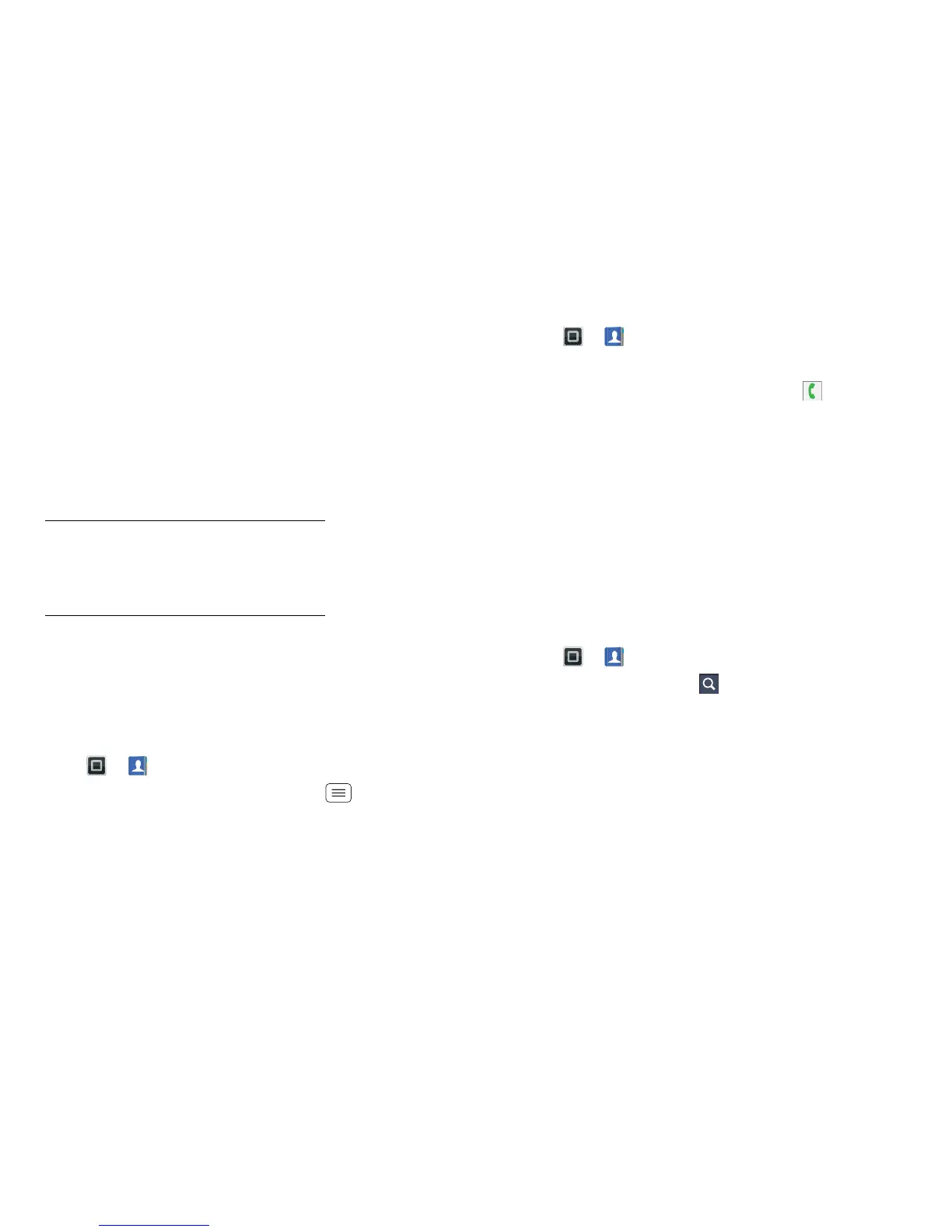16 Contacts
Transfer contacts
Get all your contacts, all in one place. Here are a few
helpful hints:
• Use Gmail™
All your Gmail contacts will automatically be synced
to your smartphone. Various computer applications
for mobile phones and email accounts allow you to
export your contacts as a ".CSV" file. You can then use
Gmail to import the file. For more details, go to
www.motorola.com/transfercontacts or log into your
Gmail account on your computer and select "Help".
• More
There are other methods and tools to help you at
www.motorola.com/transfercontacts.
Link contacts
You might have two or more contacts for the same
person, this could be a Gmail contact who is also stored
on your smartphone, or one friend with two email
addresses. To combine these contacts:
Find it: > Contacts
Touch a contact to open it, touch Menu > Join, then
touch the second contact.
Call or email contacts
Find it: > Contacts
• To view contact information, touch the contact.
• To call a contact, touch it, then touch next to the
entry.
• To text, email or see other options, touch and hold the
contact.
View & use contacts
When you set up a social networking account (see
"Social networking" on page 22), you'll know what
everybody's up to and when. Every time you answer a
call, check a message or look up a friend's contact info,
you'll see their name and number, but you can see their
social network status and smiling face too.
Find it: > Contacts
• To find a contact, touch in the Contacts screen and
type the contact name.
Touch a contact to open its details. While viewing
details, you can start a call or message by touching
icons next to the phone number, email address or
social network. To see your interactions with the
person, touch Contact history.
• To change which group of contacts is shown (All,
Facebook and so on), touch the filter name at the top.
