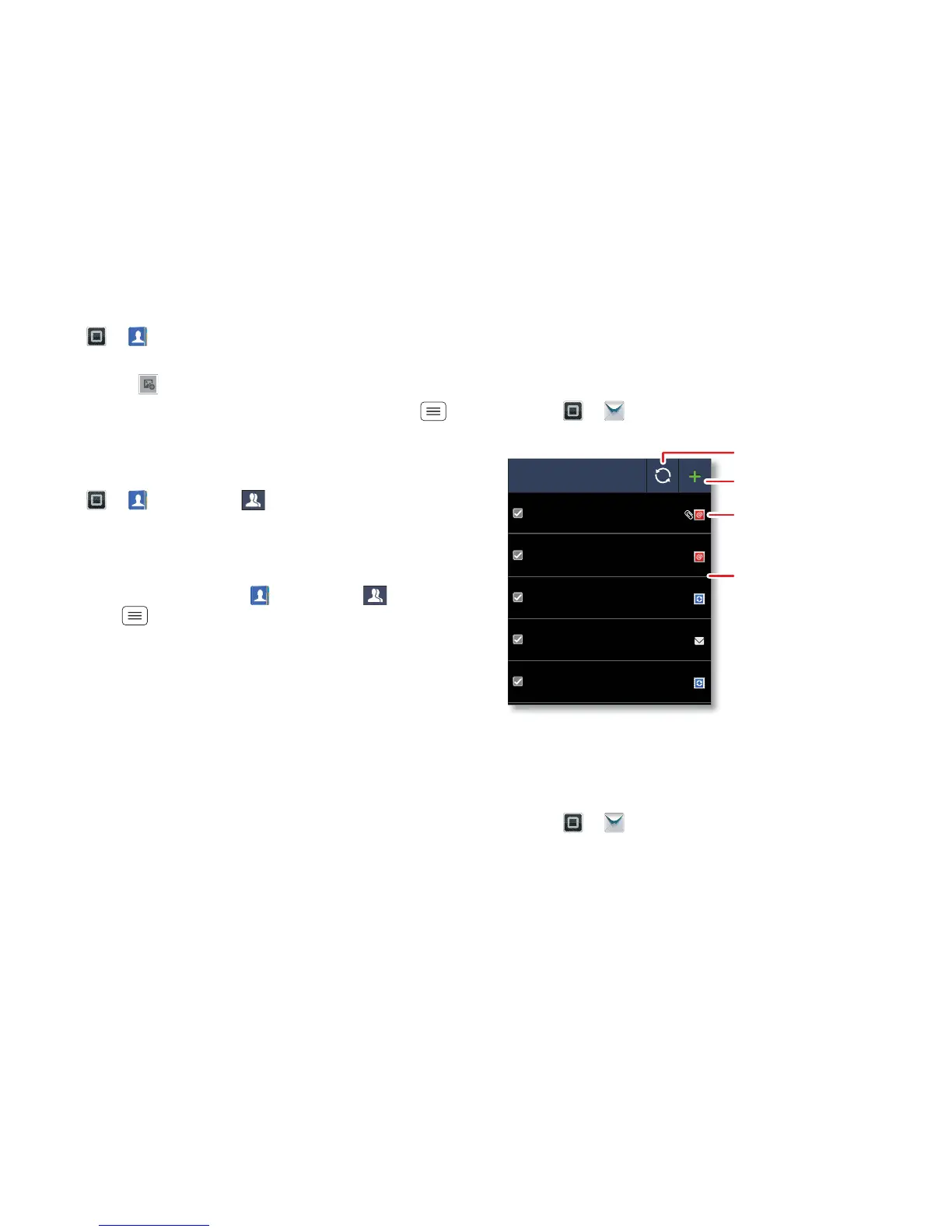18 Messaging
Personalise contacts
Find it: > Contacts
Add a photo: Touch and hold the contact, then touch
Edit contact > .
Set a ringtone: Touch the contact, then touch Menu
> Options > Ringtone.
Groups
Find it: > Contacts > > group name
You can put your contacts into groups that you create
(like "friends", "family" or "work"). You can then find
contacts faster by showing one group at a time.
To create a new group, touch Contacts > , then
touch Menu > New group.
Messaging
sometimes it's best to text, IM or email. . .
Quick start: Messaging
Find it: > Messaging > Universal inbox
Tip: To see more messages, flick or drag up.
Read & reply to messages
Find it: > Messaging > Universal inbox
Note: Universal inbox shows all of your messages
together—text, email and social networking messages.
Universal inbox (14)
Your last message
I'm fine with that.
14:19
Jon Anderson
Freelancers
We're going to need help with the new interns...
11:41
Mary Morgan
Meet me outside the theatre at 8 and don't
don't forget your ID. Would you maybe like to...
17:47
Jim Somers
Meeting invitation
Meeting is set for next Thursday at 10:00 am...
14:45
Arther Bando
Copy revisions
Please take a look at the new revisions and let...
19:39
Anna Medina
Check for messages now.
Message type
Message list
Touch to open a message.
Touch & hold to move,
delete and more.
Create messages.
