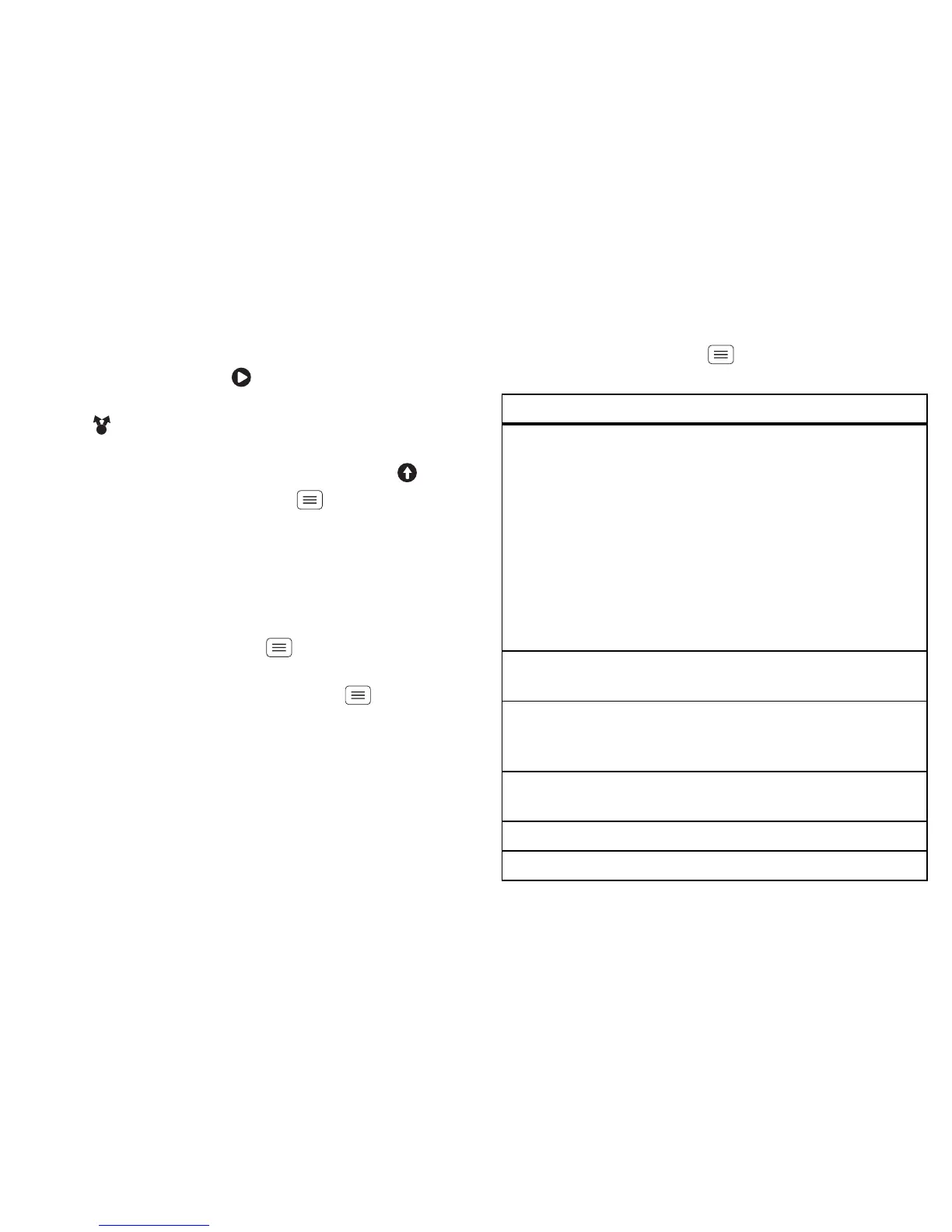29Photos & videos
Your phone stores the video, and shows a thumbnail
image of the video in the corner of the screen. To see
the video you just took, touch the thumbnail. Then:
• To play the video, touch .
• To send the video in a message or post it online,
touch . For more info on sharing your video, see
"Share photos & videos" on page 30.
• To upload the video to an online album, touch .
• To delete the video, touch Menu > Delete.
HD videos
You can capture HD-quality videos to watch on an HDTV
or monitor.
To record an HD-quality video, make sure you select the
correct Video resolution. From the active camcorder
viewfinder screen, touch Menu > Settings > Video
resolution
> HD+ (1080p) or High definition (720p).
To enhance the video quality, touch Menu > Audio
scenes
or Effects.
Camcorder settings
In the viewfinder, drag the tab in the lower-left corner of
the screen (or touch Menu ) to adjust camcorder
settings:
Options
Settings • Widescreen
• Video resolution (1080p, 720p,
DVD, VGA or QVGA)
• Storage location (smartphone or
microSD memory card)
• Geo-tag (auto-location information)
• Video stabilisation (reduce
shakiness during video capture)
• Shutter tone
Effects
Set a video effect: Normal, Black and
white
, Negative and more.
Audio
scenes
Set sound recording options: Stereo,
Wind reduction or Concert, Balanced
or Front facing.
Modes Set to Normal video or Video
message
.
Exposure Select an exposure setting.
Light Turn the camcorder light on or off.
