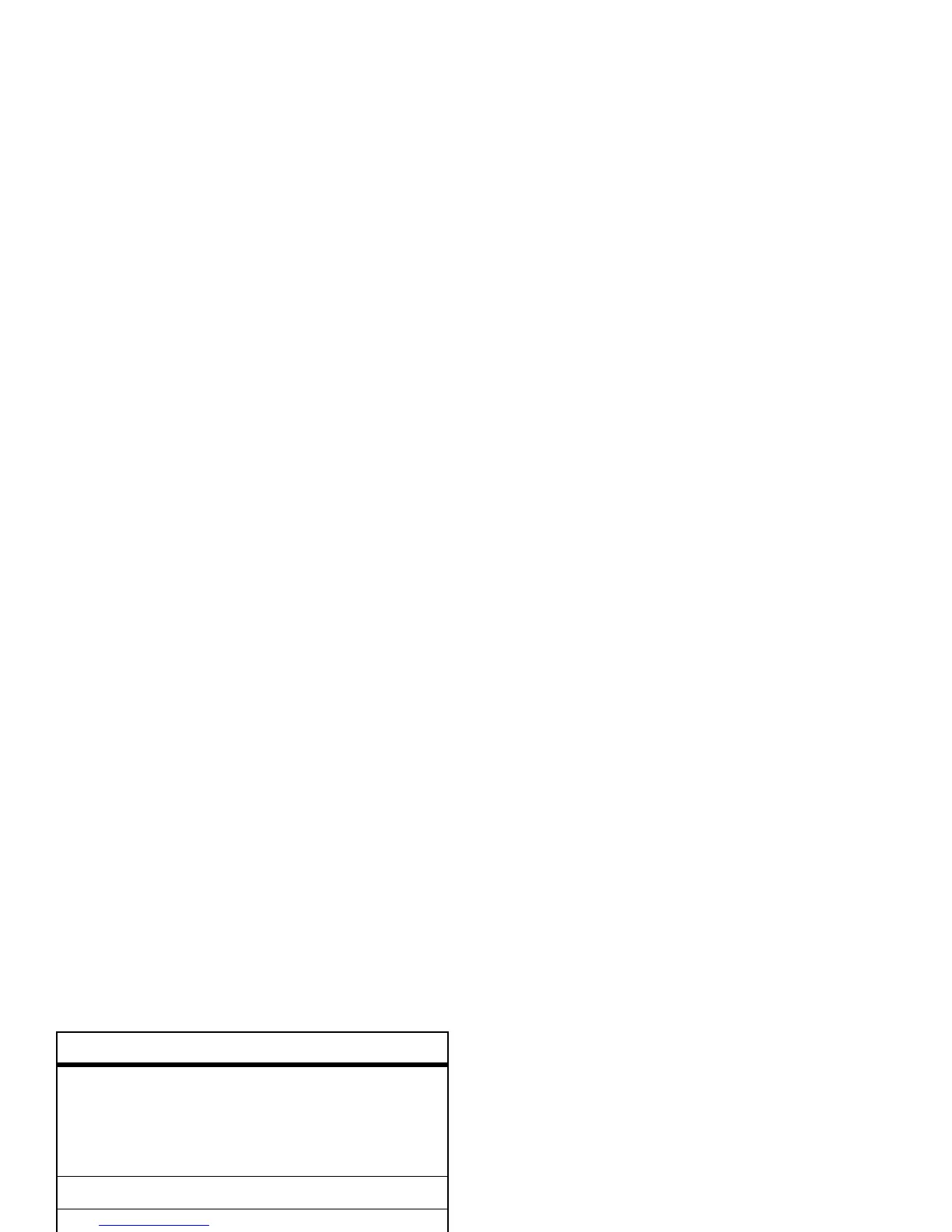22
basics
To set your primary and secondary text
entry modes, press
M
>
Entry Setup
in a text
entry screen and select
Primary Setup
or
Secondary Setup
.
Tip:
WANT TO SHOUT YOUR MESSAGE?
Press
0
in a text entry screen to change
text case to all capital letters (
L
), no capital
letters (
í
) or mixed capitals (
ì
).
iTAP
®
mode
Press
#
in a text entry screen to switch to
iTAP mode. If you don’t see
j
or
p
, press
M
>
Entry Setup
to set iTAP mode as your
primary or secondary text entry mode.
iTAP mode lets you enter words using 1 key
press per letter. The iTAP software combines
your keypresses into common words, and
predicts each word as you enter it. If you
press
7764
, you see:
•
If you want a different word (such as
Progress
), continue pressing keypad keys
to enter the remaining letters.
p
or
m
Your
Secondary
text entry mode can
be set to any iTAP
p
or tap
m
mode, or set to
None
if you don’t
want a secondary entry mode.
gm Numeric
mode enters numbers only.
[ Symbol
mode enters symbols only.
entry mode
Msg 443
íj
Select
Prog ram
ProgProhSpoiProi
Delete
Press Delete key
to delete last
letter.
Press
S
up to accept
Program.
Press
S
right
to highlight
another
combination.
Press * to
enter Prog and
a space.
Press Select key to lock
highlighted combination.
