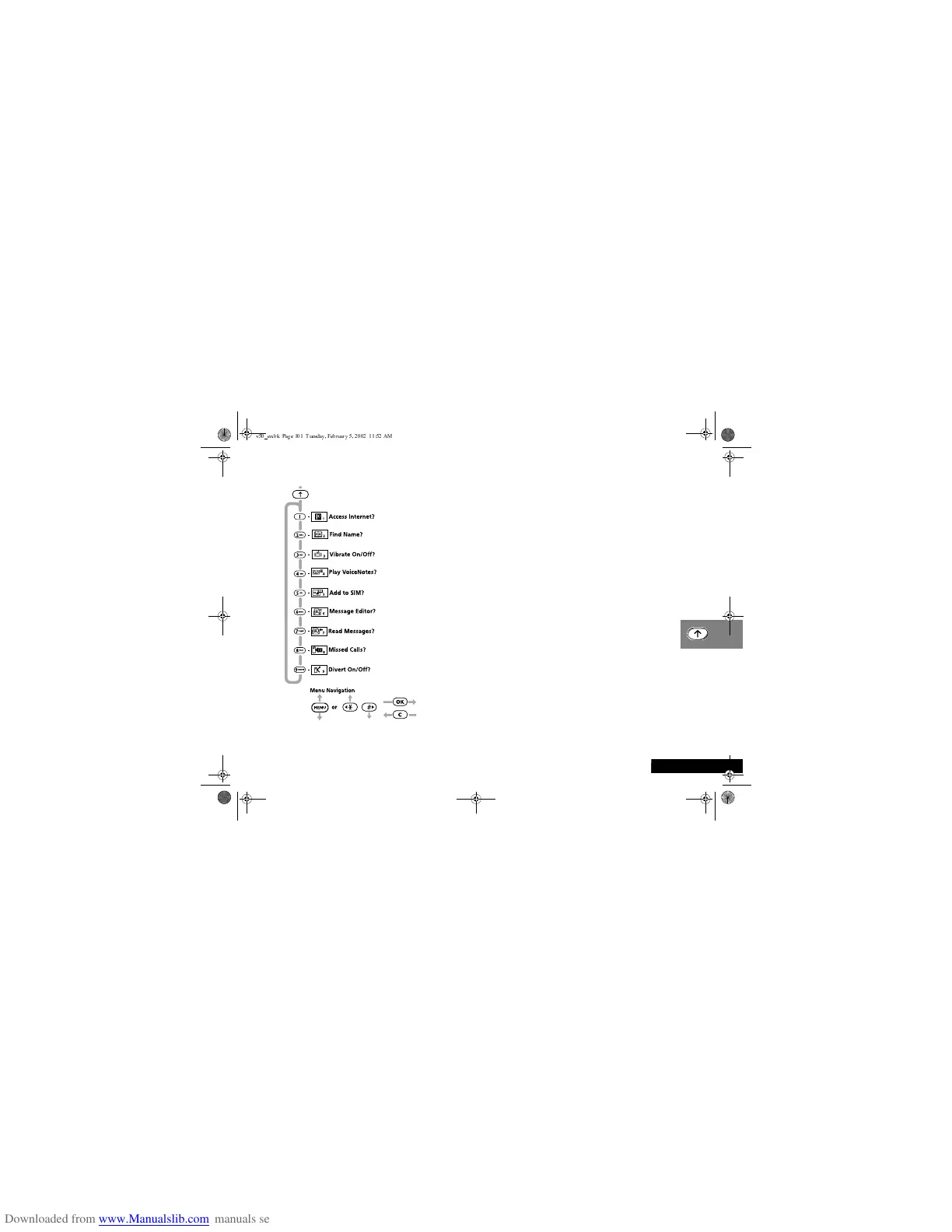Using the Quick Access Menu
101
English
Using the Quick Access Menu
AThe menu shown above represents the default setting
supplied with your phone.
Although the features in your phone are available through easy
access menus, some of the most commonly used features are
also available in the Quick Access menu. Each feature in the
menu is allocated a number from 1 to 9.
To use a Quick Access feature, you can use any of the following
methods:
• Press the quick access key (E) and say the Voice Tag name
after the tone. For best results, use in an area with minimal
wind or background noise. See ‘Using Voice Activation’.
• Press E followed by the number of the feature.
• Press E. Use < or > to highlight the appropriate
menu option and then press O to select it.
You can change the features, and the positions of the features,
available in the Quick Access menu - See ‘Customising the
Quick Access Menu’.
Each Quick Access feature is represented by an icon as well as the
feature name. The currently selected icon is shown with a dark
background.
Ä
Access Internet?
AThis is a network and subscription dependent feature.
Contact your service provider for details about the mobile
internet services based on the WAP (Wireless Application
Protocol) technology that they provide.
Use this option to start your mobile internet session. This option
connects to the Phone.com website. See Access Internet for
more information.
