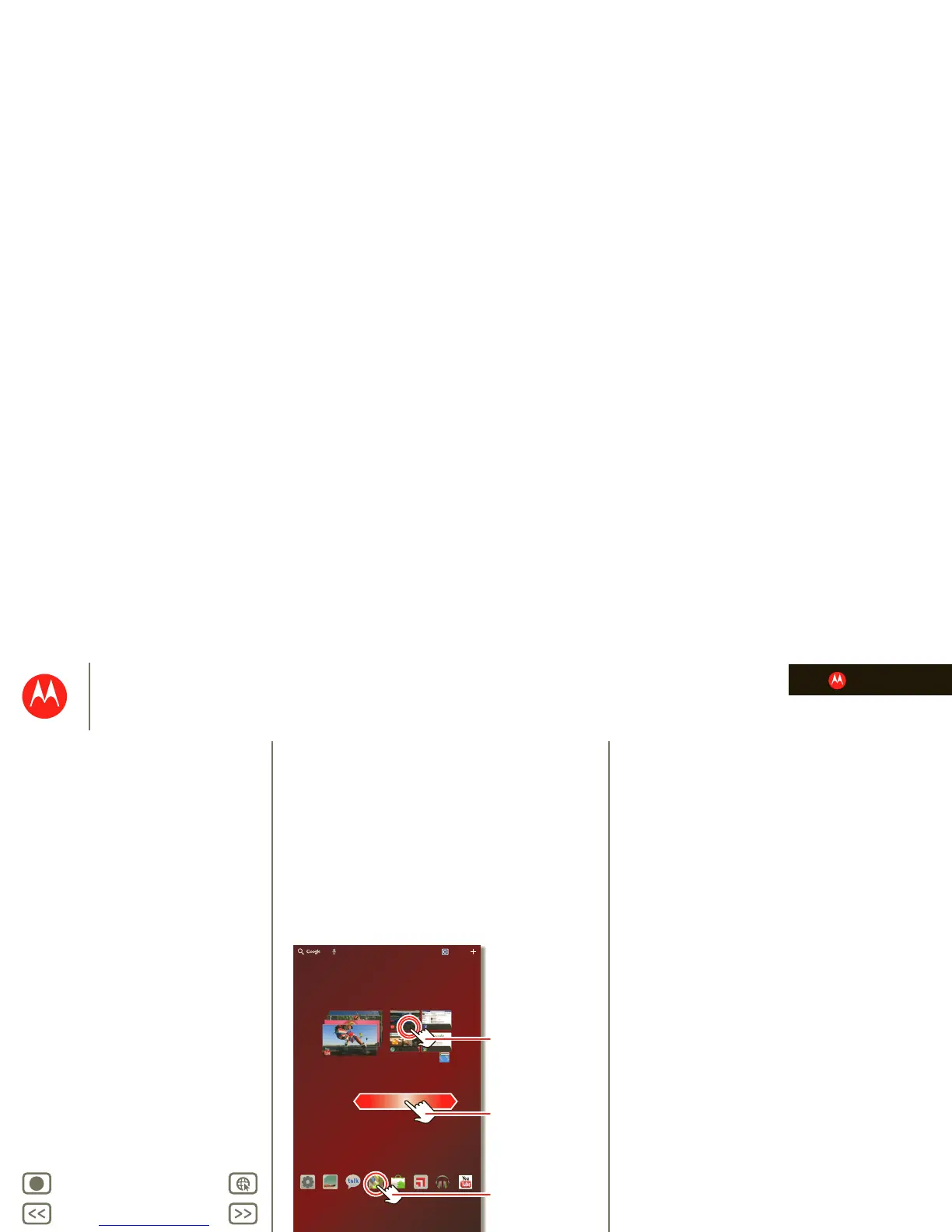LIFE. POWERED.
Back
Next
More Support
+
MOTOROLA XOOM™ 2 Media Edition
Your tablet
Start
Touch
Navigate
Personalize
Type
Load up
Surf
Play & record
Control
Locate
Email
Chat
Contact
Work
Note
Connect
Protect
Accelerate
Want More?
Troubleshooting
Safety, Regulatory & Legal
Touch
Touch
Quick start: Touch
It’s all in the touch:
•Touch: Choose an icon or option.
• Touch & hold: Move items on the home screen, or open
options for items in lists.
• Drag or flick: Scroll slowly (drag) or quickly (flick).
• Pinch or double-tap: Zoom in and out on websites,
photos, and maps.
Tips & tricks
• Flick & stop: When you flick a long list, touch the screen
to stop it from scrolling.
• Maps: Twist a map with two fingers to rotate it, and pull
two fingers down to tilt it.
