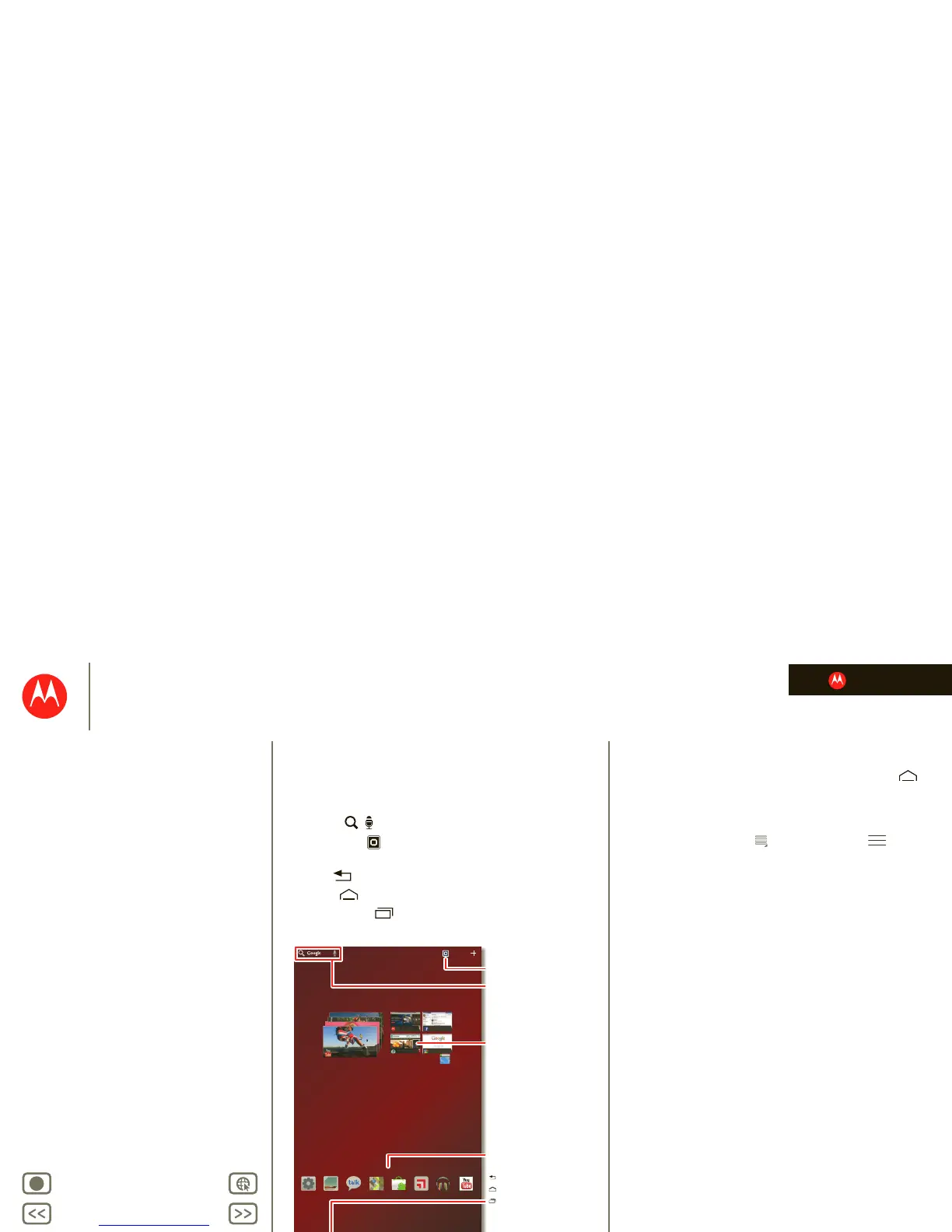LIFE. POWERED.
Back
Next
More Support
+
MOTOROLA XOOM™ 2 Media Edition
Your tablet
Start
Touch
Navigate
Personalize
Type
Load up
Surf
Play & record
Control
Locate
Email
Chat
Contact
Work
Note
Connect
Protect
Accelerate
Want More?
Troubleshooting
Safety, Regulatory & Legal
Navigate
Navigate
Quick start: Navigate
Find your way around:
•Search: Search with text or voice.
• App menu: See all your apps (if you have a lot, flick
left and right to see them all).
•Back: Go back one screen.
•Home: Return to the home screen at any point.
• Recent apps: Show thumbnails of your recent apps
(touch a thumbnail to open the app).
Tips & tricks
• Panels: Flick left or right to show the five home screen
panels. To return to the center panel, touch Home .
• Notifications: Touch the clock in the bottom right to
show your tablet’s status and details about any new
messages or other notifications.
•Menu: When you see in the top right, or in the
bottom left, you can touch them to open a menu for the
screen you’re on.
